With One UI 3.1 Samsung allows you to select other device controls apart from SmartThings, such as Google Home. In this way the Galaxy S21 approach the Google Pixel: with its control center Chromecast, home alarm or its lights can be managed directly. Everything will depend on the devices connected to Google Home.
With Android 11 Google introduced a centralized way to manage connected devices – via control center. Located in the power menu, and accessible by simply pressing and holding that button, from the center you can turn on the lights, see what is playing on the Chromecast or turn on the vacuum cleaner, everything will depend on what you have connected to Home. The problem is that Google does not force to include this menu with Android 11, so brands like Samsung ignore it. But there is a way to get it back.
Trade SmartThings for Google Home
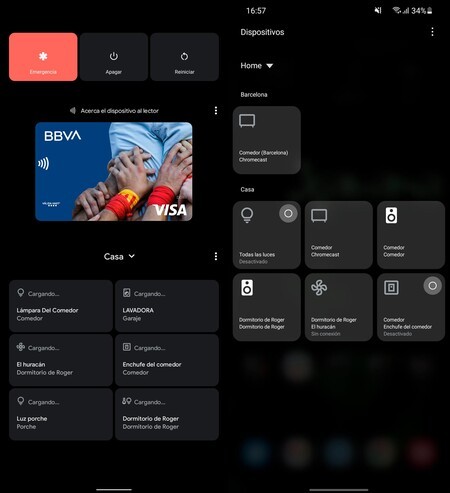 Left, device control on the Google Pixel; right, Google Home management on Samsung Galaxy
Left, device control on the Google Pixel; right, Google Home management on Samsung Galaxy Since Samsung includes its own software, and has a centralized control system for devices, SmartThings is the default in the system layer. With One UI 3.0 it is not possible to eliminate the SmartThings control, but it can with one UI 3.1, the custom layer that Samsung includes in the Galaxy S21; and that later it will be arriving at other telephones of the mark.
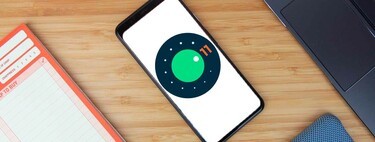
As we said, Samsung allows direct access to its own control of connected devices, SmartThings. To change it to Google Home, menu offered by Google on the Pixel, the following steps must be performed:
- You must first activate device control in the notification area. To do this, display the quick settings (swipe twice from the top of the screen), click on the three menu points and select ‘Quick panel layout‘.
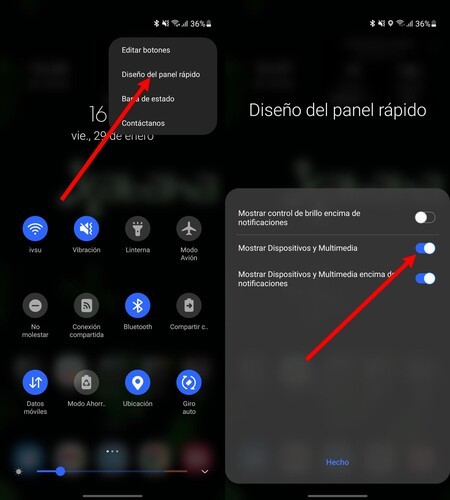
- Activate ‘Show devices and multimedia’. In this way, two small buttons will appear in the notification area with which to manage what is connected to the phone and what is played.
- Now click on the new button that appears: ‘Devices’.
- By default SmartThings is selected. Click on the small inverted triangle icon.
- Select ‘Home’ and you will have direct control of all the devices that you have added to Google Home.
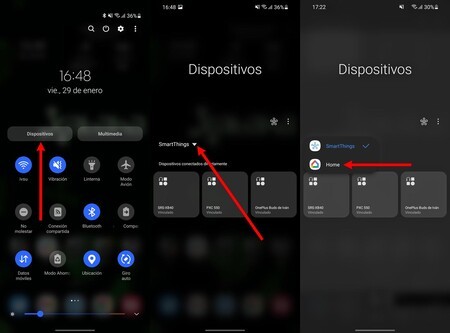
To have the direct menu of Google Home you must have the application installed on your Samsung Galaxy. By default, the devices that you have connected to your account will appear: if you want to remove them from the center, or add a new one, you will have to do it from Google Home.
With this option Samsung does not completely imitate the operation that Google intended for the control center (in the power menu), but it is not too far in terms of simplicity and usefulness. Samsung maintains a design very similar to that of the Google Pixel for the cards. And it allows both the quick activation and deactivation of the lights, the alarm, the television, the Chromecast … Each user decides.
Via | Android Police








