If you are one of the people who likes listen to tv in the background as if it were a radio, or you like to listen to your favorite program while you are in bed before sleeping, you can do it through your Google Nest or Google Home speaker.
The smart speakers Through the Google Assistant they allow you to listen to music or your favorite podcast, but with the help of your mobile phone they will also allow you listen to any DTT channel.
DTT on your speaker
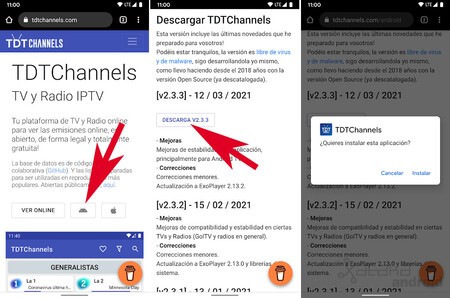
To be able to listen to DTT on your Google Nest or Google Home speaker you need the help of the application TDTChannels that you will have to install on your mobile. It is not available on Google Play, so you will have to download it from its official website. To do this, go to TDTChannels.com, click on the Android icon, and slide the website down to find its download section. There, download its latest version and install the application by following the steps to install an APK manually.
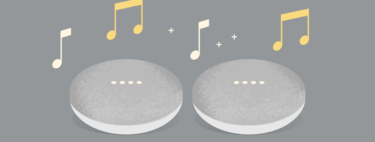
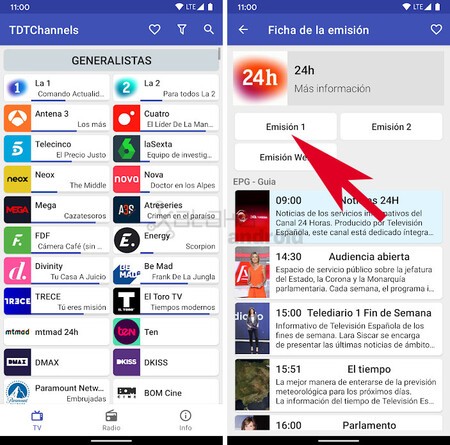
Once installed TDTChannels on your mobile you just have to open the application, click on the DTT channel you want to listen to and then click on Issue 1 so that said channel begins to play on the screen of your mobile device. It may take up to 20 seconds for the broadcast to start.
Once the DTT channel is playing on your mobile, we just have to click on the option Cast to send it to any device with Chromecast, allowing us choose our compatible speakers.

Once our speaker is selected, the mobile will stop playing the DTT channel and will begin to be heard on our speaker as if it were the radio or a podcast. Then we can use the voice commands of the Google Assistant to control its volume or stop playback.
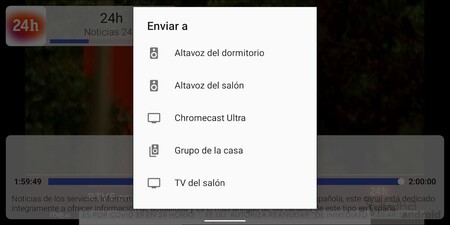
If you like to sleep listening to music, the radio, a podcast, or TV, you can set your Google Nest or Google Home speaker to turn off. To do this you just have to say “Hey Google, stop playing in 30 minutes”.








