When uploading content to social networks it is quite common share short videos made with different scenes. And it is not difficult to join the different videos in your gallery if you have an Android mobile: the most likely thing is that you have Google Photos, an app that already includes this option. If not, we have found for you five applications that will be perfect for joining your videos.
The fashion for video compositions that have been imposed by applications such as TikTok or Instagram Reels has made video editors more important on mobile phones. TikTok itself allows you to create video montages by holding down the record button, but there is no doubt that joining existing videos can give more professional results. And the best thing is that you do not need to install anything since there is an app on your phone that includes the function: Google Photos.
Google Photos lets you join videos in just a few steps
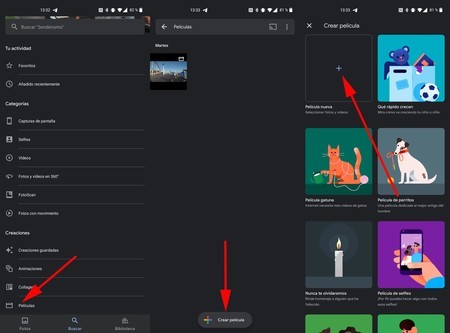
Most Android mobiles have Google Play and a few company applications, such as Google Photos. This app is a huge compendium of functions related to images, also with videos: it serves as a gallery, as a backup, allows you to use albums to share content easily and is even a photo editor. Not only that, it also allows you to create movies by joining previously recorded videos, which is what interests us.
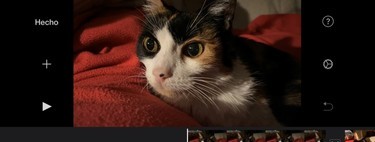
In apps like TikTok, videos edited with different takes in a single short triumph. These videos can be made with the app itself by pressing and releasing the record button, but it is much easier create the different shots separately and then join the videos. So, when you have recorded all of them (the ideal is to plan the result and all the plans that will shape it, as an outline), you can use Google Photos to create your masterpiece:
- Make sure you have all the videos on your phone or that they are in your Google Photos cloud.
- Open the Google Photos app on your mobile and click on the lower magnifying glass to go to search.
- Go down to the ‘Creations’ section and click on ‘Movies’.
- There, all the videos that you have created by joining recordings and images are shown, also those that Google Photos itself has made. Click on the bottom ‘+’ to create a new one.
- Photos offers you different themes to create the movie. If you want to join videos without further ado, click on ‘New movie’.
- Select the videos you want to paste, you can also add images: everything will depend on the result you want to obtain. Then click on ‘Create’, top right.
- The clips will be downloaded to the phone if they are not in your gallery. Once everything is together, Google Photos will put together the movie as it sees fit, with music included. You don’t have to stick with that: you can edit it at will.
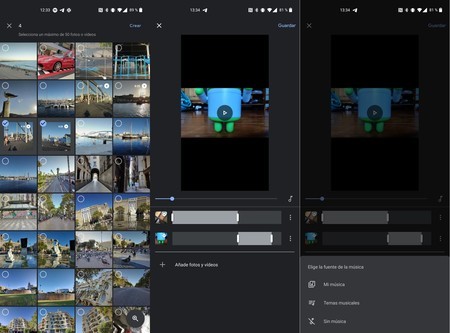
Google Photos will automatically assemble the movie. And you can choose which cuts to choose, order, music, length of the film …
- You can select each portion of video to be added with its selector, also move the different shots so that they are loaded in the order you want. In case you want more, you have a button at the bottom of the screen with a ‘Add photos and videos‘.
- If you don’t want music, click on the icon of the musical note and select ‘No music’. You can also upload your own audio with the ‘My Music’ option.
- Once you have edited the video, click on ‘Save’ and Google Photos will create your movie by storing it in the cloud, under the ‘Movies’ section. Then you just have to upload it to TikTok, Instagram Reels or any other app you want.
The video resulting from joining the different shots will be created at a maximum of 1080p. You can make it as long as you want: you will only need to make the selector of each video larger or smaller before joining them all in the movie.
Other applications to join videos on Android
You don’t want to use Google Photos or you don’t have it installed on your mobile? No problem, joining videos is an option that all recording editors incorporate. Your own brand may even have included the possibility among the gallery options – make sure first before downloading an app.

We have chosen five video editing applications with which you can easily create your movies by joining different shots. They are as follows:
- YouCut. A simple video editor that allows you to cut videos, customize the appearance and then join them to create a movie. It’s free, has ads, and in-app purchases don’t escape: you can download it from here.
- VivaCut. An excellent video editor that enables layered editing while incorporating a host of enhancement and customization settings. It can be used for free, although it adds a watermark. The subscription is 6.99 euros per month and 38.99 euros per year. You can download it from this link.
- VivaVideo. In the vein of the above: layered video editing, tools to cut and manage shots, effects and a multitude of customization. It’s free, it has ads and it also has ‘in-app’ purchases. You can download it from Google Play.
- Quik. This GoPro software is designed for your camera videos, but you can use it for your phone recordings. It allows you to easily join videos, add effects and also music. You can download it from here.
- VN. Great application to edit video, also in layers. With it you can create a movie to your liking, with music and effects if you wish. It is free and does not include in-app purchases: you can download it from this link.








