RAM memory is one of the key elements in our mobile phone. Lack of it is one of the worst news, as we will notice how performance and user experience drop. That is why we are going to explain to you what it is for freeing RAM memory and how it is done.
There are several ways to control the RAM memory in our terminal, beyond the methods that you surely know. We are going to comment to you first why it may be necessary to free up RAM, to later tell you how to do it.
Is it necessary to free up RAM?

RAM is the main memory of our device, in which data is stored (temporarily) about the applications that are being used. That is why the amount of RAM will partly determine the number of operations that your mobile can perform simultaneously. If you have a low-end with little RAM and you open a game, it will close other apps, so that this temporary memory can store the data about the game.
On paper, Android automatically manages RAM, giving more priority to the processes in the foreground and stopping storing data (freeing RAM) of the apps when we are not using them. The reality is that, especially in lower-end terminals, Android management is not outstanding, so we can run out of RAM and everything starts to slow down.

You should not be afraid that the RAM will fill upas it naturally tends to do so. The problem comes when there is not enough memory for us to continue using and opening processes, so it may be necessary to free it.
How to free up RAM on Android
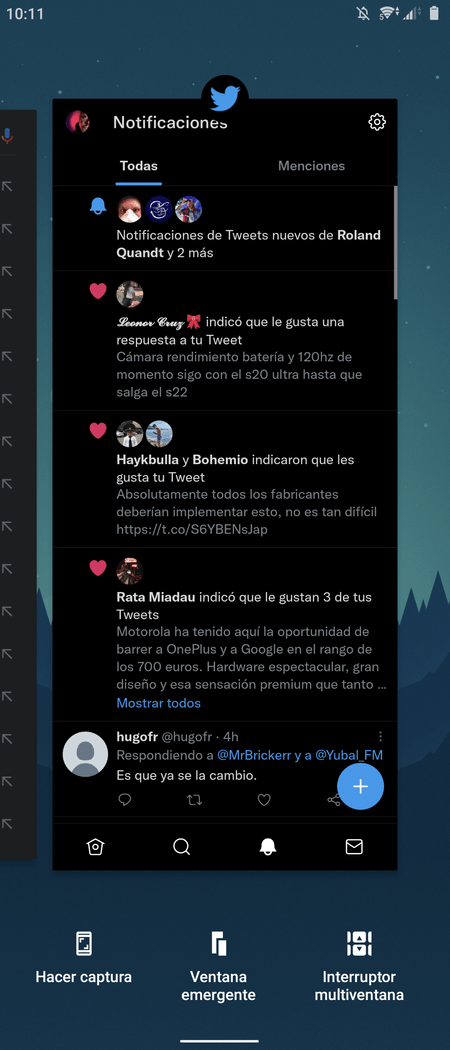
The easiest method to free up RAM is close applications from multitasking. In most cases this is enough to free up a good amount of RAM, although we already anticipate that it is not an infallible method. Some apps are very insistent and, as soon as you close them, reopen in the background, again consuming resources, RAM and battery.
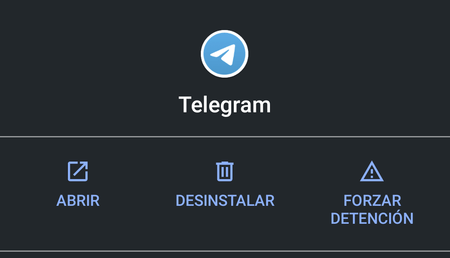
A good way to try to prevent this from happening is to go to the application settings and force stop of the apps that we want to close. The closing force is a more powerful command than releasing the app from multitasking, although it also does not assure us that it will not be reopened.
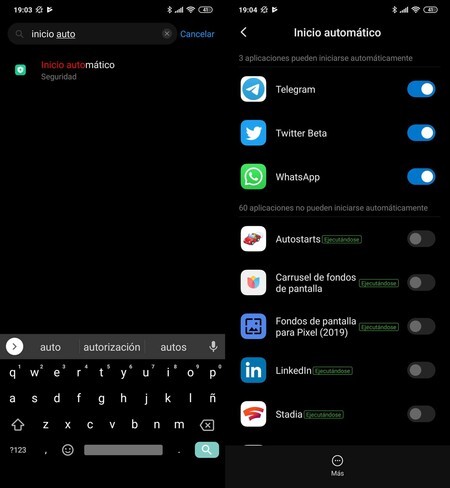
Luckily, there are several layers of customization that allow remove automatic start of multiple apps. This means that the apps will not run in the background until we open them manually. In the search engine of your mobile you must write “automatic start” to check if the function is active or not.








