Today we are going to teach you how you can improve screen recordings on your Xiaomi mobile. This is a very useful function when we want to take this basic function to another level since, by default, it may not come configured as we want.
For this tutorial we have used a Xiaomi POCO F3 updated to MIUI 12.5 and with the new control center, but it is valid for any other Xiaomi updated to MIUI 12, Yes, some of the functions that we will show will depend on each phone.
Improving your screen recordings
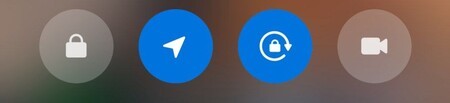
You can open the settings by pressing and holding the screen recorder …
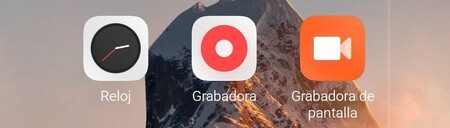
Or directly open the ‘screen recorder’ app.
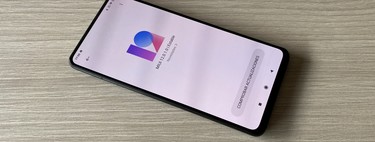
First of all, remember that a screen recording is not the same as a screen capture. In the capture we take a photo of the content of the screen, while the recording creates a video. Being a video file, there are several configuration options available.
There are two fairly quick ways to access these functions. If you have the new MIUI 12 control center, all you have to do is press and hold the screen recording icon. You will directly access the settings to modify the recordings. If you don’t have it, you just have to open the ‘screen recorder’ app, pre-installed on your Xiaomi.
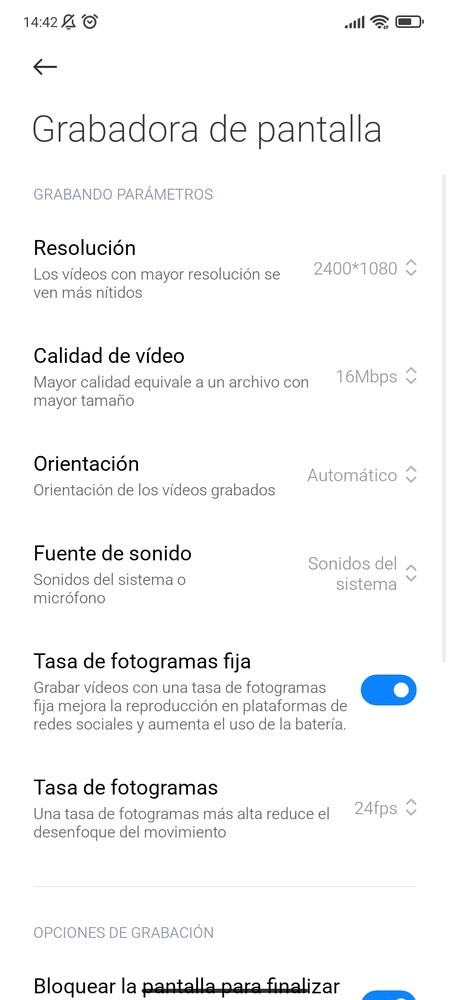
Once the app is open, we can configure some key points that will allow us to improve screen recording:
- Resolution: always record at the highest resolution of your Xiaomi, probably Full HD +.
- Video quality: here you can change the quality of the file, the more Mbps, the more quality (we recommend uploading it a little, but not to the maximum, since the files will weigh a lot).
- Frame rate: if your mobile has a high refresh rate, you can record at a higher FPS.
- Show tap gestures: very useful to do tutorials or teach something to someone, your keystrokes will be highlighted on the screen.
As you can see, with a few simple adjustments you can improve screen recordings. One of the key points is to configure the Mbps at which we are going to record, since even if we record in Full HD +, this is what will really give the video more or less quality.








