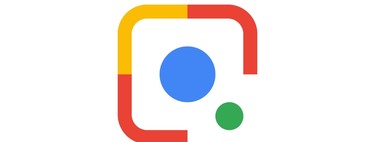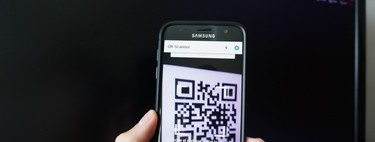QR codes are very versatile, so they are increasingly popular. The same they serve to add contacts and connect to a Wi-Fi network as to make payments and the only thing you need is a application to scan QR codes on your mobile. Best of all, you will almost certainly not need to install any additional applications.
There are two main ways to scan QR codes: using the mobile camera and through an image. We will see how you can achieve this in both cases, without the need to install any additional application.
Read QR codes with the camera
If the QR code that you have to scan is not on your mobile, but printed or anywhere else you can photograph (such as on the screen of a PC or on another mobile), then the optimal way to scanning it is using the mobile camera.
Nowadays it is more and more normal that the mobile camera application can scan QR codes, although if that were not the case, you will always have Google Lens. There are several ways to do it, although possibly the easiest is open Google Assistant, with a long tap on the start button. Then press the Google Lens button and point the camera at the QR code.
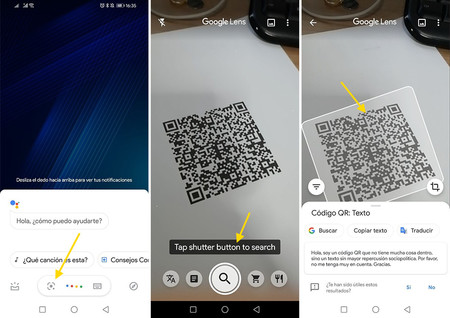
Google Lens will automatically recognize the QR code, though make sure it is in general search mode (the magnifying glass icon) in case you have trouble recognizing it. Tap on the code to see its content and carry out the recommended action (if it is a web link, open it; if it is a contact, add it to your calendar, etc.).
If for some reason you do not have the Google Assistant or Google Lens on your mobile, there are other ways and applications to scan QR codes that are very easy to use. The advantage of Google Lens is that it is a quick process and that you probably already have it pre-installed. This is a summary of steps To scan a QR code with Google Lens on Android:
-
Open Google Assistant with a long press on the start button.
-
Press the Google Lens button
-
Point the camera at the QR code
-
Tap on the QR code to see its content
Read QR codes from an image
The previous steps are used to scan QR codes that you can photograph, but you can find yourself with QR codes that are on your mobile. For example, within a web page or within an application. You can also scan them, although with a slightly different process.
First of all, you will need the QR code is saved in an image on the mobile. Therefore, if you are trying to analyze one from a web page or application, you must take a screenshot before reading it.
Then you can use Google Lens again to scan the QR code from the image. One way to do this is open Google Photos, find the image that contains the QR code, open it and tap on the Google Lens icon. The application will detect the QR code and show you its content.

If you prefer, you can achieve exactly the same from the Google Lens camera view, but by tapping on the photo icon, top left: the result is exactly the same. In summary, this is the process for scan a QR code of a photo you already have on your mobile:
-
If you are on a website or app, first take a screenshot
-
Open Google Photos
-
Open the photo or screenshot
-
Tap on the Google Lens icon
-
You will see below the content of the QR code