Accessing the mobile content from the car screen is very simple if the vehicle has Android Auto, although the resolution of the content does not always match what the panel allows. Do you see the icons very large, small or you cannot read the messages well? Maybe you can solve it by allowing a higher or lower resolution from the Android Auto settings.
The systems projected in the control console of the vehicles make combining entertainment with driving much safer, also simple. Android Auto is key in this regard, Google maintains a sufficiently mature system to which it goes including a multitude of options that facilitate motorized journeys. And there are some settings that, despite being very useful, are not available at first glance. Screen density is one of them.
Modify the display density (DPI) on the car console
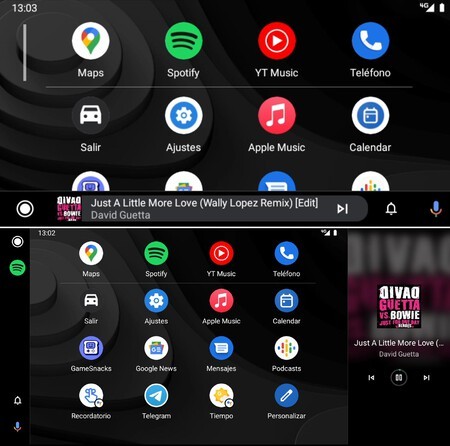
The same Android Auto over two different screen densities
Display pixel density or DPI is the ratio of content resolution to panel pixel spacing. The higher the density, the smaller the icons and text will be., which makes it easier to display more information on the screen. And the opposite happens in reverse: if the density is reduced the icons and texts become larger; with the problem that they often become blurry.
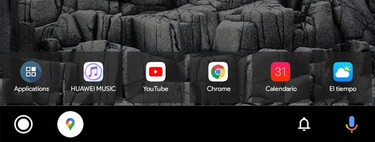
The vehicle screen and the mobile phone negotiate a resolution each time they are connected using the bridge offered by Android Auto, either wired or wireless. The user cannot force that resolution (enlarge or reduce the screen density), but there is an adjustment that can solve the sharpness problems, also when the Android Auto icons look too large or too small.
Android Auto Developer Settings offer the ability to adjust the “Video Resolution”. The density is not directly forced, but it does allow the appearance to be modified if the car and the phone are connected at a resolution that wastes the screen. The setting is modified as follows:
- Open Android Auto on your mobile and scroll to the bottom.
- Click ten times on the version number until the developer settings are activated.
- Click on the three menu items and select “Developer settings”.
- and sick”Video resolution“.
- Depending on your car you will have several resolution options. The normal thing is to have 480p and 720p, although you can also have 1080p. Select a high resolution if you want to make the Android Auto icons smaller and lower if you need them larger.
- Changing the density of the screen does not mean that you really force the resolution of the content, it is only a recommendation. In the event that the car and phone were using an inappropriate density, you will appreciate an improvement.
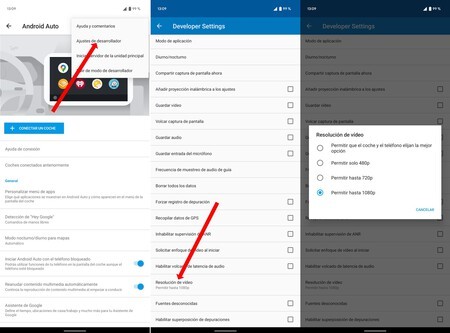
The best thing is that you go testing with the different resolutions to see how those pixel densities affect the screen of your car. You will most likely appreciate an improvement, it is even likely that, if you increase the resolution, now have the Android Auto interface in two columns. This developer tip should be kept in mind.








