As apps are updated, they are refined and expanded their range of options. This is the case of Telegram, which version after version introduces improvements while correcting possible errors, and in version 8.3 it has arrived an interesting tool to improve privacy in groups.
Telegram 8.3 has brought with it the possibility that group administrators can decide whether files uploaded to such groups can be downloaded by their members, or even if screen captures can be taken to extract said information. A useful tool that we now show you how to configure.
Protecting files in Telegram groups
As we have said, Telegram 8.3 incorporates a new option thanks to which we can protect the files of the groups we manage. If we want, we can disable the downloads of these files, which can only be consulted from the application for the time they remain uploaded to it, and that we will not be able to extract through screenshots either. A system that raises the level of security and allows “what happens in the group, stays in the group.”

Activating this option is much easier than it seems because we will only have to follow the following steps. We will access the group for which we want to protect the uploaded files, click on the upper part of the window to access to the information of that group and then click on the pencil at the top to edit it.
We will see then that under the name, the option to change the profile photo and the description we have “Group type”. It will be there where we must click, but we are not going to change the type of group but to establish the protection of the files. The option appears at the bottom with the name “Restrict saving content”. We simply have to activate the right switch and voila, the files that we upload to the group can no longer be downloaded and can only be consulted from the app.
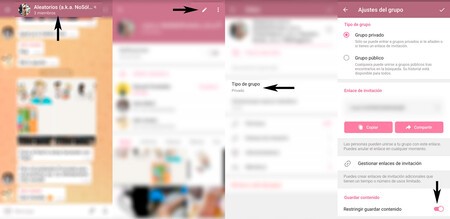
How to protect the files and content of Telegram groups
This will prevent files from being downloaded, forwarded, or extractable via screenshots, which from that moment on will always appear dyed black, protecting the confidentiality of the content. Let’s go step by step to make the process much clearer.
- We open Telegram.
- We open the group whose files we want to protect.
- Click on the name of the group once inside to access its information.
- At the top, click on the pencil to edit the group.
- Click on ‘Type of group’.
- We activate the switch next to ‘Restrict saving content’.
- Click on the upper right button of the tab to confirm the privacy changes.
- We click again on the upper right button of the tab to confirm the changes made to the group.
- Done, files protected. Protected information.








