By default, devices with Android TV do not have a web browser, but that does not mean that they are deprived of these types of apps: there are compatible browsers. Even it is possible to install a whole Google Chrome: we tell you the way to achieve it.
Oddly enough, especially when it comes to the effort that Google has put in that Chrome is everywhere, the web browser is not available in the Android TV Play Store. This implies that it cannot be installed on televisions (or compatible players), a drawback that reduces the performance of the big screen. Yes, it is not that the TV and the remote control are very practical for browsing the web, but you may need to visit a page from the big screen.
Download and install the APK
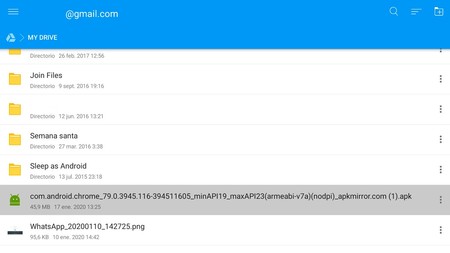
As much as Android TV is designed for televisions, the system is still Android; so it not only allows the installation of applications from the Google Play Store, also from APK files. Of course, the process is a bit more cumbersome than installing one of those APKs on your mobile.
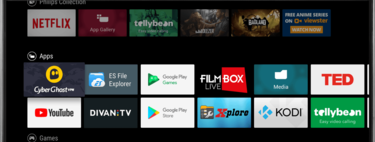
To simplify the process of instalar Google Chrome en Android TV we will use two applications: the file manager File Commander (to install the Apk) and the launcher Sideload Launcher (to open Google Chrome). Both are reliable, secure applications and do not exceed the permissions. You can download them below.
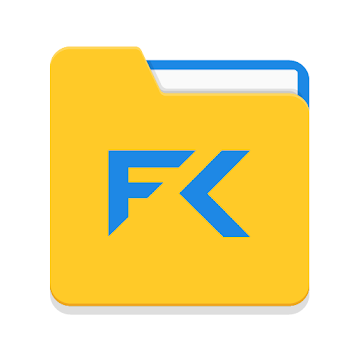
File Commander
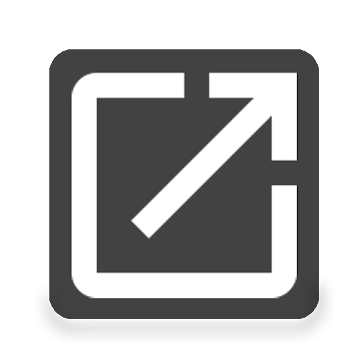
Sideload Launcher
When you have the two apps on your Android TV, it’s time to start the process of installing Google Chrome:
- Download the browser in APK. It is best to install one of the latest versions, for example from Apk mirror.
- Once you have Google Chrome in the form of Apk upload the file to your Drive account. It is advisable to upload it to the root folder (the home folder).
- Open File Commander on your Android TV and log in to the Google Drive section.
- When you have logged in with your Google account, go to the APK file that you uploaded and click on it: File Commander will ask you if you want to download it. You accept.
- Once downloaded, click on ‘Install’. You will have to accept the permission to install files from outside of Google Play.

Using Google Chrome on the Nvidia Shield TV thanks to the gamepad
- When you have installed Google Chrome on your Android TV, it will already be available to work, but it will surely not appear among the installed applications since you did not download it from Google Play. To access it you only need launch it from the Sideload Launcher app, that you should already have it installed.
Although Google Chrome is not specifically designed for Android TV, its operation is almost perfect: you will not notice too many differences with the desktop or mobile browser. Yes there is a drawback: not 100% adapted to control by the TV remote control (or from the Android TV player). This is solved by connecting a mouse, both wireless and via USB cable. In addition, you can control the cursor on the screen with a physical game controller (we recommend it).








