With the advent of touchscreens, developers added haptic feedback to the keyboard of our devices, playing sounds and vibrations when pressing the keys, thus recreating the sensation of typing with a physical keyboard. This can be annoying for some people, especially if it is accompanied by the sounds they make when we are chatting.
Next we will see how we can deactivate all the sounds and vibrations of our keyboard Gboard The SwiftKey next to the sound that by default they usually make WhatsApp, Telegram and the app Posts when sending and receiving messages when we are in a conversation, so not make noise when chatting.
Remove keyboard sound and vibration
We start the tutorial with keyboards, and we will see how to remove sound and vibration in Gboard Y Swiftkey, the two most popular keyboards, but in all Android keyboards the step to follow will be very similar, since these options are usually very visible in the keyboard settings.
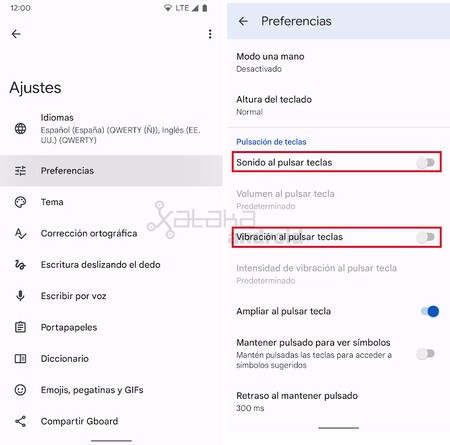
And Gboard we have to enter Settings> Preferences. There we just have to deactivate the options ‘Sound when pressing keys Y ‘Vibration when pressing keys’. By deactivating these two options, the keyboard will stop making noise when pressing on its keys.
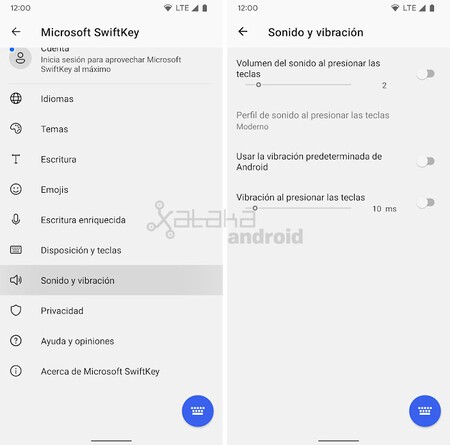
En Swiftkey we have to go to Settings> Sound and vibration. There we have to deactivate all the sound and vibration volume options so that its keys do not have that haptic response when typing.
On other keyboards you will have to find where the sound and vibration settings are. In some versions of Android we can find these settings directly from the system settings, in the section ‘Sound and vibration’, dedicating some options to the keyboard.

Remove the sound when sending a message
Now that the keyboard no longer makes sounds, in this second part of the tutorial we are going to see how to remove that sound that is played when we send a message with WhatsApp, Telegram and the app Google Messages, but as with keyboards, in most messaging apps the steps to deactivate said sound are very similar.
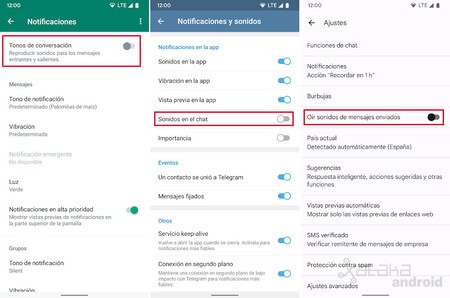
- On whatsapp we have to go to Settings> Notifications and disable the option ‘Conversation tones’.
- And Telegram we have to go to Settings> Notifications and sounds and disable the option ‘Sounds in chat’.
- In Google Messages we have to go to Settings and disable the option ‘Hear sounds of sent messages’.
With this option deactivated, no sound will be played when sending a message, nor will we hear sounds when we receive a new message in the chat window that we currently have open.
In Engadget Android | How to forward a WhatsApp message without it being labeled ‘Forwarded’








