The end of free, unlimited storage for Google Photos is just around the corner. It will disappear on June 1 and then you will have to choose between three options: pay, switch to an alternative or get by with the 15 GB free that Google gives you. If you have chosen to switch to an alternative, this is a good time to start preparing for migration.
If you have been using Google Photos for years, the amount of photos and videos that you will have stored will be enormous. Going to an alternative will be a titanic task, but you can do it a little more bearable by following the following tips for a smoother transition.
Do calculations
Google promised us it would give us more tools and data to prepare for the apocalypse of unlimited backup of Google Photos, but three weeks from now, we are still pretty much the same. Ideally you are interested know how much all your photos and videos take up on Google Photos, to choose a cloud storage that is sufficient.
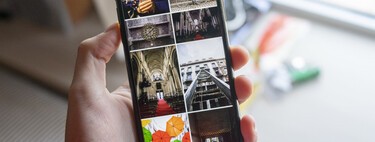
However, the only reliable way to know how much all the photos and videos that you have uploaded to Google Photos occupy is to download an entire backup, which can be gigantic. It is not optimal, but you can always make an approximation knowing the number of photos and videos you have in Google Photos and that you can consult here, in its corresponding section.
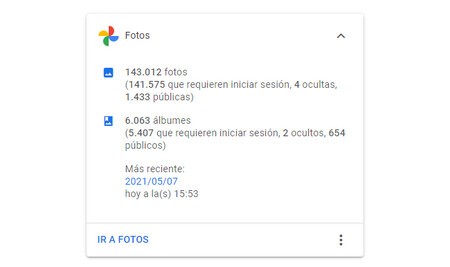
With that figure, you can make an approximation by estimating the size of a photo and multiplying it by the total, although it depends on the quality of the backup. For example, if we estimate that on average the photos occupy 500 KB and we have 143,000 photos, we have an estimated space of 71 GB, and that without counting the videos. The actual number will vary, but at least it serves as a guide to determine how much storage space do you need to find a replacementEither in the cloud or on a hard drive.
Another calculation that Google provides you is, following the current rate at which you make backup copies, how long will your Google storage last? before it is completely filled. You can find the calculation here, after logging in with your Google account.
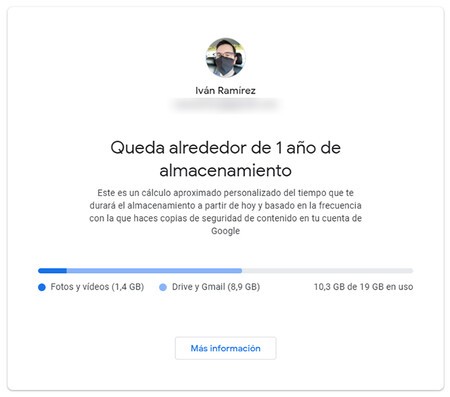
For example, the screenshot above indicates that it will take about 1 year before the account runs out of space. The storage is shared with Gmail and Google Drive, but at least it serves as an indication to remind you that you have a small cushion of free storage space to find and test various solutions.
Take advantage before June 1
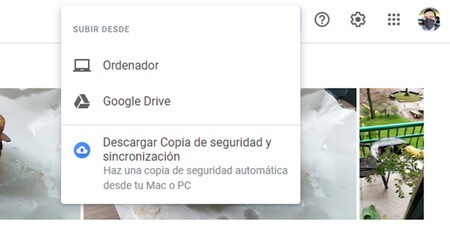 Ironically, now is a good time to upload photos to Google Photos
Ironically, now is a good time to upload photos to Google Photos Everything that is uploaded to Google Photos before June 1, 2021, and that is not in original quality, will remain in Google Photos and will not deduct from the shared storage space. These weeks before the end of free storage is a good time to upload all the photos and videos you have saved to Google Photos, so that you have them available there in the future without taking up space.
On mobile, Google Photos uploads the photos from the gallery, but from the Google Photos website you can upload any photo. With a PC, it is possible to synchronize entire photo folders with the help of the Backup and Synchronization application, available for Windows and Mac. Remember, everything that is uploaded before June 1, will not occupy space.
Go from original to standard quality
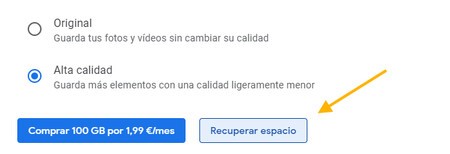
On June 1, what is in Google Photos at reduced quality will remain without taking up space, and what was at original quality will remain at original quality, taking up space. You therefore have three weeks to compress the photos and videos you have in original quality so they stay there for eternity, without discounting your storage space.
To do this, you must use a PC to open this Google Photos configuration page and press Reclaim space. A pop-up window will indicate how much space these photos and videos to be compressed occupy and you will be reminded that the process is not reversible.
Delete screenshots
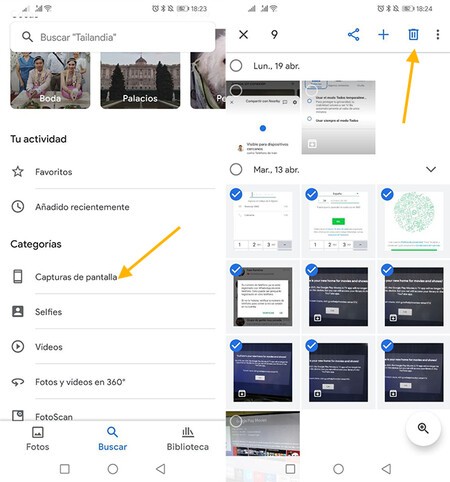
Screenshots are usually needed at a specific time and no more. Before moving your photos from Google Photos to another service, you probably want to do a minimal cleaning eliminating unnecessary things. Screenshots are a good candidate to delete, although you may also want to delete photos of receipts or anything else you don’t need.
From the Google Photos application, in the tab Look for, you will see that one of the categories is called Screenshots. Only Google-hosted screenshots are included here, and while there’s no option to select all, you can long-tap and use scrolling to effortlessly select multiple.
Delete duplicate photos or albums
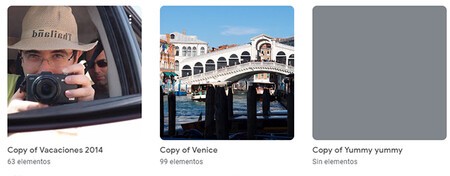
Unfortunately, Google Photos doesn’t allow you to automatically search for duplicate photos, so your only hope is to manually find, select, and delete them. If you have experimented with importing photos from other services such as Facebook in the past, it is also possible that albums have been duplicated.
To avoid encountering a huge amount of photos for your migration to another service, the more albums and duplicate photos you delete, the better, because you will include less noise in the new home. The bad news is that Google Photos is terrible at managing your own gallery and doesn’t make it easy for you at all.
Empty the bin
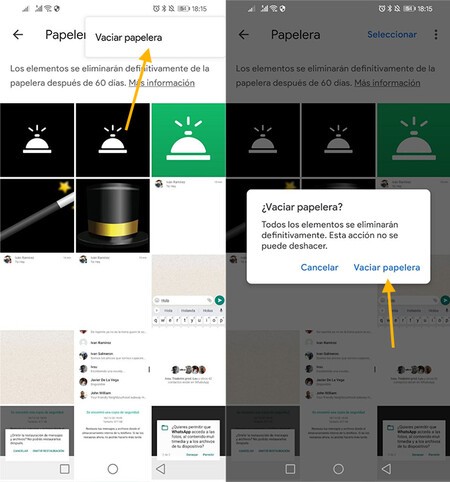
Before downloading all your photos from Google Photos or exporting them to another service, it is recommended that empty the trash. This is especially important if you’ve been cleaning up before, as there may be a lot of items in the bin.
The contents of the trash are automatically deleted every 60 days, but you can empty trash manually from Google Photos by tapping on Library – Trash – menu ⋮ and Empty Trash.
Prepare to download your photos
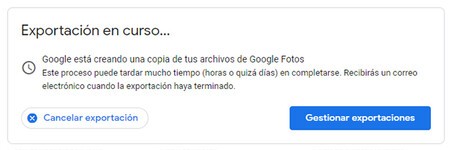
The last step before saying the last goodbye to Google Photos is to export all your photos so you can take them with you wherever you want. The process is carried out from Google Takeout and is simple, although hours or days can pass before the backup is ready.
Nothing happens if the copy ends after June 1, but if you want to try alternatives as soon as possible, the best thing is that order the backup soon, as it takes a long time to be available, and that when it does not give an error and is not completed.








