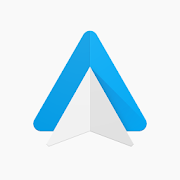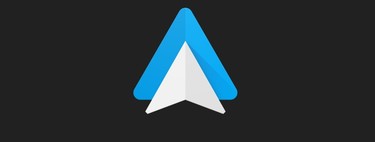If there is a premise that all drivers must be clear about, it is “Do not use your mobile while driving”. Although the interface of the devices is designed to be simple and intuitive, when we are behind the wheel, doing something as trivial as putting an address on Google Maps can cause an accident and, in many cases, something worse. The solution? Use voice and an interface adapted to the car, or what is the same, Android Auto.
Android Auto is an interface developed by Google, a kind of launcher, which adapts the screen of our phone to be able to be used in the car without complications. The basic idea is to avoid distractions by putting the most appropriate applications for driving and combine the execution of these with voice actions.
What is and how Android Auto works
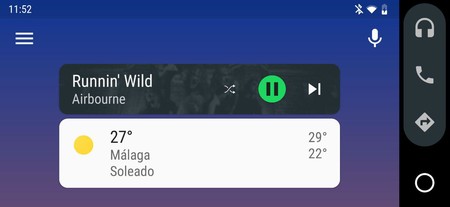
Android Auto It has been with us since 2014. As we said, it is an interface adapted to the car and allows us to access applications such as Google Maps, Spotify, VLC or Google Podcasts using Google Assistant and our voice. That has earned him to be placed as number one in the top of Google Play Store applications.
It is available on all Android 5.0 Lollipop mobiles And it can be used in different ways: from the mobile, connecting the mobile to the car with a USB cable or via wireless connection. For the latter, it is strictly necessary to have the right car, so here is a list of all the cars compatible with Android Auto. You can also use a compatible device like an Alpine, Pioneer or Sony radio.
When we open it, the application asks us all necessary permissions to manage our mobile without touching it. These include access to the phone, location, contacts, calendar, and microphone. Once this is done, we are shown a very simple screen without any distraction, as you can see in the screenshot above.
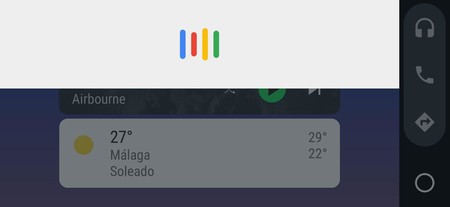 You can invoke the Google Assistant using the command “OK Google”.
You can invoke the Google Assistant using the command “OK Google”. Done this, you simply must invoke the wizard using the voice command “OK Google” and give him some instructions: put music on, take me to X city or location, call X person, etc. Android Auto will detect all the compatible applications installed on the mobile, so before starting a trip it is interesting to open Android Auto and choose the applications you want to use while driving. For example, Waze instead of Google Maps or Spotify instead of Google Play Music.
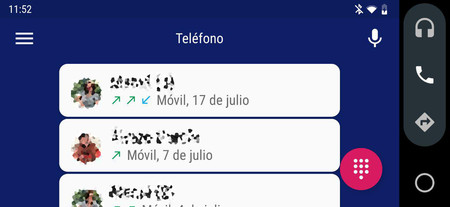
Too it is possible to answer calls or WhatsApp messages. For example, if you receive a message, you can click “Reply”, dictate your reply and send it transcribed in text to the conversation. If you connect it to the car, it may have dedicated buttons on the steering wheel to pick up or hang up a call, so in some cases it will not be necessary to touch the screen.
All interaction with the car is done by voice. Google Assistant gives you feedback whenever you give an order so that you know what is happening at all times. If you say “Take me to Madrid”, the assistant will tell you “Okay, starting navigation to Madrid”; If you ask what the weather is, it will return the information in audio instead of text. The screen is completely relegated to the background.

However, not all existing applications on Google Play are compatible with Android Auto. It is the developer’s job to adapt them to the interface. In the Android application store you can find a compilation with all the apps, although we already anticipate that the most popular ones such as Spotify, WhatsApp, Telegram, Amazon Music, Audible, Facebook Messenger or Google Maps are.
What do you need to use Android Auto

As we said, all mobiles with Android 5.0 Lollipop or higher are compatible with Android Auto, so you may not have compatability problems. To use it while driving you have three options: mobile, USB cable or wireless connection:
- From the phone: You only need to install and run the Android Auto app. It is recommended to have a car holder and preferably an external USB or battery port to charge it.
- On the car screen: If your car is compatible with Android Auto, just install the app, connect it to the USB port with the appropriate cable and wait for it to charge.
- On the screen of the car with wireless connection: You will not only need a car that supports wireless connection, but a Google Pixel, Nexus 5X or Nexus 6P phone with Android 8.0 Oreo or higher. You will also need a USB cable for initial setup. This feature is only available in the United States, Mexico, and Canada.
Another important requirement to consider is location. Android Auto is not available in all countries of the world. On the Google website you can find a list with all the ones that can be used, although we leave them here below:
- Argentina
- Australia
- Austria
- Bolivia
- Brazil
- Canada
- Chile
- Colombia
- Costa Rica
- Dominican Republic
- Ecuador
- Germany
- Guatemala
- France
- India
- Ireland
- Italy
- Japan
- Mexico
- New Zealand
- Panama
- Paraguay
- Peru
- Philippines
- Puerto Rico
- Russia
- Singapore
- South Africa
- South Korea
- Spain
- Switzerland
- Taiwan
- UK
- U.S
- Uruguay
- Venezuela
Finally, it should be noted that, like all Google products, Android Auto is an application completely free that you can download from the Google Play Store. In case you use an iPhone, you can turn to Apple CarPlay. Much of the cars compatible with Android Auto are with the Apple system.