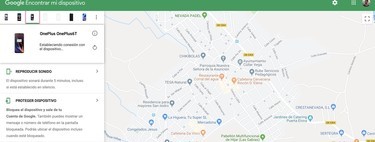Learning how to protect your Android phone to the maximum to have it prepared in case of loss is something to take into account. We never know if, unfortunately, we can lose the phone in some circumstance, and both have our data well protected how to know how to locate it are two key aspects.
Therefore, we are going to show you all the available options to prepare your mobile in case of loss or theft, with the aim that, in a few minutes, your phone has an extra protection.
The location, always active
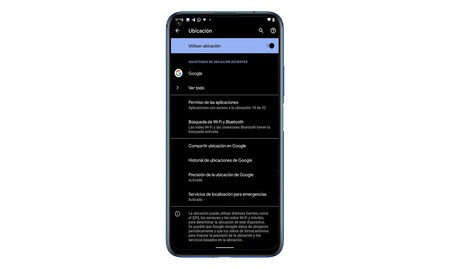
The first thing we will want, in case of losing the mobile, is to be able to locate it, and for this we have to have the location active. Why? For two reasons. The first is that if we have active the location and Google location history, we can know those places where our phone has been. To activate location services, just type ‘location’ in the Android settings search engine, and activate it.
With the Maps chronology we can know the itinerary that our mobile phone has followed, something useful to get an idea of where it is.
Enough with open the timeline in Google Maps and select the date. By doing so, we can see the itinerary that the phone has followed, in case someone picked it up and didn’t turn it off.
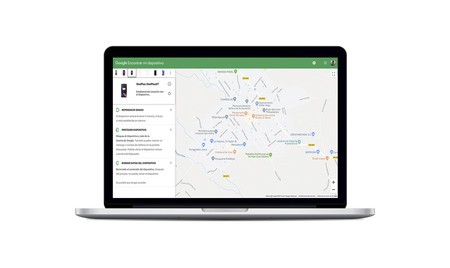
The second scenario is that of try to find our phone even more precisely. Find my device is Google’s tool to locate the phone in case of loss. It is quite simple to use, since it is enough with enter our Google account to try to know where our mobile is, make it ring or block and erase its contents. Of course, this application depends on the phone having an active connection.
Google account at hand
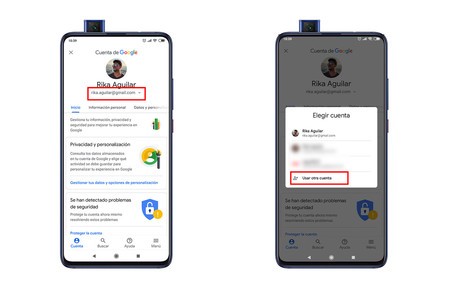
Although the vast majority of you may use a Google account on your Android, this may not be your main email account or everyday use, and you may easily forget your credentials. If we want to protect our device, we need to always have this account at hand, and keep in mind (or noted) the password for it.
This Google account is necessary for the previous steps, since it allows us to access the Maps chronology, the Google device locator or, if necessary, it may be necessary to change the credentials if we lose the phone, in case, for some casual, the person who has abducted knows them.
IMEI, also at hand
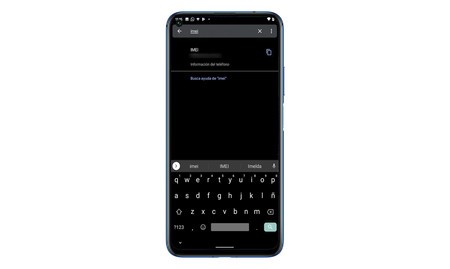
He IMEI of your phone It is “your DNI”. It is the identification number that devices of this type have, and in case we want to report loss or theft, it may be necessary. Similarly, if the mobile comes from an operator, in some cases, it may be requested terminal lock using this IMEI number.
The IMEI is the first information that the operator will ask us in case of loss. In the same way, if we report, it is important to have it on hand
The fastest way to find the IMEI is to go to the mobile settings and enter ‘IMEI’ in the search engine. Immediately, this number will appear, along with the clipboard symbol, so that we can copy it somewhere to have it handy.
Add your information on the lock screen
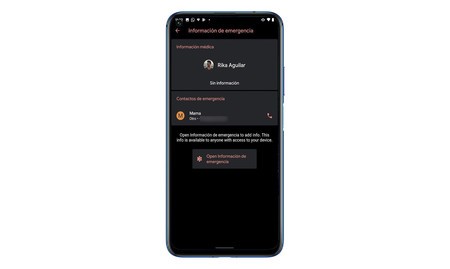
In Android we have the option to activate an emergency button on the lock screen. This can be configured so that after pressing it, personal information is displayed. In our case, in order to configure a mobile for loss cases, we recommend adding a phone number so that, if someone finds the phone, they can call us to locate us.
Emergency information can make it easier for the person who finds the phone to call a friend or family member to retrieve the handset.
If we have lost the phone, we will not have a SIM card with our number at hand, so here we recommend adding as emergency information to a family member or friend. We can always warn you about the loss of your phone, and keep an eye out for the possible call. To carry out this process, we must go to the ’emergency information’ section, which is found within ‘phone information.’
Here, we can configure emergency contacts, in addition to, for example, adding our address, blood group and more, although we do not recommend providing this information, as it is so confidential.
Encrypt your phone
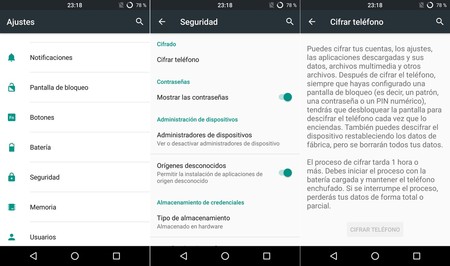
Android phones have been encrypted from the factory for a while. However, if your mobile has a time, it may not be, which places it a step behind in terms of security compared to those mobiles that do. To encrypt your phone, you must go to ‘settings’, ‘security’ and ‘encryption’. If the option to encrypt phone appears, your phone is not yet.
Encrypting the phone is a process that takes a long time and can slow down your terminal if it is not very powerful, but it is an important security layer
This process takes about an hour, and adds an extra security step. It will be necessary to unlock the terminal screen every time it is turned on to access the device data, so we will have that extra layer of protection.
Password or fingerprint protection, avoiding facial recognition

In 2018 a face was printed in 3D to try to circumvent high-end facial recognition. Guess who was saved? Like it or not Apple’s Face ID is the most advanced facial recognition system, while, in Android, most of them (with few exceptions), only use the mobile camera to unlock the terminal.
Most Android phones have a modified version of Smart Lock, so facial recognition is done through the camera, an unsafe process
This is because, with a photograph or a 3D model of our face, it is not too difficult to unlock the phone. Going further, the Pixel 4 itself can be unlocked with your eyes closedliterally. Thus, we recommend using other biometric methodssuch as fingerprint, PIN, or password. These methods can also be made fun, although in a less simple way.
Use an additional third-party application
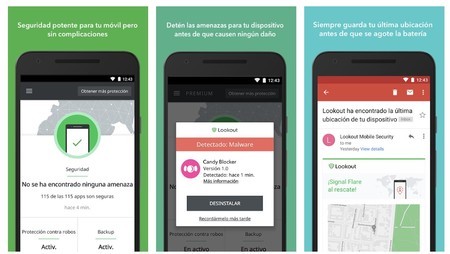
While applications focused on phone protection are often quite resource-demanding, using them may not be a bad idea in the event of a phone loss. Lookout it’s an example. The application is focused on being an antivirus, but it has a very interesting phone tracking system.
In case of losing the phone, the application is able to email us the last location of the device. The interesting thing here is that, if you turn off the phone and turn it on again, as long as it has a network, we will be notified at the precise moment in which the phone connects, sending your last position. In the same way, on paper, it is capable of taking a photo of the person who has it and sending it by mail, although the operation of this tool is somewhat more erratic.
These types of applications are not infallible, but they are an extra layer of protection that we cannot spare, and that we can always have installed in the case of wanting maximum security on our phone.
Add an extra step of protection to important apps
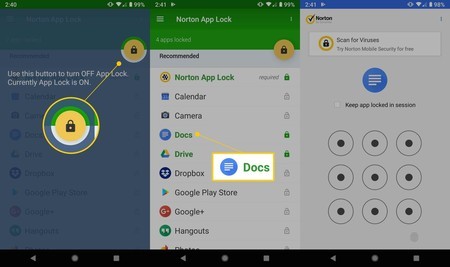
Activate 2-Step Verification in all applications that allow it, as well as lock by PIN, password or fingerprint Those applications that allow it is an additional measure, but important if we want to protect our data. The safest thing is to protect our applications with different PINs and passwords, so that, in case they manage to find one, the rest of the apps remain protected.
There are several applications to do this, so just choose the one that convinces you the most and install it on your terminal. The more diverse the credentials for each app, the more security is added.