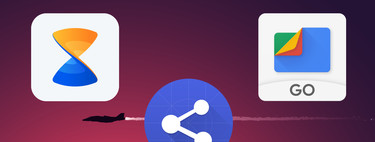The so-called ‘Android AirDrop’ has been in very limited testing for a few months, and has now begun to expand to quite a few users. Surely you can also try it: We tell you how to activate ‘Share with Nearby’ on your Android mobile.
It is not that sharing all kinds of files between Android phones is complicated because there are a multitude of apps for this, even Google has its own application: Files. In addition, a good part of the manufacturers integrates their own solution, such as ShareMi on Xiaomi phones. Now, why is there no general solution for all Android? This has changed since Google is releasing ‘Share with Nearby’ (Nearby Share), an option to send any file to another Android. And surely you can activate it.
‘Share with’ Nearby ‘already starts working
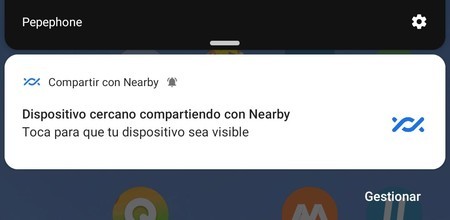
We have been reading for months about the tests of ‘Nearby Share’, which has been called ‘Android AirDrop’ for its similarity, and universality, with the exchange system with which Apple provides its devices. Nearby is a centralized system that is distributed to Android through Google Play services. In this way, Google ensures that it reaches as many devices as possible and regardless of their manufacturers; at least as long as the mobiles are compatible with Google applications and services.
‘Share with Nearby’ is automatically starting to reach the first devices: to know if you already have it active you can carry out the following process:
- Go to your Android settings and go to Google options.
- Enter ‘Device Connections’.
- See if you already see the option to ‘Share with Nearby’. If so, go in there and activate it.
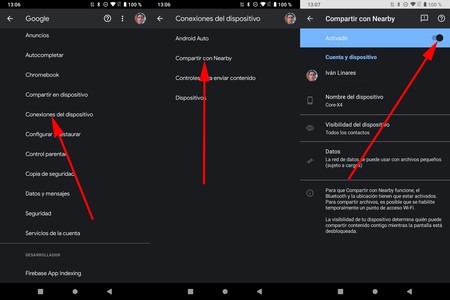
If ‘Share with Nearby’ doesn’t appear yet, you’ll have to force its appearance. The best way is install beta of Google Play services, but this does not guarantee that the new option to share files will appear: everything will depend on your version of Android, the manufacturer of the phone and your Google account. We have forced the activation of ‘Share with Nearby’ on Android 9, 10, on Samsung mobiles and also on OnePlus. However, it has not worked on Xiaomi with MIUI (without this implying that it will not work for you, it is a matter of trying it).
To force the activation of ‘Share with Nearby’ do the following:
- Become a beta tester in the beta of Google Play services.
- Make sure you update with the latest beta of such services. You can also install the latest APK from Apk Mirror.
- Once the beta of the Google Play services is installed, repeat the previous process (Android settings, Google options, Device connections, Share with Nearby) and check that the activation appears. Otherwise, and as a last hope, restart the phone.
If you can not force ‘Share with Nearby’ you will have to wait for Google to activate it officially, you cannot do much more. This process is currently expanding, so it is only a matter of time.
What can you do with ‘Share with Nearby’?
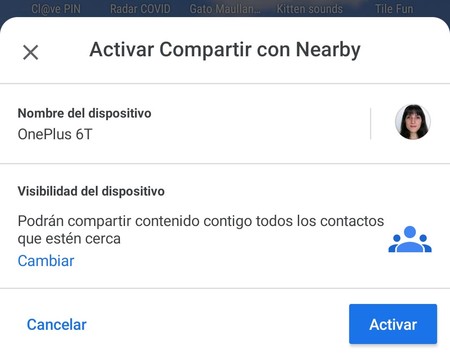 Activation of Nearby before the first transfer
Activation of Nearby before the first transfer With this file sharing system you can send a document, an image, video and even the APK of an application to another nearby Android device. The transfer system uses Bluetooth, WiFi and also the data: you can choose which connections Nearby will use from the Google options (the process in the previous section).
For someone to share content with you you must have Nearby active. Apart from having activated it in the Google options (or before the first transfer) you need ‘discover’ the phone:
- Edit the quick settings panel of your mobile. In general, just unfold it and click on the pencil icon.
- Find the shortcut to Nearby and move it to a position that is comfortable for you.
- Accept the changes.
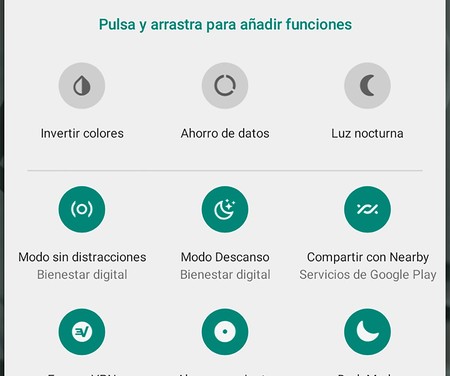 Drag the Quick Nearby setting to a comfortable position for you
Drag the Quick Nearby setting to a comfortable position for you Once you have the ‘Share with Nearby’ button accessible, just click on it so that the other person see your device as available to send files. And if you are the one who wants to send them with this new Android protocol, you should do the following:
- Click on the share icon in the application from which you want to send content (photo gallery, file manager, web browser …).
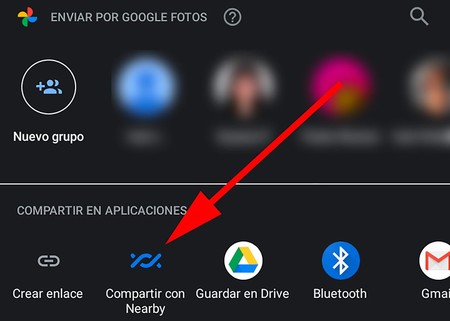 To share with Nearby you have to choose your link from the ‘Share’ menu of each application
To share with Nearby you have to choose your link from the ‘Share’ menu of each application - Click on ‘Share with Nearby’. It is the icon of a braid, it appears within the apps suitable for sharing.
- Your Android will start searching for compatible devices. Remember that the device to which you send the file must be ‘discovered’ to accept the transfer.
- Choose the Android you want from the list and the content will be sent to the other device after acceptance.
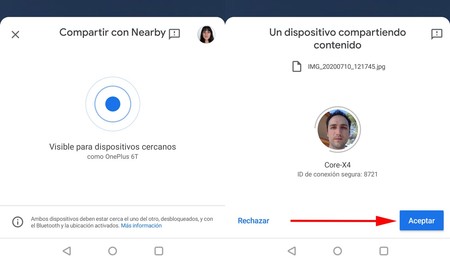 To share a file the other person must accept the transfer
To share a file the other person must accept the transfer The transfer is made as chosen in the Google settings. Bluetooth, data or WiFi: the system will choose the best connection for the exchange.