All versions of the Google browser have functions hidden in the code that can be activated with a kind of switch. They are the so-called ‘flags’, functions still under development. Do you want to know how to activate them and which ones are the best? It is very simple, we explain it to you.
Google Chrome is an application that is updated very frequently. It is based on Chromium, the project of open source web browser that Google keeps in constant evolution. And, as developers continually create new features, Chrome builds those features into code so that only those who want to test them will activate them. It is easier than it seems to be.
Activate the ‘flags’ from the address bar
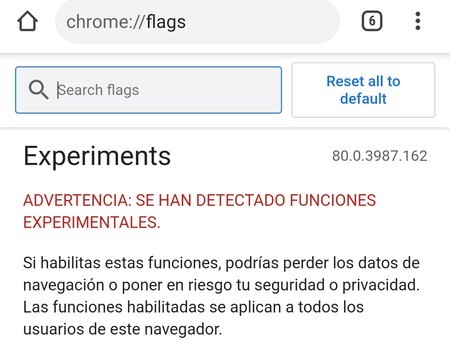
The settings in development are easy to activate since you just have to look for them within the Google Chrome code. But do not think that you will have to perform complicated steps since the process is done from the address bar and just by typing a specific URL. Of course, another song is the activation of secret functions since there are so many that, literally, you can get bored.

The process to enter the ‘flags’ de Google Chrome It’s simple: you just have to type the following in the browser’s address bar:
Once you accept, you will enter the list of hidden options in Google Chrome. You will see that there are an infinity of ‘flags’, each one with the promise of activating or deactivating specific functions (all those in the ‘Available’ column are available).
To activate any of the ‘flags’ you have to click on its box and change the status to ‘Enabled’; or set it to ‘Disabled’ in case the function is already in operation. Accept with the blue ‘Relaunch’ button (bottom right) and Chrome will restart with what you have selected. And you can select the change of several ‘flags’ at the same time: choose their state and then click on ‘Relaunch’.
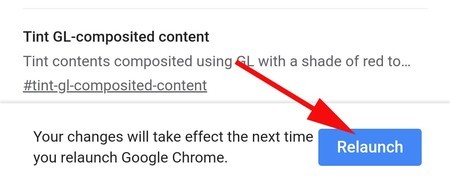
Clicking on ‘Relaunch’, Google Chrome is restarted to activate the selected settings
Activating and deactivating hidden functions is super easy, but you should keep in mind that playing with the ‘flags’ can make your browser unstable. There is no major problem since the changes only affect Google Chrome, not other applications on the phone. And if it stops working properly, just carry out the following steps:
- Go back into the ‘flags’ section and select ‘Reset all to default’. This will restore the state of all hidden functions.
- In the event that you cannot enter the chrome flags, make sure you have logged into Google Chrome so as not to lose any password, bookmark or other data.
- Go to your mobile settings and enter ‘Applications’.
- Find the Chrome menu.
- Go to ‘Storage’ and click on ‘Clear storage’.
- Google Chrome will have been restored to the way it was from the factory. Once you log in with your Google account you will recover the data you had without the ‘flags’ that you chose are still activated.
The above is valid to discover all the secret options of Google Chrome, also to restore the browser to its initial state in case you spent activating ‘flags’. Given the continuous development of Chrome, these ‘flags’ are changing day by day, so it is difficult to recommend some: in the next version they may disappear. Therefore, our advice is to dive into the menu of available options and try the ones that appeal to you: its name in english defines its function. Always with care, especially if you use the browser a lot on your phone.
Some of the best hidden features in Google Chrome
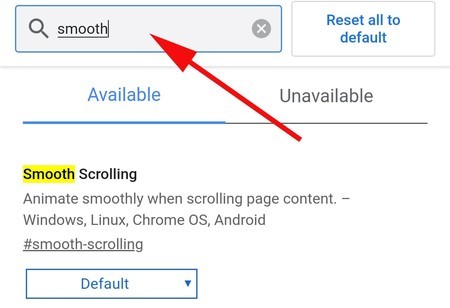
Write the name of the function: Chrome will offer you the matches
As you have seen, the number of hidden functions or ‘flags’ is enormous. You can go one by one, but we make it easy for you choosing the ones that we consider to be the best. The way to activate them is simple: write their name in the search box at the top until you find the specific ‘flag’. It is not necessary to write it completely, with the first letters it is usually enough. All options have been tested with the latest stable version of Google Chrome for Android.
- Forced dark mode. With this function you can force dark mode on all web pages. Seeks ‘Force dark Mode for web contents‘in the’ flags’ of Chrome. Of course, not all websites will look good this way.
- Smoother ride. There is a hidden function in Chrome that activates the smooth scrolling of the screen, the so-called ‘scroll’. Seeks ‘Smooth scrolling‘in the hidden functions of the browser and activate it.
- Speed up video playback. You can improve playback by forcing the use of hardware for it. Find the function ‘Hardware-accelerated video decode‘.
- Improved share menu. Look for the option ‘Chrome Sharing Hub‘and activate it: you will have the share menu that Google is finishing in Chrome.
- Website isolation. Google Chrome on Android is testing the isolation of tabs so that the rest of the pages cannot intercept information. By activating ‘Strict site isolation‘each tab will be loaded with its own process. This will increase the memory used by Chrome, it will also consume more battery. Also, if you activated the isolation you must remove it with another ‘flag’: ‘Disable site isolation‘.
- Floating window playback. Chrome on Android can make use of the ‘PIP’ function on the web, the floating window that allows you to continue playing video. You can activate it with ‘Picture-in-picture web API for Android‘.
- Parallel downloads. If you use Google Chrome to download several files at the same time, you can activate parallel downloads to speed up the download. Locate the function ‘Parallel downloading‘.
- Auto-fill in forms. With the function ‘Show autofill predictions‘Google Chrome will help you fill in the form fields with information that it already has saved.
- Full screenshots and share screenshots. With the ‘flags’Chrome share long screenshots‘ Y ‘Chrome share screenshots‘you will be able to take screenshots from the browser itself, both normal and from the entire web (complete or extended).
- Continuous search. Active ‘Continuous search navigation‘and you’ll have access to continuous search – a new search bar with built-in suggestions.








