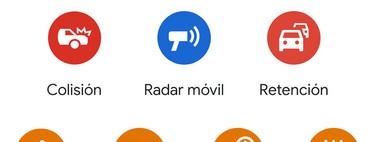As in Chrome, we can use Google Maps privately for leave no trace in our Google account temporarily. Our routes and searches will not appear in our activity history.
It’s about the way incognito browsing, a privacy feature that we will see below How active from the Google Maps application for Android.
Incognito browsing
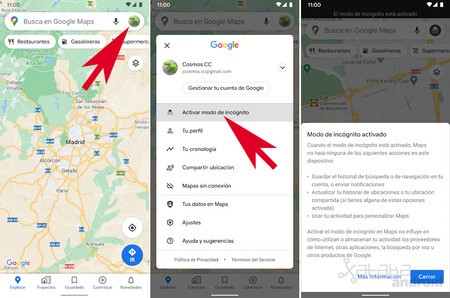
To activate the private mode we just have to click on our profile icon that appears in the search bar and select click on Activate incognito mode.
The application of Google Maps will reboot into this new private browsing mode that will stop saving search, browsing, location history, and it will stop showing our bookmarks and notifications. Of course, that does not prevent me from applying
Incognito mode allows us to explore the map, see the tabs and reviews of the sites and use guided navigation. What we will not be able to do is reviews, edits, save sites or share our location.
This mode is only for private use of Google Maps. Incognito browsing does not prevent other Google services or third-party applications from accessing our location, as our location continues to be shared with the applications that have permission to know where we are.
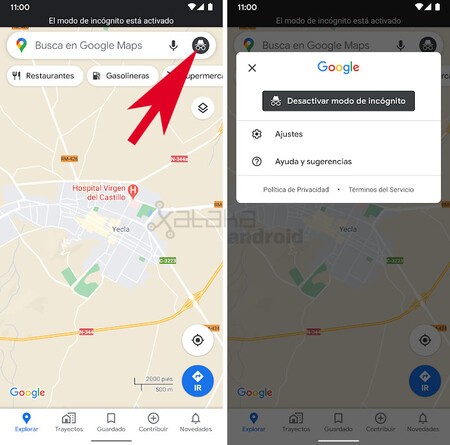
Google Maps will keep the private mode activated until it is manually deactivated by clicking on the option “Disable incognito mode”, even if we restart the device. It is a way of being able to temporarily deactivate the location history so as not to leave a trace of where we have gone.