At the end of last year, the Google Assistant improved its integration with third-party applications thanks to the new shortcuts, its new customizable voice commands that allow us to perform certain actions with our favorite applications.
Since its launch this feature was only available in English, but now these new shortcuts have started to reach Spanish. They are already available in the beta version of the Google application, so it is a matter of days before they reach all users.
If you want to create your new shortcuts you just have to click on this link, sign up as a tester from the Google app and install the update that will come to you through the Play Store.
Create shortcuts in the Google Assistant
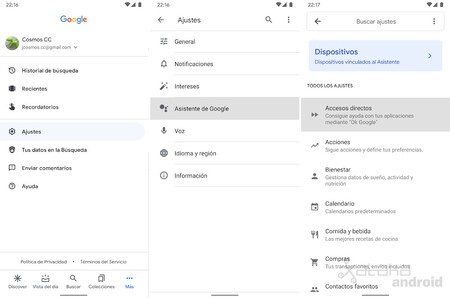
This new feature is found in the Google Assistant Settings. To access this section we just have to open the Google application, click on the tab ‘More’, enter the ‘Settings’ and then on ‘Google Assistant’.
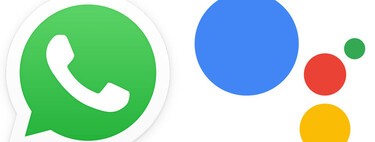
There you will find the section ‘Shortcuts’. In this window you can discover all the shortcuts that you can add to the Google Assistant to control compatible applications. At the top you will see suggestions for shortcuts and at the bottom the list of compatible applications.
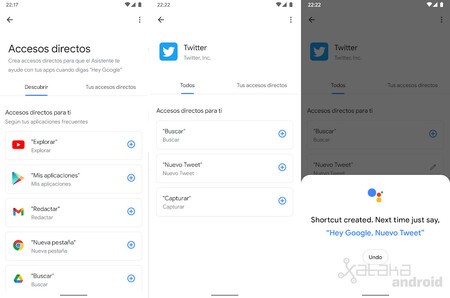
By clicking on each compatible application you will see what shortcuts you can add to the Google Assistant. For example, you can add voice commands to open a tab in Chrome, post a tweet, send an email, upload a file to Drive, send a Bizum with BBVA, create a contact, etc … To add a shortcut you just have to click on the ‘+’ icon.
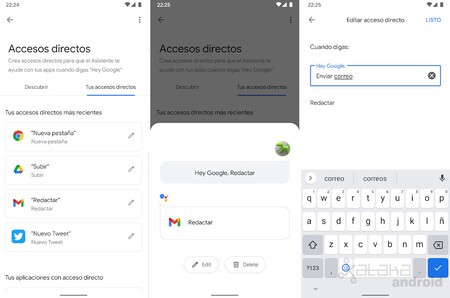
In the tab ‘Your shortcuts’ you will see all the voice commands that you have activated in the Assistant. There you can delete or edit them. Editing allows you to change the voice command to another phrase that seems more natural or easy to remember. For example, the command to send an email with Gmail is “Hey Google, compose” but with its editor you can change it to “Hey Google, send mail”.








