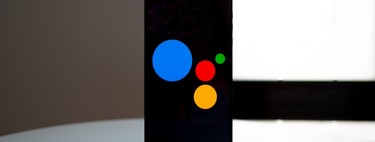Action Blocks is a fairly new Google application that has not finished gaining as much popularity as it could. It is a somewhat different tool that allows us create shortcuts / widgets to Google Assistant functions. In other words, it avoids having to open the wizard and tell you the order, since it automates everything so that you only have to press a button.
So we are going to show you as a tutorial how Action Blocks works And how you can configure it to create shortcuts to Google Assistant functions, all at the touch of a button from the desktop of your Android phone.
How Action Blocks works
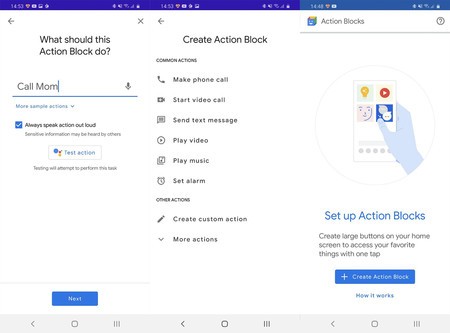
Action Blocks is a very easy to use application. All we need to do is open it and click on ‘Create Action Block’. Although the application is in English, we can use it in a simple way in our mobile configured in Spanish, now you will see how. By giving the option that we have indicated, we will see a list of actions, specifically, the following.
- Make a call
- Make a video call
- Send a text message
- Play a video
- Play music
- Set an alarm
- Create a custom action
- More options
Among more options we find the possibility to turn on / off the lights that we have linked to the Assistant, adjust the house thermometer, open a calendar, create reminders, etc. Basically we can do whatever the Google Assistant can do, but all automated in one press.
Action Blocks allows you to execute the same voice commands that we say to Assistant, but through a quick shortcut on the desktop
We just have to click on the function that we want to configure, leave it to our liking and create the Action Block. Once created the app itself allows you to run a test so you can check if it works.
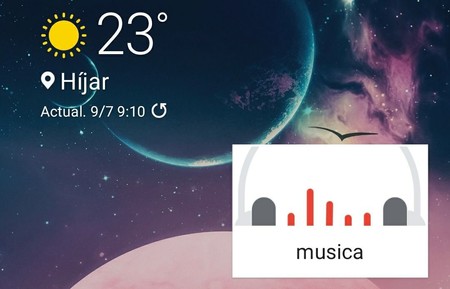
In case it works, we just have to add the widget to the desktop of our phone. When we click on it, the action will be executed, so we skip the step of invoking the Assistant, talking to him and doing what we ask.