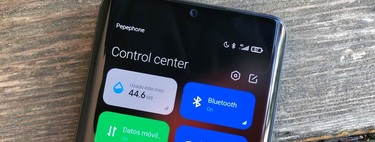Xiaomi’s mobiles include countless applications and services in their personalized layer, MIUI. And one of those functions is to check the network, an integrated application that measures if there are problems with the Internet, how much data has each application downloaded and that it also allows you to close the apps directly.
How to know if the Internet works correctly on the phone? The usual thing is to open a browser to check if it loads the pages, check the network settings, make sure that the data rate is not exhausted and connect to a WiFi network to see if the mobile can download from a local access point. Another option is apps, although you do not have to download new ones: if you have a Xiaomi with MIUI you have at your disposal an option that perhaps you did not know. And that is very useful: ‘Check the network’.
Find out which apps devour data and if your connection works well
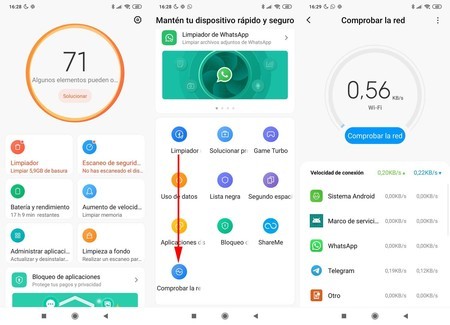
One of the disadvantages of MIUI is that it is an extremely heavy layer. In exchange, all the built-in applications and services provide what is necessary to fully manage the phone, also to protect it. This is what the ‘Security’ application is dedicated to, a compendium of options that allows you to clean the phone from unnecessary files to boost battery saving with different economization options. Not only that, the ‘Security’ application also includes an option to check the status of the Internet on your Xiaomi.
‘Check the network’ is an option integrated in Xiaomi phones from MIUI 10. With it you can analyze which applications are consuming data in real time, whether they are from your rate or from the WiFi connection. The app has a large counter where the current complete consumption is displayed with all the apps that have consumed KBs below. And, if you click on any of those applications, you have the option to force its closure to cut consumption; as long as it’s not a system, then you might not be able to close it.
 Force closing applications from ‘Check my network’
Force closing applications from ‘Check my network’ To access the ‘Check my network’ application you must do the following:
- Search ‘Security’ among all the applications you have installed and open it.
- Scroll down the list to the bottom, you will see the shortcut to ‘Check the network’. Click there.
- If you are already in MIUI 12 you will see that an option of ‘Utilities’ appears at the bottom of the screen. Inside is the access to ‘Check the network’.
- Additionally, the Internet status check can be found in the advanced settings of the ‘SIM cards and mobile networks’ menu.
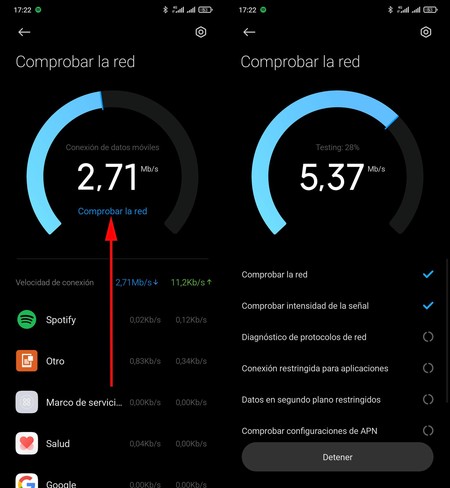 With the option to Check the network you can launch an analysis to discover what is wrong with your Internet connection
With the option to Check the network you can launch an analysis to discover what is wrong with your Internet connection With the ‘Check the network’ app you can ensure that there are no applications that are abusing your data rate: if you are not doing anything with the phone, and you see that a suspicious app is consuming excessive bandwidth, the best thing is that you value its uninstallationAt least if it doesn’t give you a service that you really value. In addition, ‘Check the network also serves to stop applications directly from the list: click on any and force its stop.