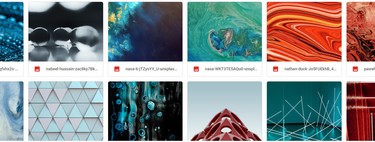Who said wallpapers had to be photos? Thanks to the Live Wallpapers or Android animated backgrounds, it is also possible use videos as wallpapers on Android, although not factory: you need to install an application.
If you want to give a more lively touch to your mobile and you can’t find any animated background that you like, you always have the option of using an application to use one of your videos as backgrounds. We tell you cHow to set a video as wallpaper on Android, very easily.
How to put a video as a background on your mobile
Android does not allow you to put a video as a wallpaper per se, although you can use third-party applications to create animated backgrounds based on your videos. That is, the first step is install an app for it.
In Google Play there are several applications to use your own videos as wallpapers. We have tried several and we are left with Video Live Wallpaper which is not the prettiest, but it is free and allows you crop video to fit mobile, something that not all similar apps do and that greatly changes the quality of the result.

Video Live Wallpaper
The application is very simple, although it has everything you need to put a video as a wallpaper. As soon as you open it, you must press Choose Video for choose a video that you already have saved on your mobile. If you still do not have the video on your mobile, you must download it O pass it to your mobile from another device.
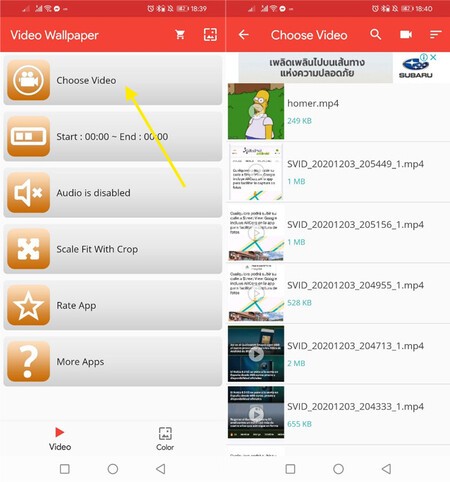
After choosing the video, it will be shown, and you can cut out the chunk you want to use as the wallpaper, in case it is not the entire video. After making the cut, press the button with the image, in the upper bar, and you will have the video wallpaper ready.
Doing so shows you the Android wallpaper preview, where you can see the video in action. If everything is correct, press Apply and you are done, although if you want to change any additional settings, you can press Settings, which will take you back to the application.

The application has a few settings on how the video is displayed. You can choose the video fragment, enable or disable sound and choose whether the video will fit the screen or whether the aspect ratio will be kept. This is an example of the result:
If you change your mind later and want to change any of the settings, you don’t need to repeat the whole process. Instead, open Video Live Wallpaper and the changes you make will be applied immediately in the background.