The volume jump when pressing the buttons on the phone can be excessive, especially if the environment is quiet and you just want a little more power. The Samsung Galaxy do not allow direct customization of the levels, but there is an app with which this customization can be carried out: Sound Assistant. We explain how it works.
Listening to music with headphones is common on a mobile since it allows you to play a huge musical catalog, everything will depend on what services you subscribe to or what songs you upload to the device. Now, have you found that the volume jump does not suit your tastes? Surely it will have happened to you: you are going to increase the volume because you like a song and the audio starts to sound very loud. Or otherwise, I might end up sounding too low with just one touch. Well, the Samsung Galaxy have a simple solution.
Customize volume levels with Sound Assistant
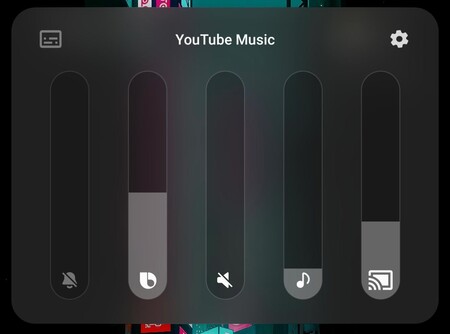
One UI allows very high customization, but there are always options that escape. Among them the one we are looking for, to be able to alter the volume levels so that when raising or lowering the audio it does not vary excessively. Of course, you do not have to leave the Samsung ecosystem to achieve it since there is an app that allows it: Sound Assistant.

The app in question already suggests in its name what it does: it is a ‘sound assistant’ that allows you to customize the way a Samsung Galaxy sounds. Sound Assistant can be downloaded from Good Lock and also independently from the Google Play store.
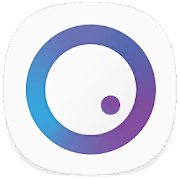
SoundAssistant
Once you have the Sound Assistant application installed, carry out the following process to regulate the volume jump on your Samsung Galaxy:
- Open Sound Assistant and look at the section ‘Change step volume‘.
- You will see a selector on a rule from 1 to 10: it is the percentage of volume that changes with each press of the buttons.
- If you don’t want the volume to be lowered or raised too much, move the selector near 1.
- If you want the volume jump to be more noticeable, keep the selector near 10.
- Adjust the volume jump manually and see if it suits your needs by pressing the buttons while music is playing. It is best to perform the tests with headphones and in a quiet environment, this way you will better appreciate the differences in sound.
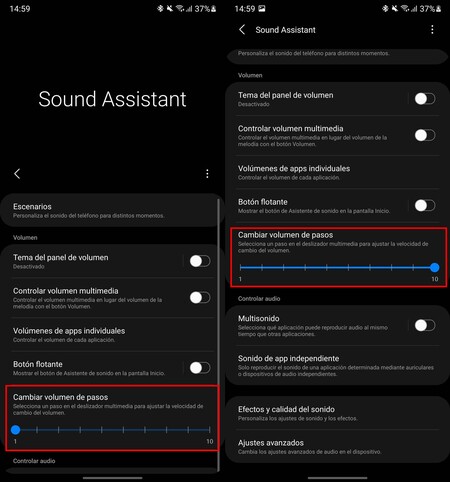
Sound Assistant lets you customize the volume jump to avoid the hassle of the system not adjusting to your needs. In addition, the application allows other changes in a Samsung Galaxy, such as customize the appearance of the sound panel, control the volume of apps individually and much more. It is an extremely practical application if you are used to listening to music with your Samsung Galaxy.








