Samsung bet for several generations on a dedicated button for Bixby. His assistant, although he improves with time, is still not one of the best options but, despite this, Samsung continues to launch Bixby if we leave the power button, something that can be especially annoying when turning off the phone.
Let’s teach you how can you remap the Samsung power button so that it does not launch Bixby and, by the way, to tell you how you can adjust it to open the application you want.
Changing the functions of the power button
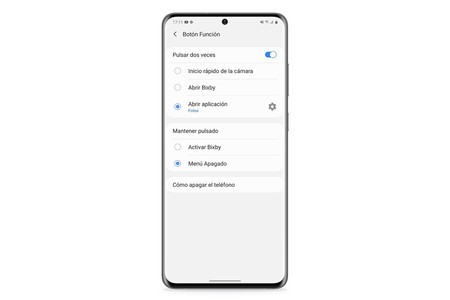
On practically any phone, simply press and hold the power button (power) to display the shutdown menu. In the case of Samsung, doing this invokes Bixby, having to resort to a combination of buttons to turn off the phone, something quite annoying. Fortunately, navigating a little between the settings of the mobile we can change this.
The button functions are configured in the advanced functions, so we only have to go to them and configure as we will tell you below.
- Open Samsung settings
- Go to ‘Advanced Features’
- Button Function
- Press and hold> Menu off
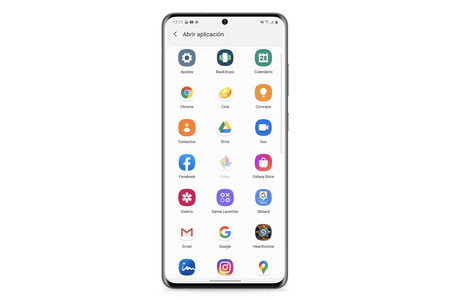
With this simple adjustment we change the behavior of the power button. Passing it to the ‘Menu off’ mode will not invoke Bixby again when we make a long press, but will display the menu to turn off or restart the phone. But the thing is not here, since we can also configure the double tap on this button.
We can either activate the option ‘Quick camera launch’, ‘Open Bixby’ or, the most interesting function: open the application we want (except other assistants). After clicking here a list will appear with those applications that we can run with a double click, a fairly simple and quick way to launch them taking advantage of the power button.









