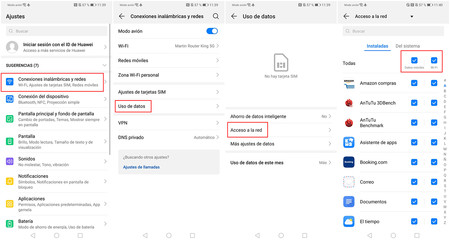The battery and the data are, possibly, two of the most precious assets that we have in our mobile. If we run out of battery we will not be able to use the mobile, while if we end the data rate we will be forced to navigate slowly. In the case that concerns us today, we will see how to save battery and data in EMUI.
EMUI, for those who do not know exactly what it is, is the customization layer of the Huawei and Honor phones. It is a software developed by Huawei that adds endless additional options to Android, many of them focused on performance. In this article we learn how to take advantage of it.
Learn about the different performance modes
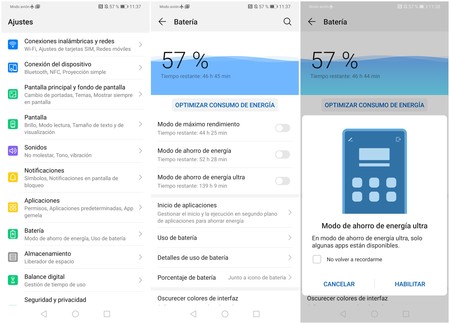
Let’s start with the basics. EMUI makes available to the user various battery saving modes, each more aggressive. You can find them in Settings> Battery and they are described as follows:
- Power saving mode– Limit background app activity, system sounds, and continuous mail syncing. It also reduces visual effects.
- Ultra power saving mode: limits performance, turns the screen to black and only allows the use of up to six applications, mainly the most basic ones (phone, messages and contacts).
With either of the two you will get to squeeze a little more the battery of the mobile. The only one that you should make sure not to activate is the one with maximum performance, since that will do the opposite of what we are looking for.
Use the system manager
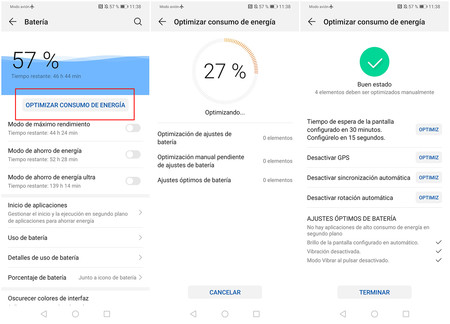
EMUI, like MIUI or One UI, has a system manager that allows optimize device. This detects the heaviest applications that are running in the background, which can be useful in order to know what to close and what not. To access it, go to Settings By the way, the manager will offer you some recommendations to further increase autonomysuch as turning off GPS or automatic syncing. Although WiFi, Bluetooth, GPS and NFC connections are not overconsuming, consume more being activated than deactivated. Therefore, if you are not going to use them, the ideal thing is to go to the settings and deactivate any connection that may be consuming battery in the background. It takes a moment and you could possibly scratch a few minutes of battery life. The automatic synchronization basically serves so that the device sync your Google account in real time. This is used to save Google account contacts or calendar events, to receive Gmail emails, Google Drive files, etc. Deactivating it is as simple as going to Settings> Users and accounts, clicking on the three dots in the upper right corner and unchecking the “Automatic synchronization” box. EMUI allows restrict applications that can start automatically. It is activated by default and works automatically, closing and prohibiting the execution of heavy apps when the battery is low. You can leave it like that or you can manually mark the apps that you don’t want to start on their own. To access it, just go to Battery> App Launch. If you click on the three dots above you will see a start log thanks to which you will be able to know which applications are the ones that are continuously waking up the mobile and act accordingly. If you want to save battery, leaving automatic brightness is a good idea. Why? Because if you have it in manual and you raise it to the maximum when you go out, you can forget to lower it when being indoors and, therefore, use more battery. With automatic brightness, the mobile will detect the ambient light and adapt to it. Upgrade is good. Updates not only fix security flaws, but can fix bugs and bugs that are wasting your battery. If you have any pending updates, install them. To check, go to Settings> System> Software update and check for a recent version. We move on to mobile data. EMUI has a very interesting option called “Smart Data Saving”. This allows you to reduce the use of data by preventing apps receive or send data in the background, as well as limiting access to the data of the applications that we use the least. Having it activated may mean receiving notifications less frequently or with a delay, but it is the price to pay for saving those little data that you have left before the end of the month. To enable it, go to Settings> Wireless & networks> Data usage> Smart data saver and check the box. If you want, you can activate exceptions so that some apps can use the network without problem (see WhatsApp, for example). If there is an application that is abusing the data in the background even though you are not using it, EMUI allows connect the connection to put an end to the problem. It’s as simple as going to Settings> Wireless and networks> Data usage> Network access and unchecking the “WiFi” and “mobile data” boxes. It works with both installed apps and system apps. When you uncheck the boxes, the application in question will not be able to connect to the network. You can take it further by clicking on the little arrow that appears next to “Network settings” and selecting “Advanced network settings”. In this new screen you can prevent apps from use data in the background, ideal for games or apps that we only want to connect when we are going to use them. Disable unused connections …
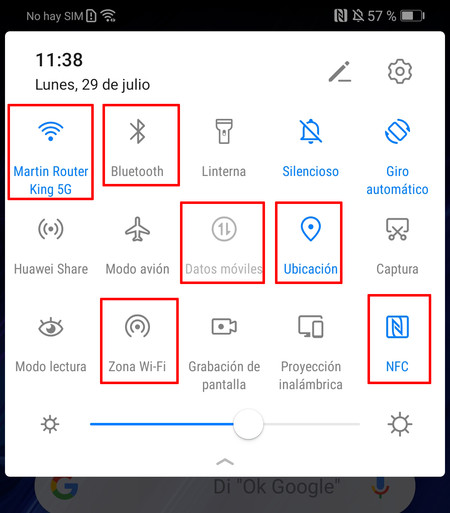
… and automatic synchronization
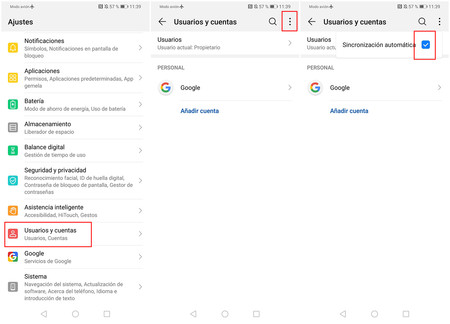
Control applications that start automatically
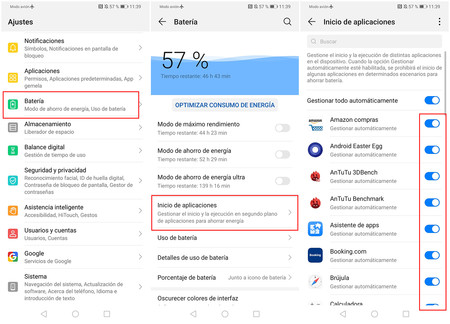
Leave the brightness on automatic
Update the operating system
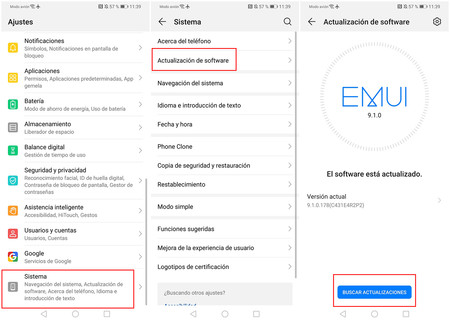
Activate smart data saving

Remove network access from those apps that you don’t use much