We are going to show you how you can schedule automatic restart on your Samsung Galaxy. It is a very useful option, although somewhat hidden, available from the latest versions of One UI. It is a great option to give the terminal some rest and ideal for reboot freaks.
The option is easy to activate and allows us to fine-tune when the phone will restart. We are going to show you how to do it and the utilities that you may have to schedule the restart on your Samsung Galaxy.
Restart your Samsung automatically
Samsung mobiles have a curious function that is not present in most layers of customization: the automatic restart programming. As its name suggests, we can tell you by phone that certain days at a certain time restart.
The option is somewhat hidden, but by following these steps, you can easily activate it in a matter of a few seconds.
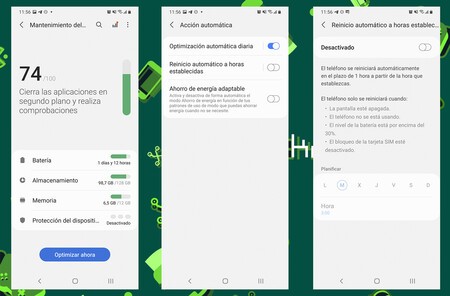
- Open your Samsung settings (updated to One UI 3.0).
- Go to ‘Battery and device care’.
- Click on the three points in the upper right corner.
- Click on ‘Automatic action’.
- Activate ‘Automatic restart at set times’.
- Set the days and time to restart.
As Samsung indicates, for the phone to restart automatically there must be some requirements. First of all, the screen will have to be off. In second place, It must detect that we have not used the phone for a while, it is also necessary that the battery is above 30% of its capacity and that SIM lock is disabled.

Why do we want the mobile to restart? Because it’s a great way to zero out background processes. One reset per day may be excessive, but we can schedule it to do it one or two days a week. This will keep your phone more agile and faster..








