Almost a year ago Google Assistant debuted an important feature for the home. Launched Family Bell, some new family alarms to announce upcoming activities on smart home devices, but until now this functionality was only available in English.
After all these months of waiting, the new family notices Google Assistant are now available in Spanish. You can now schedule a time at home to announce breakfast time, playtime, reading or resting, to name a few examples. Next we tell you how to set these new custom prompts on your smart speakers and displays.
Family notices
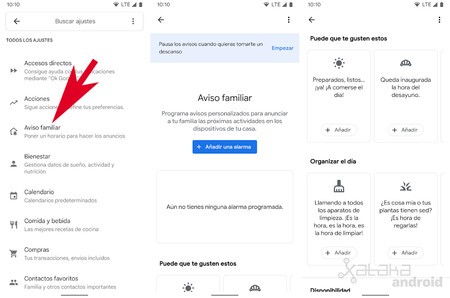
To program the new personalized notices we have to open the application Google Home, click on the image of our profile and then on Google Assistant Settings. There we will see the new option Family Notice.
In this new window we see that we can create a notice from scratch by clicking on Add an alarm or configure any of the default alarms that we will find below.
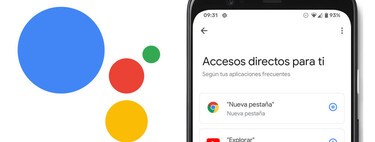
For each alarm we have to write the text of the announcement and configure the days of the week and time we want it to sound. We also have to select which speakers and displays we want the family ad to play.
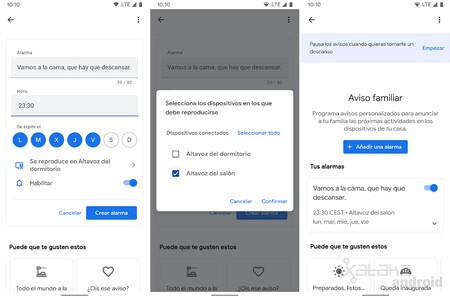
When the time comes the text of that family alarm will be played on the selected speakers and displays along with an alarm tone that will last for a few seconds. Default alarms have all custom alarm. For example, a lullaby will sound on the sleep alarm.
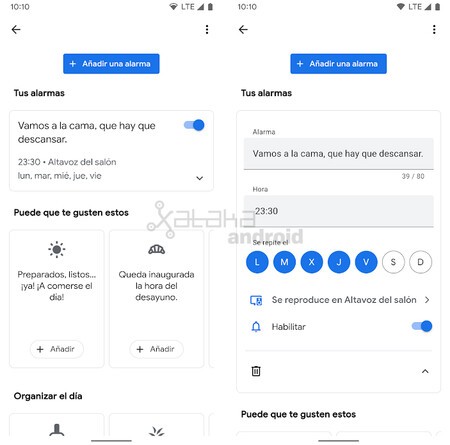
We can disable the alarms at any time, in addition to being able to edit or delete them completely by clicking on the alarm or on the display icon.
It also allows us to temporarily disable family alarms in case we want to rest or are away from home for several days. To do this we just have to go to the section ‘Pause the notices when you want to take a break’ and click on ‘start’. There we select the dates and the alarms to silence and they will not sound again until the day after the last date.
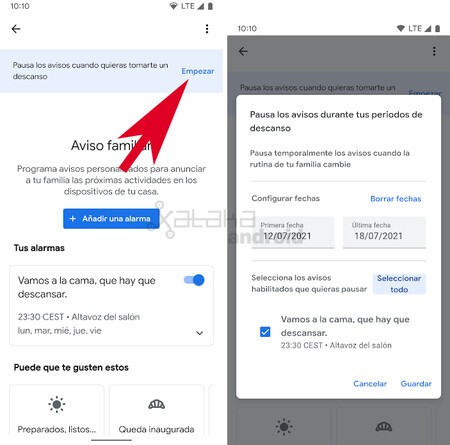
In Engadget Android | How to send and listen to WhatsApp messages with the Google Assistant








