Do you usually send WhatsApp messages to people you don’t want to have in your contact list? It is not difficult to converse with strangers once, but it can be a hassle if it becomes routine. And with the shortcut that we propose you’ll be chatting with anyone in a second.
Your phone book will surely accumulate a large number of numbers, but sometimes you need communicate with someone who is not among your usual contacts and that you want it to stay that way. This is more or less easy to achieve even in applications as popular as WhatsApp, but the application does not include the standard option. It is not difficult to add with a handy button.
Create a shortcut with Macrodroid
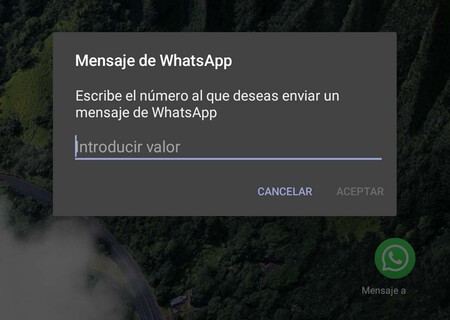
WhatsApp allows you to send messages to numbers that you did not add to your contacts creating a web link with the desired number at the end. It is a process that is not complicated, but somewhat cumbersome: since you have to communicate with many people in this way, you will have to build a link each time. Therefore, tricks as practical as a Macrodroid shortcut can make your life much easier.
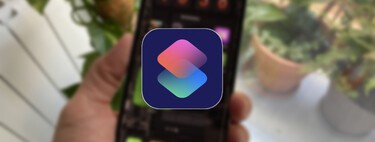
Macrodroid allows you to automate endless tasks on any Android mobile, it is an excellent application if you want to get the most out of your phone. And, as the reason for this article implies, the app also allows create a shortcut with which to send WhatsApp messages to numbers that you do not have in your contact list.
Next we leave you with all the steps to create a shortcut that automates the sending of messages to numbers that you do not know. In case you don’t want to program the shortcut you can download it already done: we have left them right at the end of this article.
- First things first: you must download MacroDroid on your Android. It is a free app that works completely with an ad from time to time.
- Once you have Macrodroid installed open it and go to “Variables”.
- Click on the bottom “+” and select “Integer” from the variable type menu. So you can write the WhatsApp numbers you want to contact.
- Name it “number” (without the quotes) and click on accept. You already have the variable created.
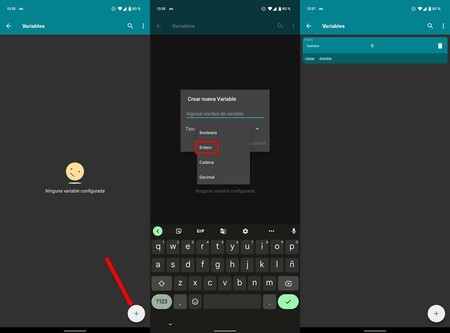
Creation of the variable that will save the unknown WhatsApp number
- Go back to the Macrodroid home page and go to “Add Macro”. Now you will create the shortcut itself.
- Above, under “Enter macro name”, type “WhatsApp”, for example. Or give it whatever name you want.
- Click on the “+” of triggers, enter “User input” and select “Widget button”. You can choose a predefined look or customize it with an icon that you already have on your phone, such as WhatsApp. Try to make it stand out on your desktop and name the widget button.
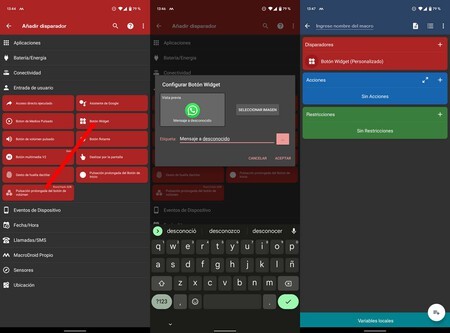
- Turn to adjust the “Actions” of the shortcut. Click on the “+”, go to “Own MacroDroid” and “Set variable”.
- Select the variable you created at the beginning (“number”), accept and mark “[Mensaje del usuario]”So the variable will be filled with the number you want to send WhatsApp messages to. Accept.
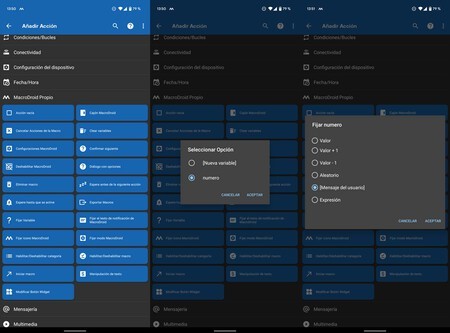
- Now you have to create the floating window that will appear on your mobile to ask you to enter the unknown WhatsApp number. Give it a title, like “WhatsApp Message” and a description, like “Enter the number you want to send a WhatsApp message to.” Uncheck the “Show existing value” box and accept. You probably have to give Macrodroid permission so that it can overlap other apps.
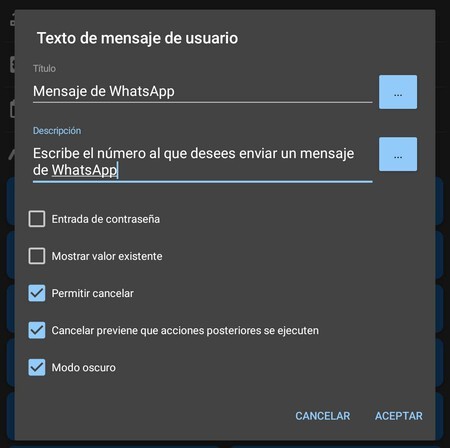
- Now add the second action with the “+” of “Actions”, go to “Applications” and enter “Open website / GET HTTP”.
- In the “Enter URL” field write “https://wa.me/+34” without the quotes. This is if you always call Spanish WhatsApp numbers. In the event that you create the shortcut for another country, change the “34” for the territory code.
- Click on the three points to the right of the URL and select the variable you created at the beginning: “number”. You accept.
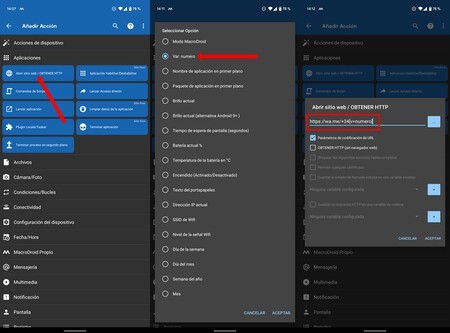
Create the link to automatically open WhatsApp with the variable number
- You already have the shortcut created. Click on the lower “+” and everything will be done. As a recommendation, it’s always a good idea to check that it works: click on the three upper menu points and select “Test Macro”. Make sure that the menu to enter the number jumps and that WhatsApp opens ready to contact the person outside of your contacts.
- Finally, add the button with the widget to the shortcut. Go to the desktop of your phone, press and hold until the widget selector appears and choose the one you created within Macrodroid.
With the widget on your mobile desktop you can send a WhatsApp to anyone just by clicking on the button and typing the number. WhatsApp will automatically open so you can attach what you want, Instantly.
That you find it very difficult to create the shortcut step by step? No problem: download it from this link once you have installed Macrodroid. It will be automatically added to your macro collection for you to use whenever you want.








