Do you usually use your Samsung Galaxy with a single headset? Well, avoid the inconvenience of miss the sounds that circulate only through the opposite channel, the one with the headset you’re not wearing: it’s easy to switch from stereo to mono on your phone. We explain how.
Stereo adds richness to the sound by allowing differentiate audio channels for a more complete sound experience. However, this sound mode has a drawback: when only one earphone is used, the sound that is not circulating through it is no longer heard. But there is a very simple way to convert stereo audio to mono (a single sound channel) if you have a Samsung Galaxy: the Audio Assistant app. Let’s see how to do it.
From stereo to mono with the Samsung Audio Assistant app
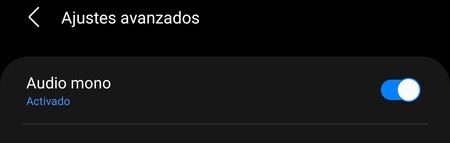
One UI, Samsung’s custom layer, offers a huge number of features, especially on higher-end phones. Within the sound sections One UI usually offers various audio enhancements, equalizers, and even Dolby Atmos. Of course, the sound will be stereo at all times; which means that when you listen to music, podcasts or games with only one headset, the sounds that pass through the opposite audio channel, that of the headset that we are not wearing, are no longer appreciated.

To correct this ‘problem’ Samsung has an application that offers various sound customizations: Audio Assistant. It is a Good Lock module and also a separate app. And it is worth having it installed if you are used to using headphones with the Samsung Galaxy.
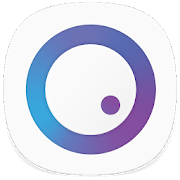
SoundAssistant
To convert stereo audio output to mono, you must first install Audio Assistant. Once in the Samsung Galaxy you have to perform the following steps:
- Open the Sound Assistant app. Either directly or through Good Lock.
- Scroll down to ‘Advanced settings’.
- Activate the ‘Mono Audio’ option.
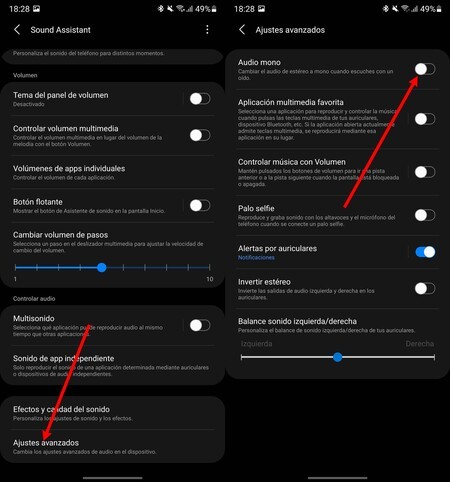
From that moment on you can listen to music, podcasts or games with a single headset: you will not miss any sound since your Samsung Galaxy rplay the content on a single audio channel (mono). We recommend that you do this only when you want to use a headset; then switch to stereo so as not to lose any nuance of the content you listen to. Audio Assistant is valid for both wired headphones (via USB C or 3.5 mm jack) and for Bluetooth sound.








