Wear OS, formerly known as Android Wear It is the miniature version of Android, adapted for smart watches. The advantage over other smartwatch systems is that many applications have version for Wear OS, being able to use them on the watch without having to synchronize with a phone.
If you debate between a smartwatch with Wear OS or without it, one way to test this operating system without going through the box is with an emulator. Just like you can emulate an Android mobile Y Android Auto, you can too try Wear OS on the official Android Studio emulator, synchronizing your “virtual smartwatch” with your Android mobile. We tell you how to do it.
1. Prepare Android Studio
While there are countless android emulators, when you want to emulate something as specific as a Wear OS smartwatch, the best and easiest thing to do is stick with official Android Studio emulator. First, obviously, you will need download and install Android Studio.
First of all, you must prepare the ground for the emulator. First, enter AVD Manager (You will find it in the icon of a mobile with an Android logo in the Android Studio toolbar) and press Create Virtual Device. In the window that opens, click the category Wear OS.

The Android Studio emulator allows you to emulate various smartwatch settings: circular, circular with “chin” and square, with 1.65 “screen. If you want, you can always create a custom configuration by tapping on New Hardware Profile. Pulse Next by the end.
The next step is more important, as it involves downloading the Wear OS image you want to test. To try Wear OS, download the latest version of Android Pie, otherwise it will be the old Android Wear. Note that each version is available in two variants: Chinese and Global, and you will probably want to download the latter.
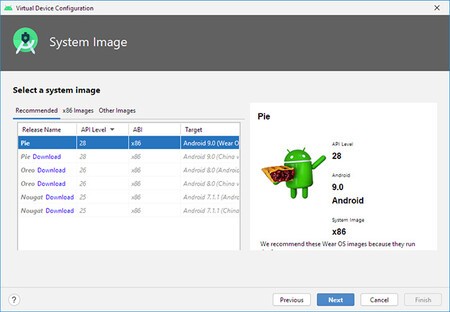
When you press Next, you must accept the download license and then wait for it to be download and unzip. As of today, the download is just over 500 MB, which is not too much considering that the images of the latest normal versions of Android already exceed a gig.
2. Prepare ADB on your mobile
At this point, the emulator is ready, but we need to be able to connect our mobile to the Wear OS emulator, to be able to enjoy all the advantages that Wear OS offers us. For it we will use ADB, which means you should enable developer options and USB debugging.
The process we have already explained repeatedly, but here is a summary: to activate the developer options, you must go to the system information section and touch the build number eight times, until the hidden menu within the section is activated System. One of these development options is the USB debugging, which you must activate.
After activating them, connect the mobile with a USB cable to the PC and run the command ADB devices to establish the connection between the PC and the mobile. The first time you do it, you will receive a window like the one below, where you are asked if you allow the PC to access the USB debugging of the mobile. You have full instructions on how to use ADB in this article.
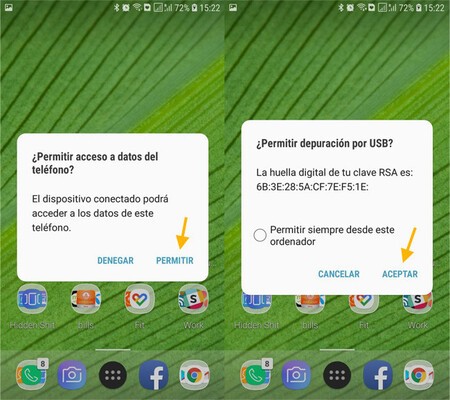
Then you must run another ADB command that will allow the connection of the Wear OS emulator with the Wear OS application on the mobile. Just run this command out of the box. No specific message is displayed after doing so.
adb -d forward tcp:5601 tcp:5601

Congratulations, the hardest part is over And you are one step away from having a virtual smartwatch with Wear OS that, although you cannot take it with you wherever you go, it does allow you to get an idea of what this operating system offers.
3. Connect to the emulator
Do you remember the virtual smartwatch we created in Android Studio? Now is the time to start it for the first time, by clicking on the play button to the right of their name. Depending on how powerful your PC is, it may take more or less to start up for the first time.
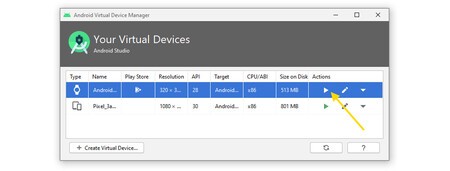
After a few seconds – or a few minutes – you will finally be able to see your virtual Wear OS smartwatch, although there is a problem: it is not yet linked to the mobileSo you can’t try the extensive Android integration or copy Wear OS-compatible apps that you already use on your mobile.
That is when you must install the official Wear OS application and open it. Thanks to the ADB command that we executed before, the mobile automatically connects to the emulator. At first, you may want to grant permissions for calls, SMS and notifications, if you plan to test how they work.
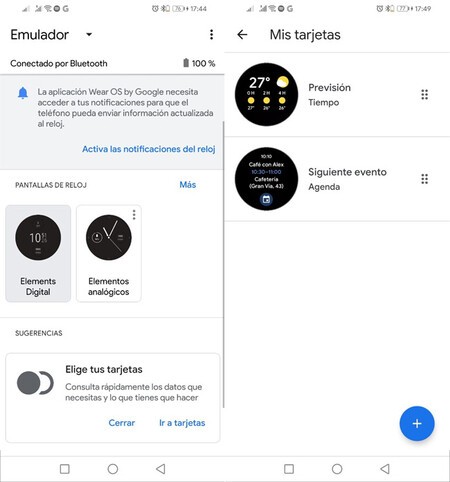
For example, you can change the dial to analog or digital, or configure the cards that you want to be shown or any other option that you are interested in seeing how it works. If everything has gone well, the emulator will be synchronized with the mobile and you will be able, for example, to control the music or respond to your WhatsApp or Telegram, to name a few examples.
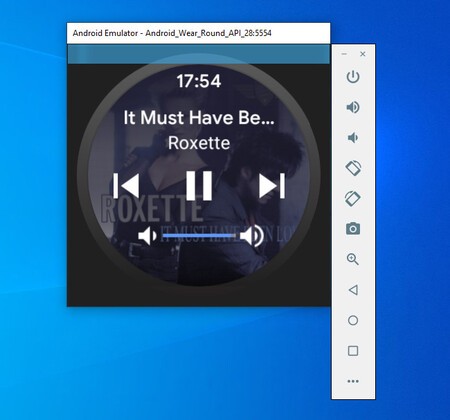
The emulator works quite well And, although it will not allow you to try some specific functions such as sports and health, it will help you to test social functions or, if you are an app developer, test your application without having a Wear OS watch on hand.









