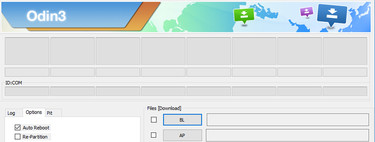Having the latest version of Android has its advantages, such as being able to enjoy the latest usability changes, enjoying better security or taking advantage of improvements in battery use. However, we already know that update doesn’t always come, or it is very late.
If the manufacturer of your mobile has already abandoned it, you get stuck in the current version without hope that the available update notice will jump. In addition to accepting your destination or changing your mobile, there are other two things you can do: Search for a compatible firmware from another region or install a ROM.
Why is your mobile no longer updated?
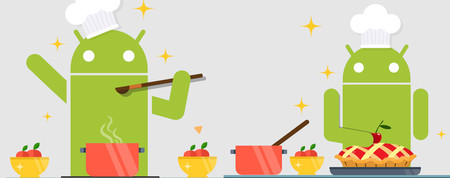 The process to update Android is long, and manufacturers generally limit it to two years
The process to update Android is long, and manufacturers generally limit it to two years Let’s start with the symptom before looking at the possible medicine: why your mobile has not already received the new version. Here are two possible scenarios: that you have not yet received the new version, but are waiting to receive it in the future, or it will never be updated.
As a rule, manufacturers update twice. Then you are on your own.
Updating the version of a mobile phone is a long and complex process and it could be said that mobile manufacturers do not have much interest in carrying it out either. As a general rule, official updates go on for a period of two years. This applies to high-end and generally mid-range terminals. The cheapest range is sometimes updated only once … or never.
It is not a rule written in stone and it does not apply strictly. That is, in most cases limited to two updates, regardless of specific dates and whether the last update is already out of date, since a new version is available. Note: We are talking here about Android updates and not security updates. These may last longer and Google requires that they be carried out for at least the first two years.
What happens after the manufacturer “abandons” the terminal? Well basically that stays as is, unless you take action on it. There are two possible actions, although in most cases they will be summarized in the second.
First option: install the firmware from another region
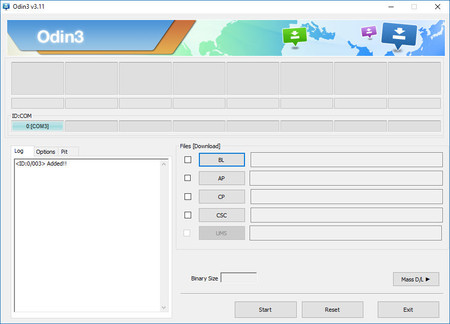 Odin is the software to install firmwares on Samsung mobiles
Odin is the software to install firmwares on Samsung mobiles In some cases the update to the latest version exists, it exists, but for some reason never reaches your mobile. The update process generally begins in a specific region and with a limited number of users, so if there is a problem with the new version it affects only a few and can be corrected before the problem becomes greater.
In these cases where the check for updates button never gives you results even though you know the update exists, it is possible force firmware installation. This is especially common at Samsung, a notorious company that takes a long time to send the update to everyone.
The specific way of doing this changes from one mobile to another, although the essence is the same: download the firmware from the internet and install it manually, without having to wait for the OTA to arrive. It sounds easy, although in reality it is a little more complicated.
Download the firmware
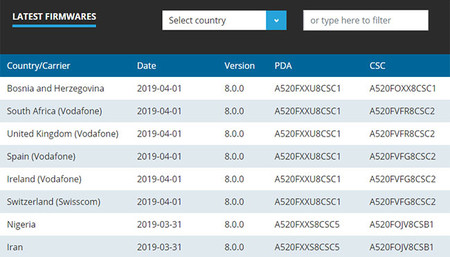 Sammobile, the best repository for Samsung mobile firmware
Sammobile, the best repository for Samsung mobile firmware You will need the firmware first, which should be exactly for the same model, although it is for another region. Firmware files take up several gigabytes today, and where to get them varies by mobile phone brand.
In some cases, it is the company itself that officially shares the firmwares, while in others you must resort to third-party repositories. These are some of the places where you can search firmwares for different brands mobile:
- Samsung mobiles, Sammobile firmwares, StockRom
- Sony Mobiles, XperiaFirmware, StockRom
- Nokia phones, no official repository, only loose pages
- Motorola mobiles, StockRom
- Google Mobiles, Android Developers
- LG Phones, LG Firmwares
- HTC phones, official page on HTC
- Xiaomi phones, official MIUI and XiaomiFirmwareUpdater
- ASUS phones, official ASUS support
- Huawei phones, StockRom
- OnePlus phones, official page
Install the firmware
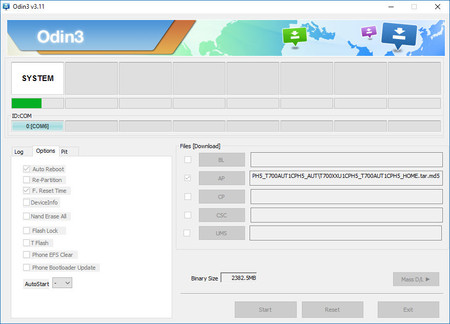
Now comes the most complicated and decisive step, installing the firmware in question. It is a process that varies greatly from mobile to mobile, so it is best to look for the instructions on the page where you downloaded the firmware.
For example, on Samsung mobiles you must restart them in Download mode (turning it on while holding certain physical buttons) and then use Odin to install the firmware from a PC. However, in the ASUS phones you must copy the firmware file to internal memory and restart the terminal. In Pixel and Nexus, it is done through ADB.
The best thing is that you follow the instructions carefully and, if you have doubts, consult specialized forums such as XDA-Developers, where the vast majority of mobiles have their own forum where questions like these are resolved. Updating the firmware wrongly can turn it into a brick, so do it at your own risk.
Second option: install a ROM
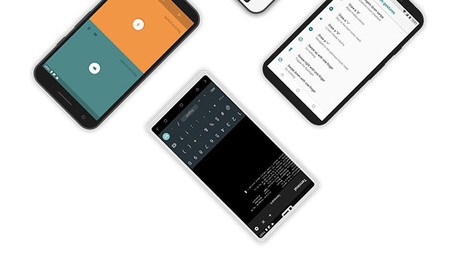
What if your mobile does not have any pending updates, neither in your region nor in any other? This is where most Android mobiles end up after two years, and in many cases before. Then you are in charge of ROM community for your device. These firmwares are not developed by the manufacturer of your mobile, but are created -or rather modified- by third parties.
The root path is arduous, but (sometimes) it’s worth it
The path of ROM is long, sometimes complicated and not always everything ends as we would like, but in exchange the potential is huge. However, it does require you to have patience, some knowledge of the subject, and the ability to strictly follow the instructions.
Unfortunately, the way to install a ROM can vary from one mobile to another as to give specific instructions, but as a general rule these are the steps you must take before installing a ROM on your mobile (the order can sometimes vary).
-
Get root access. In most cases, you need root access. It says fast, but root A specific mobile is a world of its own, and you must find out how it is done on your specific mobile. Normally, it won’t cost you much to find it on the XDA forums.
-
Unlock bootloader. The bootloader is the first thing that is loaded on the mobile and in some mobiles it is blocked so that the user does not put his hands in the system. If you have the bootloader unlocked, you don’t need to do anything, but otherwise you probably need to unlock it. Again, the process varies, as some manufacturers let you do it easily, while others don’t.
-
Install a recovery mode. Recovery Mode is a kind of emergency menu where you can make some adjustments to the system, even before the system loads. Android brings its own, but the fun is in installing a third party with additional functions, such as TWRP or CWM Recovery. You will use this mode to install the ROM in question.
-
Download a ROM and copy it to your mobile. Now comes the easiest part: downloading the ROM itself. While there are some big-name ROMs we’ll cover later, for smaller projects (cooked ROMs) it’s best to search the XDA forum for firmwares on your device. Copy the unzipped file to your mobile.
-
Install the ROM from the recovery mode. As long as you do not care about the data on your mobile -as it is possible that they will be deleted- the next step is to use the recovery mode that you installed before to execute the installation of the ROM. This will usually erase the entire system partition (and perhaps data) first, and then replace it with the new one. Read and follow the official instructions carefully.
-
Restart and enjoy your new ROM. The last step is to restart the mobile and wait for it to start. The first reboot takes a long time, so don’t be nervous if it never seems to end. If everything went well, you will have a new version of Android soon. If something has gone wrong, you can always go back to Recovery Mode to try another ROM or flash the original firmware.
Some renowned ROMs
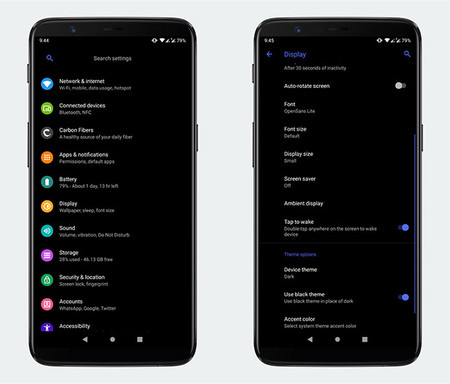 CarbonRom
CarbonRom There are many ROMs on Android, although many of them are refried from others. However, there are some big projects that offer an alternative Android, frequently updated to the latest version available or almost, and with exclusive features.
-
LineageOS. First it was called CyanogenMod, then it was reborn as LineageOS and lately it has returned with force, taking for example Android Pie to the LG G2. On its website you can check the compatible mobiles: a list that grows non-stop.
-
Paranoid Android. After a period of silence, Paranoid Android has recently been reactivated with a first version based on Android Pie available for a handful of mobiles. You can see the list of compatible mobiles here, although many of them continue with old versions.
-
SlimRoms. It has not been updated since last year, but it is a ROM where lightness prevails. Based on AOSP, it includes a few additions on top as a minimalist recent view. On their website you have the compatible models.
-
Resurrection Remix. Also without much activity for a year, Resurrection Remix is one of the oldest ROMs and basically tries to include as many functions as possible. Here you will find the downloads and compatible models.
-
Dirty Unicorns. This ROM also tries to include a large number of additions, although it does it in a more stable way than Resurrection Remix. The official download page is here (you must open the menu to see the devices)
-
AOSP Extended. It is like AOSP (Android from its source code without modifications), but better, with new functions and more customization options. On its website you have the download links and compatible models.
-
CarbonROM. Still very active, with builds from two weeks ago, it’s one of the most stable ROMs out there, with tons of customization options. You can check the compatible models here.