Do you have Spotify installed on your mobile and do you want it to play one of its songs when you receive any call? You can’t set a Spotify theme as a ringtone, but yes you can make any song play whenever they call you. We explain how to get it.
Given that Spotify treasures an immense musical catalog, it is logical that putting any of its songs as a ringtone or ringtone is very desirable. The problem is that it is impossible to do it directly: Neither Spotify allows it nor is there a phone app that includes Spotify songs among its tone settings. While waiting for the streaming platform to introduce this possibility (quite unlikely), let’s see how to achieve a similar effect on any Android.
Automation that opens Spotify when someone calls
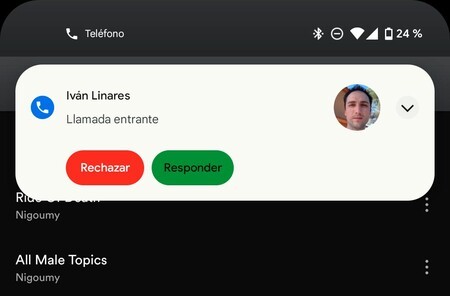
Incoming call with chosen tone ringing on Spotify
The easiest way to set a Spotify song as a ringtone is to download the song in MP3 format and then choose it as ringtone from the phone settings. However, it is not what we are looking for: we want Spotify to really play when they call on the phone. For this we will use MacroDroid, an impressive automation app.

MacroDroid is a free app that allows you to execute actions as something is triggered on your mobile. It is very simple to use and much more powerful than it seems. Also, it costs nothing, don’t bother too much with ads and it allows us to do just what we are looking for: open Spotify so that it sounds with the song you want when someone calls.
How to use the Spotify app as a tone is not easy, you must take into account some aspects: MacroDroid will need various permissions, some delicate (like accessibility). And another key detail: if you want the song to skip when the mobile has the screen off (something logical), you must deactivate the lock of your phone. You have to assess whether the Spotify tones are more valuable than the security of the phone.
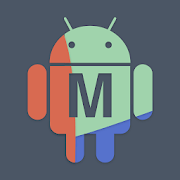
MacroDroid – Automation
Once you have MacroDroid on your mobile, and you have removed the screen lock, let’s see how to proceed:
- Open your Spotify app and find the song you want to sound as a ringtone.
- Click on the three menu items and then on “Share”.
- Click on “Share link”: you will have copied the URL of the exact song.
- Open MacroDroid, go through the tutorial and go to “Add Macro”.
- Press the “+” of the trigger, enter “calls / SMS” and select “Incoming call”. Accept the access permissions: MacroDroid needs to know that a call is coming in to activate the trigger, Spotify in our case.
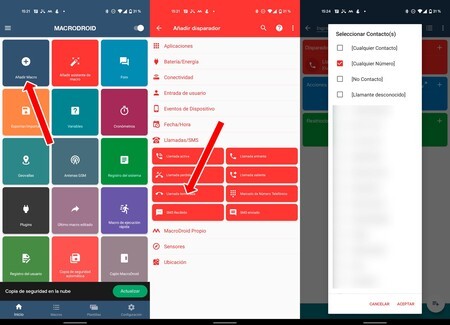
- Leave “Select contacts” checked, click OK “and choose” Any number. “Accept again.
- Now click on the “+” of actions, go to “Screen”, select “Screen on / off” and choose “Turn screen on (Alternative)”. You probably need the admin permission of the device.
- Click on the “+” of actions again, go to “Applications” and click on “Open website / Get HTTP”.
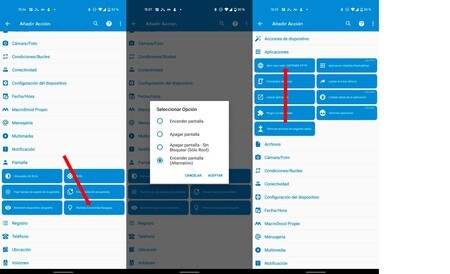
- Paste the address of the Spotify theme that you copied in the URL section and ends with “OK”. MacroDroid will run the web address and Spotify will open directly on your mobile with the song playing.
- Now write the name of the automation at the top of MacroDroid. You can put whatever you want.
- Exit the macro with the back button and accept the changes.
Once you have completed the process you will see that, whenever they call you, Spotify will open and the song you chose will start playing; while the contact that calls you floats on the screen along with the option to hang up or pick up. The best is that you can select different Spotify songs for each contact: you only need to copy the different themes and assign them to the specific numbers in the new entry step.
To play the song when they call you, you need a Spotify Premium account: with the free one, the song will not sound
One drawback of the above process is that the song will keep playing when you hang up the call. This can be fixed with a second automation, let’s see how.
- Open MacroDroid and add a new macro.
- Click on the “+” of the trigger and go to “Calls / SMS”.
- Select the option “Call terminated”, click on “OK” and dial “Any number”. You accept.
- Go to the actions, add one with the “+” and enter “Multimedia”.
- Click on “Multimedia control” and accept with “Simulate multimedia button” marked.
- Choose “Pause” and accept.
- Give the macro the name you want and you will have it ready.
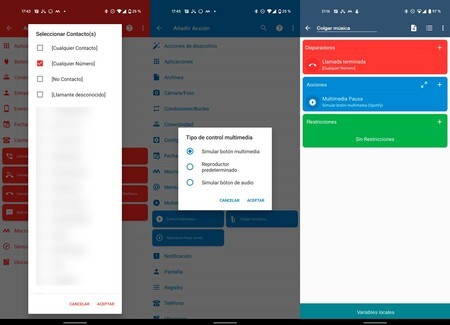
From the moment you have both automations active your mobile will play the chosen Spotify song when they call, just as if it were a ringtone; It will pause the music when you reply and pause the song once you finish the communication.
The operation is similar to that of a ringtone current, the difference is that you use the Spotify player for music. Remember that the volume will sound according to the multimedia audio level you have chosen on the phone (you can also add a rule in the macro that adjusts the volume automatically). It is much more cumbersome than downloading the song you want and setting it as a ringtone, but with MacroDroid you use Spotify legally and with the entire catalog of the platform at your fingertips.








