Android allows you to disable the security lock automatically sif there is a device connected by Bluetooth. Called ‘Trusted Devices’ in the Smart Lock security suite, it is very easy to configure, also very practical. We explain how.
With the latest update to iOS 14, known as iOS 14.5 (currently in beta), Apple introduced a simple way to unlock the iPhone to facilitate the task when wearing a mask. The Apple Watch enters the mechanics: since having it connected to the iPhone implies that the owner is nearby, iOS 14.5 disables the secure lock to avoid having to enter the PIN constantly. This handy feature has been on Android since 2014.
Use any Bluetooth device to unlock your mobile
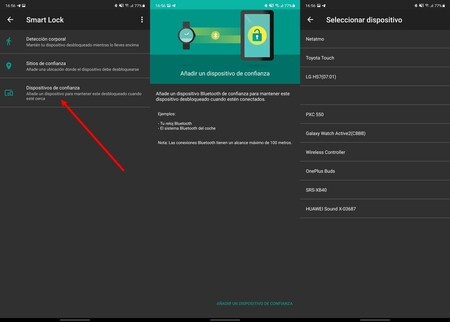
Google introduced the Smart Lock tools with Android Lollipop 5.0 in 2014. These tools allow disable secure lock if the phone is in various conditions: in a trusted place (our home, work …), Smart Lock enables facial unlocking (with the front camera) and also the option at hand, that of trusted devices. Since having the smartwatch connected implies that our mobile is under control (at least in theory), Android deactivates the lock to save PIN input or put your finger on the fingerprint reader.
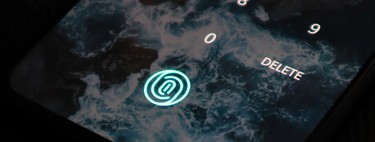
Smart Lock works automatically once a connected device is added to the trusted group: the mobile will remain unlocked as long as the Bluetooth maintains the connection. Of course, every so often you will have to manually unlock the phone if it remained unused.
To activate Smart Lock, and have your Android unlocked with the smartwatch, activity bracelet, TWS headphones and almost any other Bluetooth device, you must do the following:
- Make sure that you have paired the Bluetooth device that you will use to unlock the mobile.
- Search for Smart Lock on your Android. From the settings finder or in the security options. Brands like Samsung place the Smart Lock menu in the lock screen settings.
- Enter Smart Lock and authorize access with your PIN.
- Go to ‘Trusted devices’ and click on’Add a trusted device‘.
- Add your smartwatch, bracelet, headphones … Choose the device that you usually wear.
- Accept the incorporation of the device to your trust list: as long as it is connected to the mobile it will not be blocked.

You must bear in mind that the unlocking is deactivated with the proximity between devices: if someone gets your smartwatch, and it does not have any type of security password, your mobile will not hinder access if the clock is close. In the event that your smartwatch or activity bracelet includes some protection when it is removed from the wrist, we recommend that you activate it if you use the Smart Lock.








