With Windows 11 already presented and its first beta circulating around the planet, it only remains to wait for its final landing to be able to test each of its new features. The most interesting of all, at least for those of us who work in the Google ecosystem, is the possibility of running Android apps natively, whether we install them from the Amazon Appstore or if we search our lives to find the APK. ¿The problem? That Windows 11 is not for everyone.
It will not be for everyone because in order to install it we will not only need relatively low minimum power requirements (4GB of RAM, 64GB of disk space) but we will also need to have TPM 2.0, the security standard, and although it is common, not everyone count on him. Therefore, we are going to show you other methods to run Android apps on Windows 10 if you are not going to be able to make the leap.
Buying if your PC is Windows compatible
Option A: the Your Phone app, although you need a Samsung
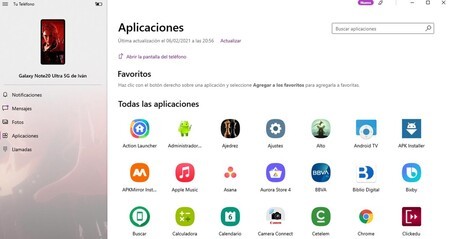
At least for now, of course, because perhaps with the future arrival of Android apps to Windows 11, everything will evolve to cover more phone models. Although it must be recognized that the relationship between Samsung and Microsoft has been very close for a long time and that favors users of both systems It is possible to run Android apps on Windows 10 through the ‘Your Phone’ app.

In order to run these Android apps from Windows 10 we have to follow the following steps:
- Install the app ‘Your Phone‘from the Windows Store
- Go to ‘Advanced Features ” in the settings of your Samsung phone.
- Activate ‘Connecting to Windows’.
- Click on ‘Add team ‘ and a sync window will pop up.
- We open this page in the PC browser and accept. The ‘Your phone’ app will open.
- Click on ‘Continue’ and accept the permission to access the camera.
- Capture the QR code the computer with the mobile and accept the login.
- We will already have Android apps in ‘Applications’ within the app ‘My phone’ of Windows 10.
Option B: go to Android emulators for Windows
If we do not have a Samsung phone with which to use the Your Phone app, we can also go to the different Android emulators that we find for the Windows ecosystem. They are applications that allow us to run Android on our computer virtually, tools that developers use to test their apps but that we can use to run Android apps from our computer.
So, we are going to recommend what we consider to be, today, the best Android emulators for your Windows PC. One of them is even owned by Android, so compatibility with the different apps is guaranteed ‘out of the box’. But there are more options. As we have said, seven in total. Let’s go there.
The official Android Studio emulator

We are here for try new Android features or run apps on your PC, there is nothing like the official Android Studio emulator. Installing it is not difficult at all and with it we can run the apps in different versions of the operating system, from the first to the last, and emulate various elements such as the camera, calls or GPS.
BlueStacks
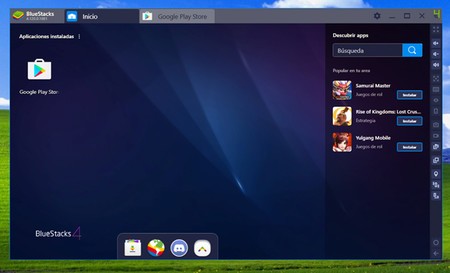
Another of the old acquaintances (of the oldest and best known) is BlueStacks. Although it is specialized in games, being able to open up to several instances of it and broadcast the games, with Bluestacks we can run any Windows app on the PC. The latest version, BlueStacks 4 based on Android Nougat 7.1.2, which guarantees compatibility with most current games.
MEmu Play
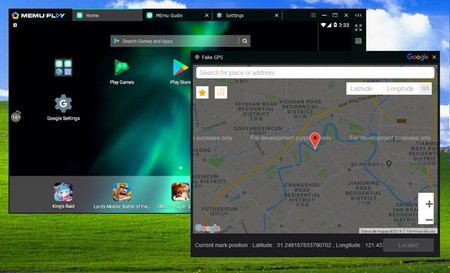
MEmu Play is another emulator specialized in games although now based on Android Lollipop 5.1.1. In addition to running apps, we can transfer files between the PC and the emulator, map keys to play and also simulate the GPS.
KO Player
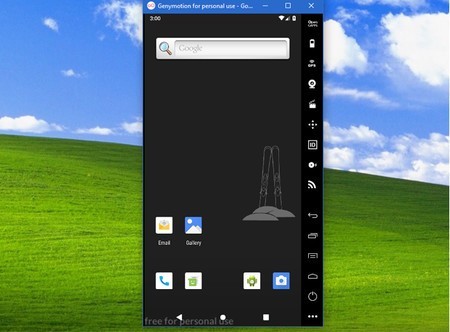
KO Player is another emulator specialized in games that makes it easy for you key and mouse mapping for controlling games and includes support for using the webcam as a simulated camera, as well as being able to easily send files between the PC and the mobile. And of course, it lets you run any app.
GenyMotion
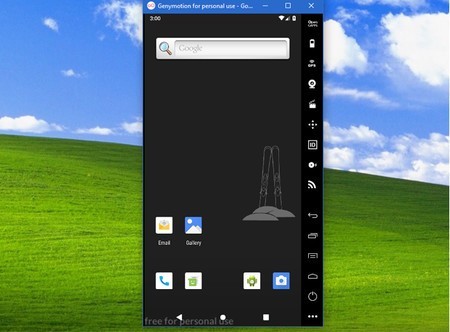
GenyMotion was the emulator of choice for developers for many years that survives as a cloud emulator, allowing you to test applications on countless devices with a couple of clicks. Of course, upon payment, although for personal use it is free and to use it it is enough to register a user account.
NOX
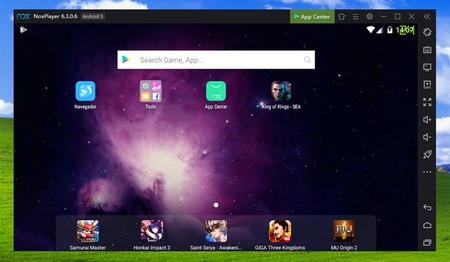
Compared to other alternatives that we have presented, NOX has the advantage to be in spanish. Regarding emulation, the latest version is based on Android Lollipop 5.1 and several tools are included to map all kinds of touch controls to use the mouse and keyboard instead.
Tencent Gaming Buddy
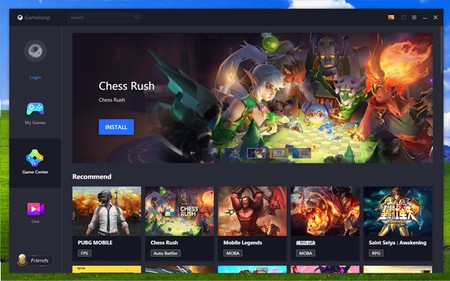
Finally, we landed on Chinese soil to offer you the Tencent alternative, ‘Gaming Buddy’. An emulator thought exclusively for games, with performance as the main objective and the possibility of broadcasting the games online on various services. In addition to your own games, you can use applications like Twitter or even Google Play.








