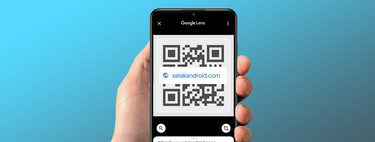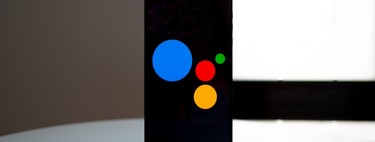Reading a QR code is a very simple action that involves the phone camera and software that interprets the code graph. The most common is to choose to download an application, but it is not necessary: your mobile phone already has QR code reading integrated, both through the Google application and in the camera app.
Taking a look at the most downloaded apps from Google Play, it is common to come across applications dedicated to reading QR codes on your mobile, sometimes also to create them. Such applications they can be a risk for your phone as they often flood the device with advertising; not to mention that they offer a function that you already have installed on your mobile. Do you want to know how to read QR codes without installing anything? Let’s see a couple of ways.
Your camera application surely already reads QR codes
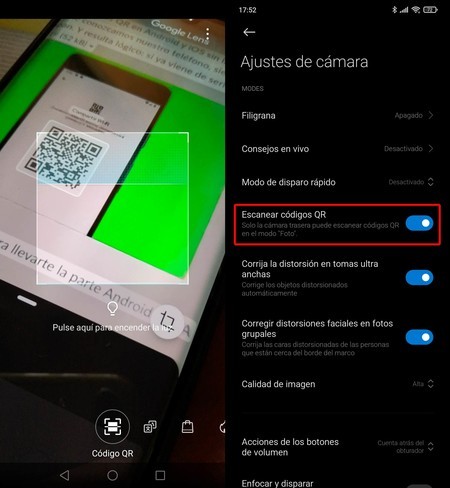 Left, HiVision on Huawei mobiles; right, QR reading option in the MIUI camera app
Left, HiVision on Huawei mobiles; right, QR reading option in the MIUI camera app As we said, on Android smartphones there are usually two ways of knowing what QR codes hide. These codes can be used to share WiFi networks, web addresses, contacts and even mobile payments: just by reading them from another phone you can access the option that hides the image. And the camera app is good for the job.
To check if your mobile camera application reads QR codes, just access its options: brands such as Samsung, Xiaomi, Huawei, OnePlus and even Google they include the QR reading as standard.
- Open the camera app and go to the settings.
- Identify an option similar to ‘Scan QR codes‘. If it is not active, turn it on.
- Brands like Huawei integrate QR reading in their ‘HiVision’ mode. Activate it, accept the permissions and focus on the QR to read it.
- LG integrates QR recognition into Lens – turn it on to read QR codes.
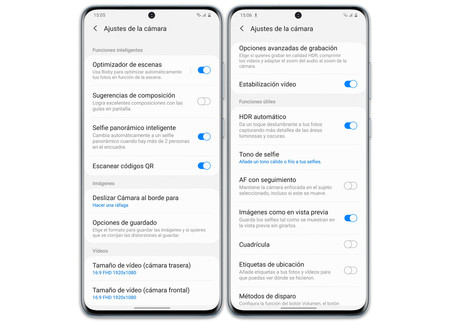 Camera settings in One UI 2
Camera settings in One UI 2 Most brands offer QR reading on your camera, so you just have to point to the code without taking the photo to know what it says (you may have to activate the smart modes, as we have reviewed). In this way you save yourself from installing third-party applications; avoiding any risk derived from advertising while saving space on your device.
Google Lens also reads QR codes
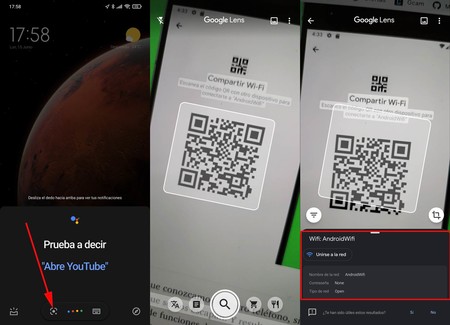 Google Lens can read the content of any QR code, both with the camera and from a photo in your gallery
Google Lens can read the content of any QR code, both with the camera and from a photo in your gallery One of the key functions of the Google search application is the brand assistant, Google Assistant. This software provides various tools with a key for the task we seek: Google Lens. This automatic recognition system is so powerful that it allows identify animals, buildings and even translate between languages in real time. It also reads QR codes, of course.
To read the QR from Google Lens, and without downloading any application, you need have Google services and applications installed. Except for the latest Huawei, and some imported phones, yours should have everything you need to know what the QR codes are hiding:
- Say ‘Ok, Google’, press and hold the Home button, or use the Google Assistant app to call the assistant on your phone.
- Click on the Google Lens icon, a square with a dot inside that appears at the bottom of Assistant, to the left of the microphone.
- Accept the terms of Google Lens if you have not used it before.
- Point your mobile camera at the QR and tap on the screen for Lens to take the photo. Make sure the magnifying glass icon is selected at the bottom.
- Google Lens will tell you what the QR code means. If it has any hidden action (add contact, a WiFi or open a website, for example) it will give you the possibility of executing it by clicking on the box below.
- Apart from capturing a QR with the Lens camera it also allows you read the code of any photograph you have stored on your mobile: Click on the image icon (upper right corner) to load the image from the gallery. Lens will identify everything it recognizes in the photo, including the QR.