A characteristic of Google Assistant that had been available in English for a couple of years now finally lands on the Spanish version. Your own is here notes and lists service.
Until now, the Assistant relied on Google Keep or another third-party application to create notes, and only allowed us to add items to the shopping list. This changes in its new update, allowing us now create notes and lists directly from the Google Assistant.
Notes and lists: what’s new
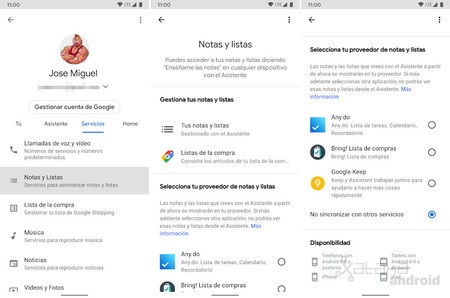
He Google Assistant becomes more productive by activating the new section in your settings Notes and Lists. There we can manage notes and lists, in addition to selecting our notes and lists provider.
The main news is that now by default the notes and lists they do not sync with other services. They are saved directly in the Google Assistant, but if we want to use another service we can link the notes and lists with Any.do, Bring! or Google Keep.
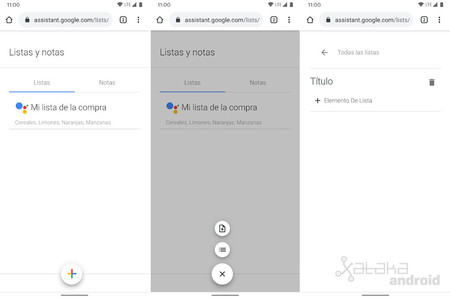
The second novelty is that now from that new section of Notes and Lists can we enter Your notes and lists to manage and add new notes and lists manually under a very basic web interface.
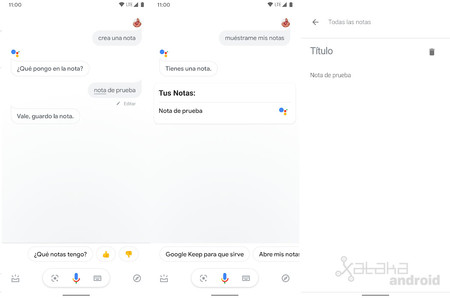
The third novelty is that we will find new voice commands to create lists directly from the Google Assistant. Voice commands for notes and lists are as follows:
Notes:
- “Create a note.”
- “Show me all my notes.”
- “Show me my notes.”
Lists:
- “Start a list.”
- “Create a list.”
- “Create a list called ‘Buy in [tienda]'”.
- “Show me the shopping list.”
- “Show me all my lists.”
- “Add ‘Take Out the Trash’ to my ‘To Do List'”.
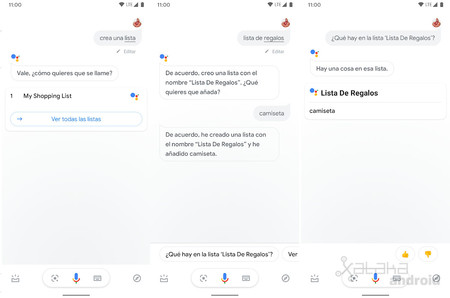
The latest news is that thanks to these new commands we can finally view your notes and lists from the Assistant. Before we had to open Google Keep to see the notes. Now with a command we can see all the notes or lists directly on the screen.
- Developer: Google LLC
- Download it at: Google play
- Price: Free
- Category: Tools









