2022 is here and surely, like another year, you will have a new year’s resolution list, with objectives that you failed to meet last year and with new ones to bring out your best version during this new year, or to change your lifestyle.
To make it a little easier for us to fulfill our purposes, and that “I don’t have time” is an excuse, we find in the application Google Calendar the best help for find the best time of day to meet our goals.
10 GOOGLE APPS THAT COULD HAVE SUCCESSFUL
Goals of Google Calendar
The application of Google Calendar not only serves to add events, reminders or tasks, but we can also set our goals creating objectives, which is the application itself that is finding the free time that we have throughout the week to be able to carry out those activities dedicated to our own well-being.
How to add a goal
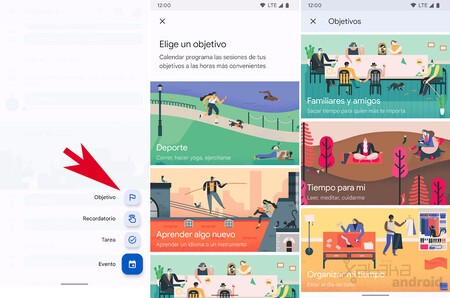
To create an objective we just have to click on the ‘+’ icon of Add and tap on ‘Target’. A new window will allow us to choose the type of objective. We can find goals to do more sport, learn something new, like a language or an instrument, spend more time with family and friends, a dedicate more time to yourself, oa organize your time.
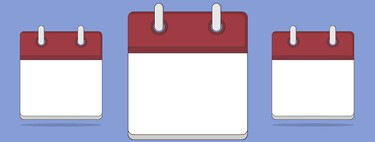
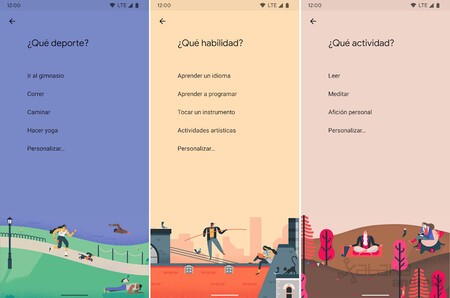
Once the type of objective has been selected, we have to select the type of activity we want to do each week. If it is not on the list we can create a custom activity by putting its name. On the next screen we establish the frequency with which we want to carry out this activity a week, after its duration, and finally at what time of day is best for us. For example, we can tell Google Calendar that we want to start going out in the morning by going out twice a week for 60 minutes.
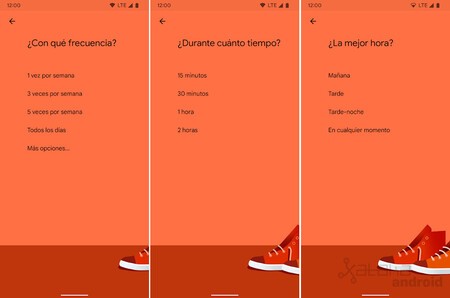
Upon completion and confirmation, the Google Calendar will analyze our schedule to find the best moment of the day so that we can carry out this activity, looking for that time of day that we have free without events or tasks, so it is important to add all our events to the Google Calendar.
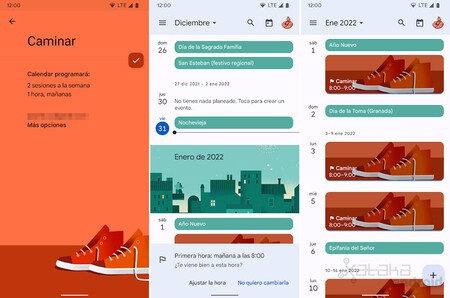
When you add the day and time of the first activity, we will see in the calendar what days and hours you have assigned us, along with a notice with the first time you have assigned in case we want to adjust it at that time and add it to another day and time.
Google Calendar will show us a notification to remind us in advance that we have a goal to meet and it will show us if we are meeting our goals by showing the number of goals met throughout the week.
Edit and defer a goal
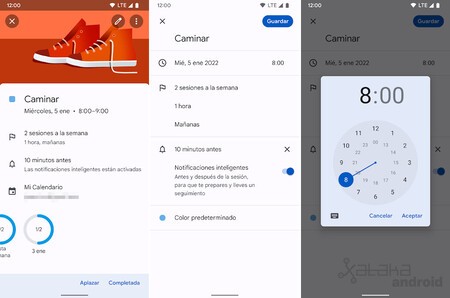
By clicking on an objective, in addition to being able to postpone or mark an objective as completed, we can also edit it. There we can change the day, the hour, the frequency, duration and time of day to adjust it to our needs over time.
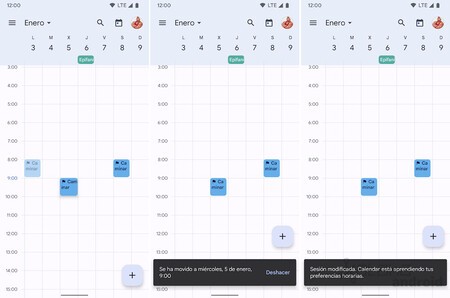
We can also easily defer a goal from the view of one day, three days or week. To do this we just have to make a long press on a target and drag it to release it on the day and time that best suits us to complete it. The Google Calendar will learn from our time preferences so that it automatically sets the best days and hours.
How to remove a target

Finally, if we no longer want to meet a goal, or it is no longer necessary for the Google Calendar to remind us every day, to delete it we just have to open the goal and in the menu click on Remove. There we can delete the current session or all subsequent sessions so that you stop scheduling it in the future.
In Engadget Android | 11 apps to take advantage of Google Calendar on your mobile








