The good thing about having a smartwatch sewn to your wrist is that in addition to giving you the time, it can record your exercise sessions and keep up to date with the notifications you have on your mobile in applications such as WhatsApp. On smartwatches with Wear OS, in addition to seeing notifications, you can also interact with WhatsApp from the watch.
Although WhatsApp does not currently have an official version for Wear OS, that does not prevent you from being able to read and reply to WhatsApp messages from your smartwatch. We will see how it works and exactly what can you do on WhatsApp with a Wear OS watch.
WHATSAPP Tips and Tricks to HIDE YOURSELF TO THE MAXIMUM AND MAINTAIN YOUR PRIVACY
How to use WhatsApp on a Wear OS smartwatch
As we mentioned before, WhatsApp does not have a version for Wear OS, which is good and bad news. The good news is that you don’t need to do absolutely anything to start using WhatsApp on the watch, except sync it with the mobile, since all interactivity happens through notifications.
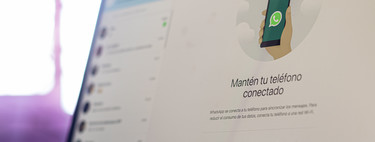
The bad news is that this somewhat limits what you can do from a Wear OS smartwatch, although the truth is that all the basics are there, and there are only some omissions such as calls and video calls or voice notes.
What you can do with WhatsApp on Wear OS
Thinking of buying a smartwatch with Wear OS but not sure if it gets along with your WhatsApp? Here we tell you everything you can do on WhatsApp with a Wear OS smartwatch, Today.
Read messages
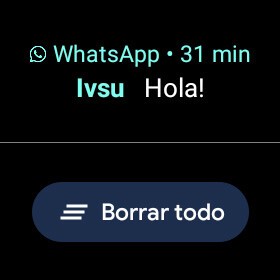
The most basic, reading messages, is present. That is to say, when you get a new message to WhatsApp, it will be shown on the Wear OS watch as long as you keep it synchronized with the mobile.
View photos and stickers
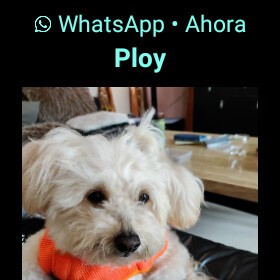
The good news is that even though WhatsApp support for Wear OS is limited, you can at least see the photos and stickers that are sent to a chat. At first they will be shown as an emoji, indicating that a message with a photo has been sent, but tapping on it displays the photo in question.
Respond with quick responses
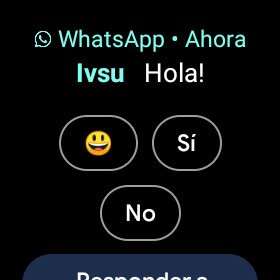
When you get a new message on WhatsApp, you can easily reply to it with bubbles with answers “smart”. Notice the quotes, and it is that answering “Yes” or “No” to a “Hello” does not seem too smart.
Write – or dictate – a response
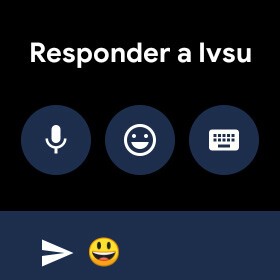
Luckily you can also write manual answers, without having to resort only to boring prerecorded messages. Wear OS gives you three ways to reply to a message, they are as follows:
-
Using the microphone: you dictate the response to the clock, and it will be sent to the other person as text.
-
Drawing an emoji: To respond with an emoji, you must draw it to find the emoji you are looking for.
-
With a keyboard– There is also the classic option, respond by typing with a miniature keyboard on the clock screen.
Mark as read
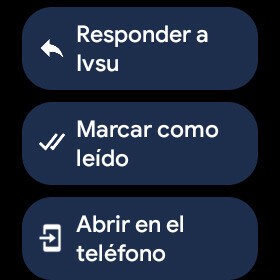
When a new message arrives on WhatsApp and is shown to you on your phone, you have a few additional options besides replying to it. Too you can mark it as read without having to open it, as well as clicking on Open on phone, which will do just that, open that chat on your mobile.
Send messages
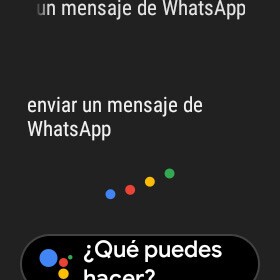
WhatsApp does not have a version for Wear OS, and therefore its use is quite reactive. That is, most of the functions that you can carry out depend on someone having written to you before. Luckily it is possible send messages to a specific person, with the help of the Google Assistant.
It is not tremendously practical, but you can write a WhatsApp message asking the Assistant exactly that “send a WhatsApp message”. The Assistant will then ask you who you want to write to and the content of the message. At the moment, this does not work for calls.








