We are going to collect a good amount of tricks and tips for EMUI, the personalization layer worn by both Huawei and Honor terminals. In the case of the latter sub-brand, the layer is called ‘Magic UI’, but it is exactly the same at the interface and operation level.
Huawei, like other companies, bet on a somewhat heavy, but customizable ROM, in order that users can have a wide range of options, quite a few more than what we find in more “pure” versions of Android. So let’s take a look at them so you can master this layer.
The internal seeker is a great friend
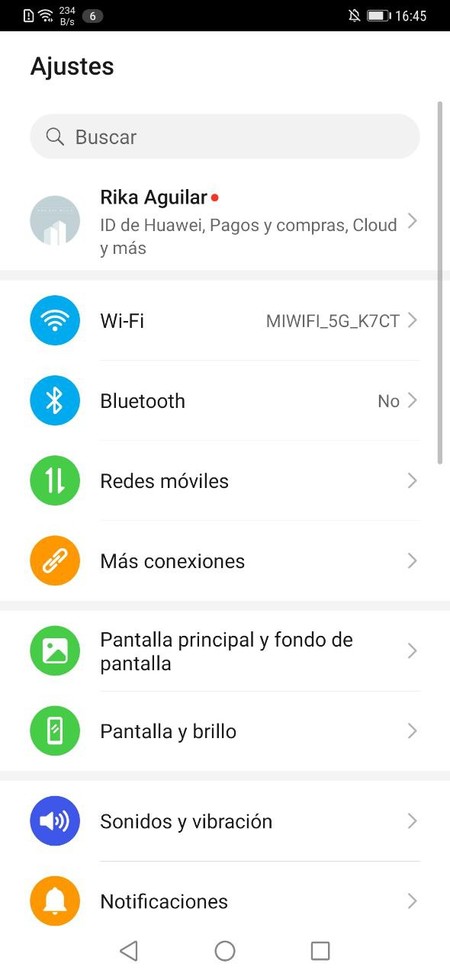
In general, when we go to do a search within the settings, we go through the different menus and submenus to find it. Don’t forget that, based on Android 10, Huawei’s customization layer allows searching from the settings menu bar. You just have to write the function you want to get to appear at the hit of a search.
Back to the app drawer
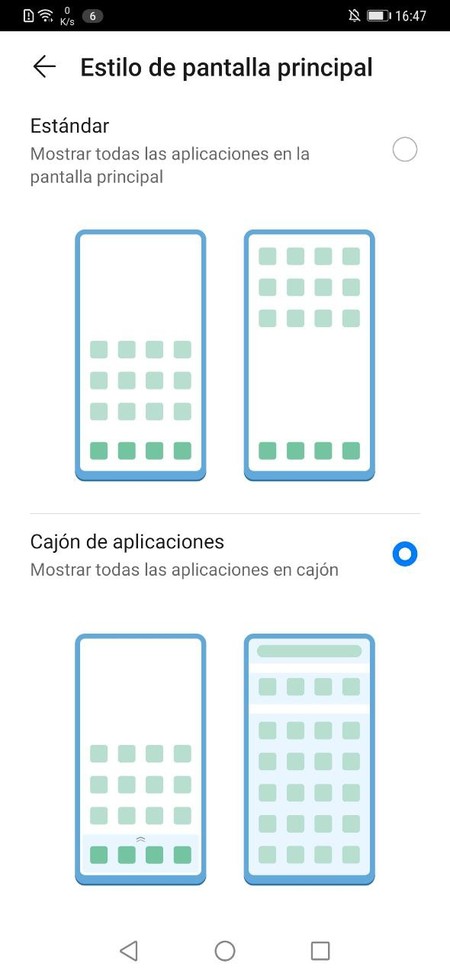
EMUI is one of those ROMs that give up the app drawer to bring together all the apps in true iOS style. If you are one of those who want the drawer to come back, there is a fairly simple way to do it. We have to go to the system settings, click on ‘Main screen and wallpaper’, ‘Main screen style’ and click on the application drawer. Thus, your launcher will permanently have said drawer.
Activate system gestures
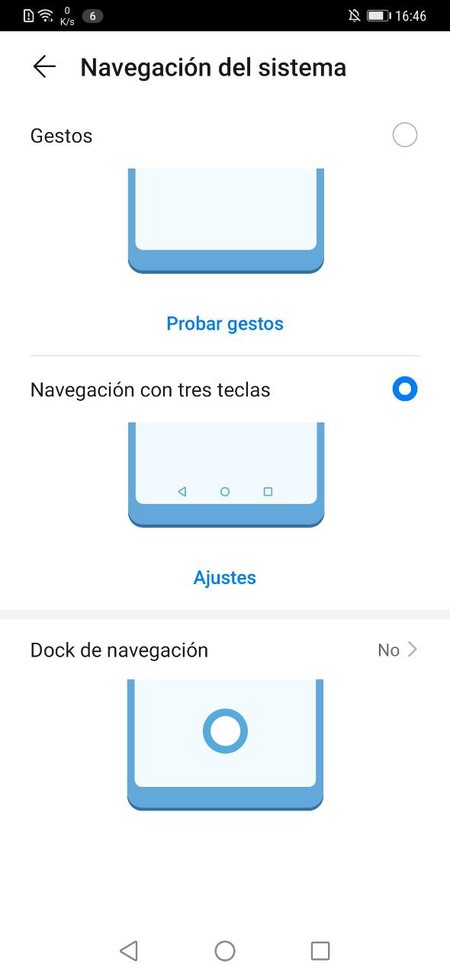
From Android 9 Huawei integrates in its settings a new gesture control system. In the case of EMUI 10, this has been further improved. If we want to say goodbye to the navigation bar, all we have to do is follow a few simple steps.
- Enter the Settings app
- Click on System
- System navigation
Once here you will see three options: Gestures, navigation with three keys or Navigation dock. When activating gestures the first time we will have to follow a short tutorial to familiarize ourselves with them.
Activate dark mode
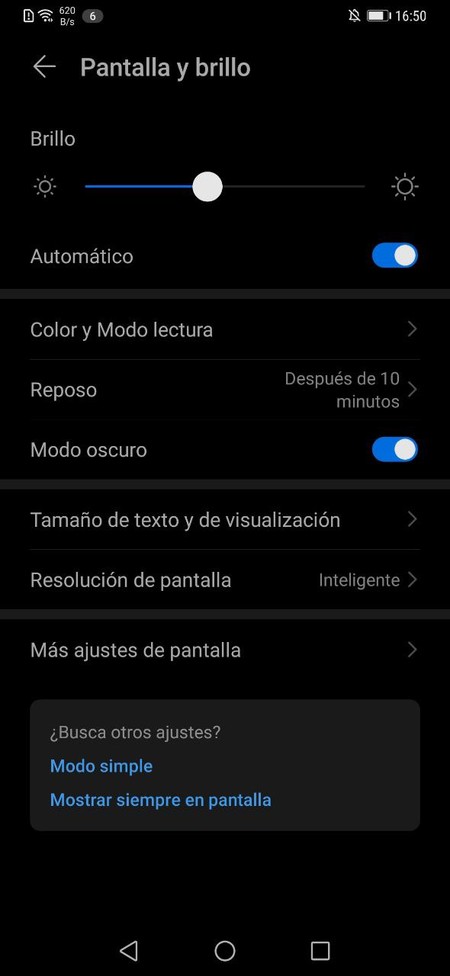
One of the novelties of Android 10 is its greater integration with the dark theme. Luckily, it is fairly easy to activate. Is found in screen settings and is activated just by clicking on it. On various Huawei models dark mode is manual, so we will not find the option to program it to be activated or deactivated according to the time of day.
End the notch on your phone
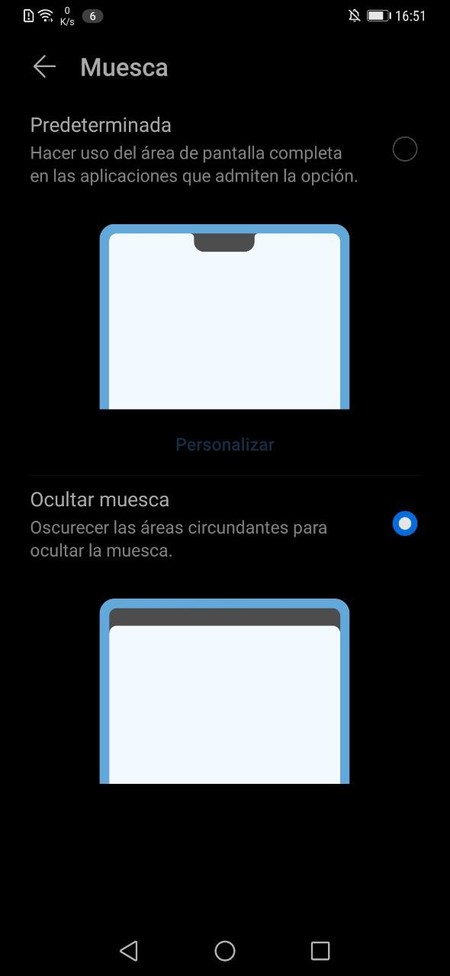
Most of Huawei’s mobiles have notch, a solution that allows the camera to be introduced trying to make the most of the edges. If we don’t want this notch to be present, we can hide it through the settings.
To hide the notch we must follow these steps, it is not very hidden, but not too visible either.
- Enter the Settings app.
- Tap on Screen.
- More display settings.
- Notch.
- Hide notch
Activate network speed in the status bar
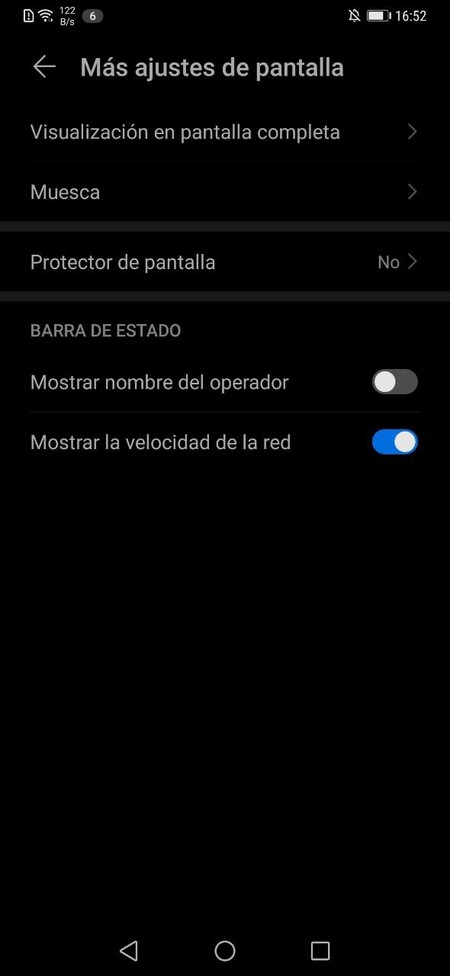
We take advantage of the fact that we are already in the ‘More screen settings’ menu to comment on a rather curious option that usually succeeds in custom ROMs: the speed of the network in the status bar. In this same menu We will find the section ‘Show network speed’. It is a good way to see the quality of our connection in any application on the device.
Use your phone as a photo frame
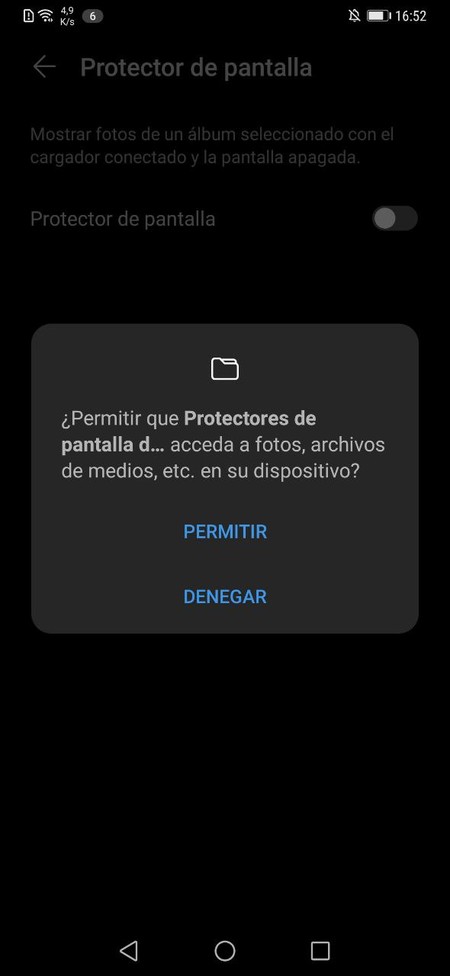
As a last interesting function within the ‘More screen settings’ section, we find a Huawei option called ‘Screen protector’. Contrary to what its name implies, It is a function that shows photos of any album that we select when the screen is off and the mobile connected to the charger.
Learn to record the screen

Huawei’s mobiles with EMUI 10 allow you to record the screen natively. This way it is not necessary to download and configure third-party applications. To record the screen we only have simultaneously press the off button and increase volume. Similarly, we can configure whether or not we want to enable the microphone during recording.
Your camera can scan QR codes
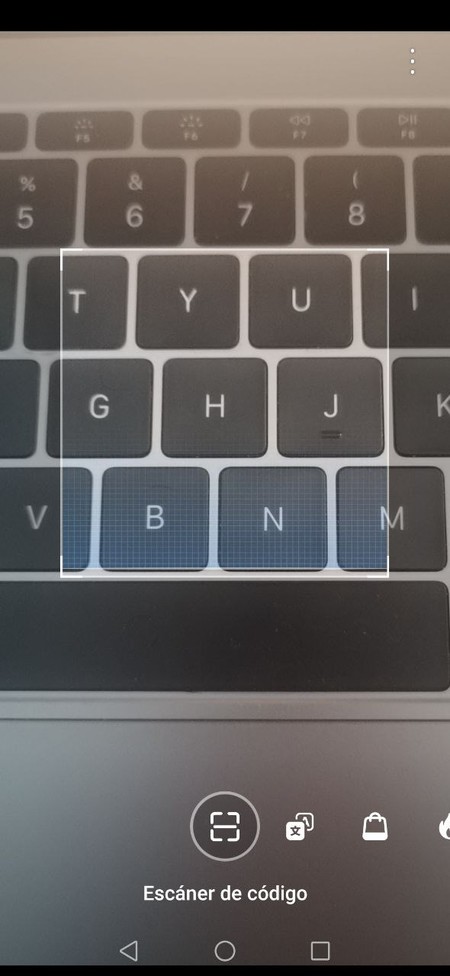
On your mobile with EMUI 10 you can scan QR codes without installing any application. The only drawback is that it does not read them automatically, we have to activate HiVision for this to happen. We open the camera application and click on the icon in the upper left corner. Once in the HiVision menu, just click on the ‘Code scanner’ icon.
Set the desktop grid
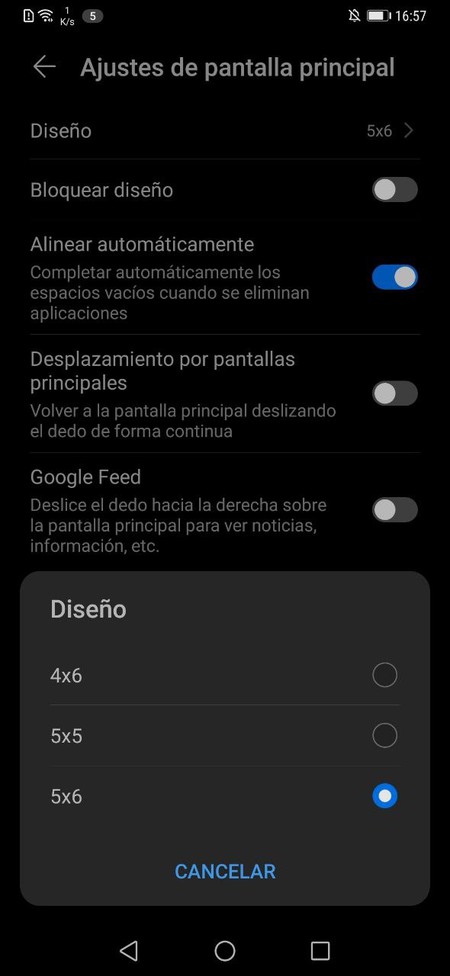
If you want to have the desktop icons adjusted to detail by modifying the grid, you can do it easily. Long press on a free area of the desktop, to be able to access the ‘Main screen settings’. Once here, all you have to do is click on ‘Design’ and choose the grid layout that suits you best.
Automatically align apps
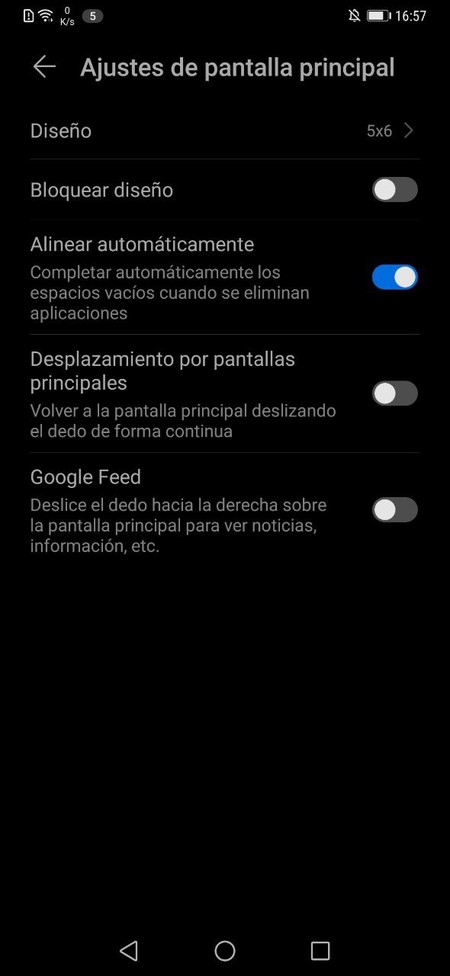
Continuing with the settings of the main desktop, we found the possibility of being able to automatically align the empty spaces of the desktop. From the ‘Main screen settings’ menu itself, click on ‘Align automatically’. Thus apps will align themselves.
Learn how to use split screen
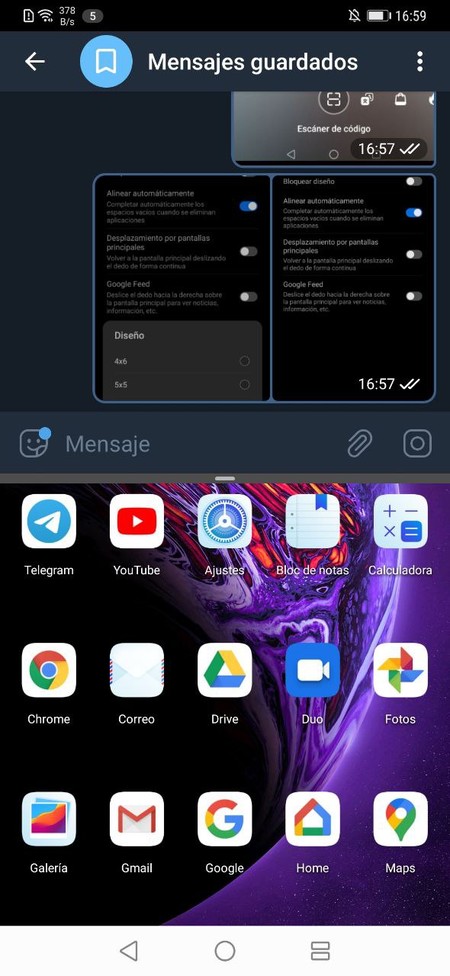
EMUI has its own split-screen system, a small modification of the Google original. To invoke it, when we have an application open in multitasking, we only have to click on the top button that will appear in its corner. This button splits the app so you can use another one at the same time.
Use one-handed mode

A small gesture from Huawei is enough to use the one-handed mode. We have nothing but press from the Home button to the left or right of the screen. Through this slide we send the screen to one or another corner in small size to be able to use it with one hand.
Analyze photos on web pages

A very curious and unknown function of Huawei is that can recognize the content in the photos to show us related content. We have nothing but press with two fingers on the image that we want to analyze. In this way, it will show us content related to it.
Manage applications that start when you turn on the phone
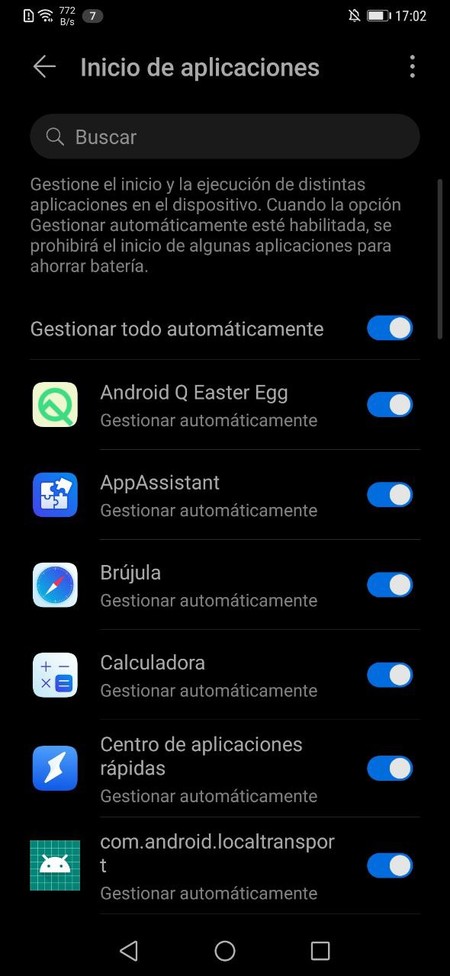
The more processes are active the moment you turn on the phone, the more work the processor and battery will have. To control this, we can layer startup applications. For this we go to settings, battery and click on ‘start applications’.
Here we can manage the applications that start automatically and those that do not. Games, applications that you don’t use every day and others can be easily swept off the list so they don’t consume resources in the background.
Use two WhatsApp accounts at the same time
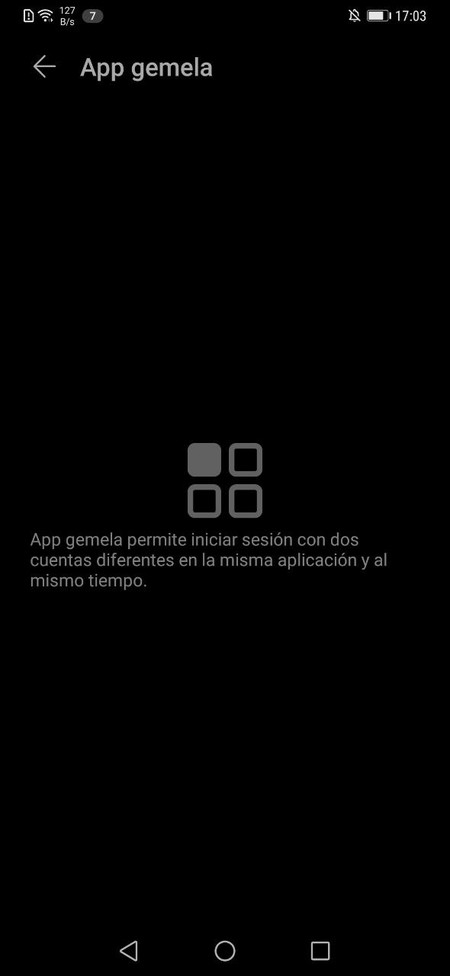
One of the best features of EMUI is the Twin App, through which we can clone applications to use multiple accounts. We just have to click on ‘Applications’, ‘Twin App’ and activate the ones we want.
Activate the Private Space
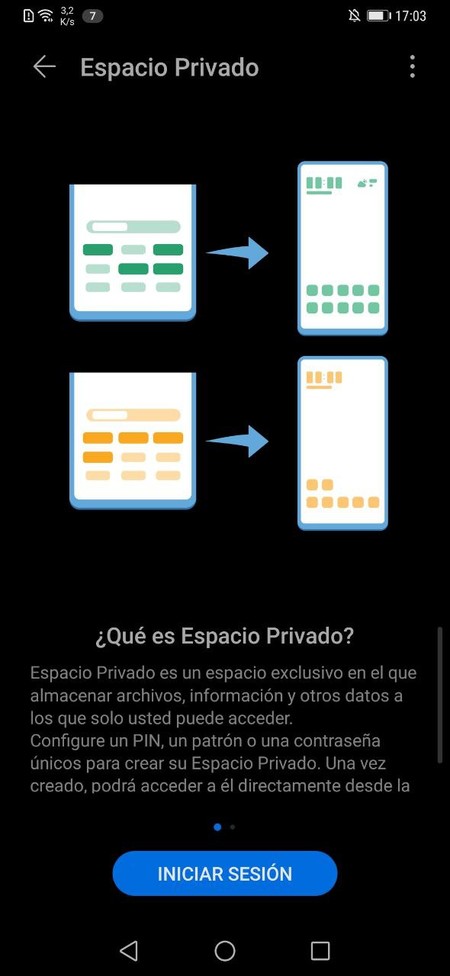
Huawei has the option of ‘Private Space’, a function that allows you to create a phone space in which all applications, information and other data are only accessible by password. You can activate it in the ‘Privacy’ settings in ‘Private space’.
Activate the safe
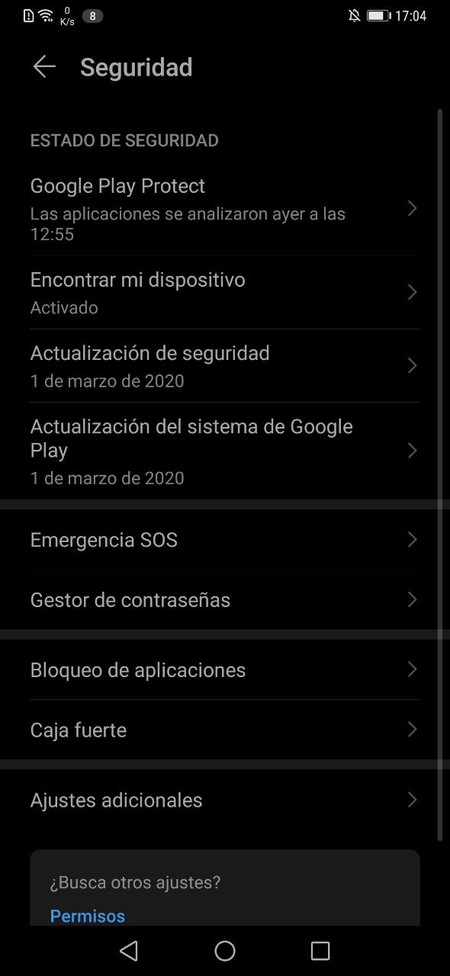
Another interesting option in terms of security is the safe. This is an option that allows us to encrypt photos and files to protect your privacy. In this case, this option is activated from the ‘Security’ section.
Activate simple mode
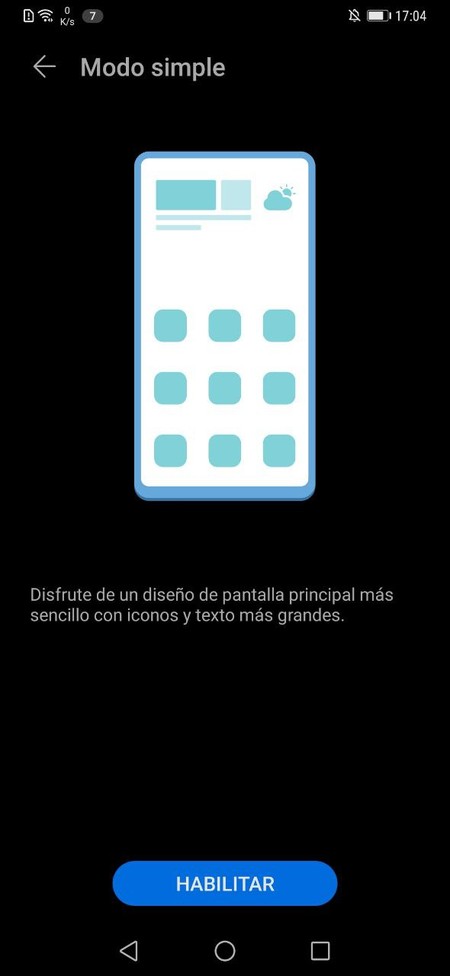
Simple mode is a very interesting option from Huawei designed either for the elderly or for people with some kind of difficulty in accessibility. However, anyone is free to activate it.
We just have to go to system settings, ‘system and updates’ and click on simple mode. Thus we will activate this mode in which the mobile interface changes completely to offer us a very simple view of the basics of the phone.
Avoid ghost touches with the phone turned off
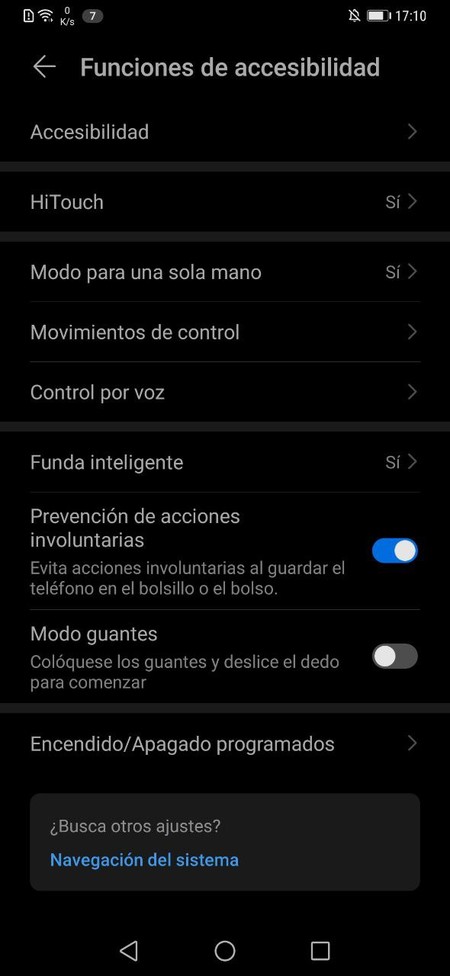
Several Huawei mobiles are curved, activate with a double press, and are generally prone to accidental touches. To avoid this with the screen off we have to go to the ‘Accessibility functions’ that we will see in the phone settings. Here we click on ‘Prevention of involuntary actions’.
Change how notifications are displayed
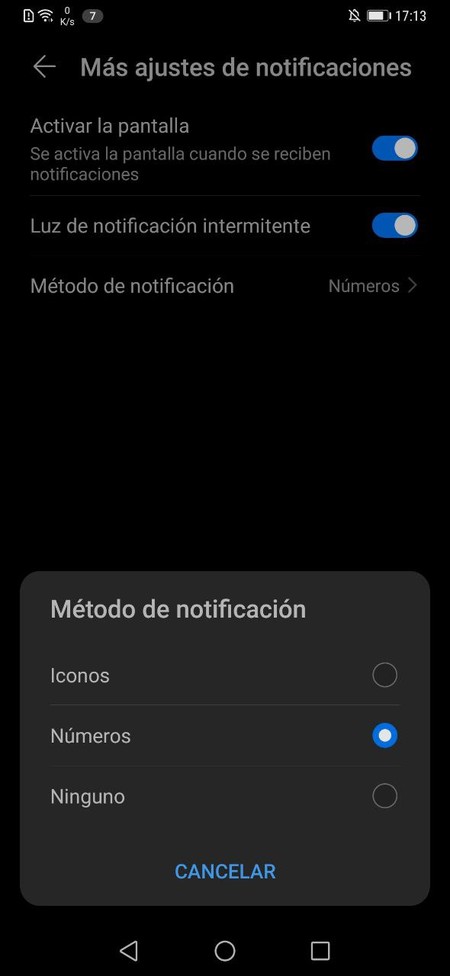
EMUI 10 allows customization the notification method in the status bar, either by icons or by numbers in the status bar. The option is under ‘Notifications’, ‘More notification settings’.










