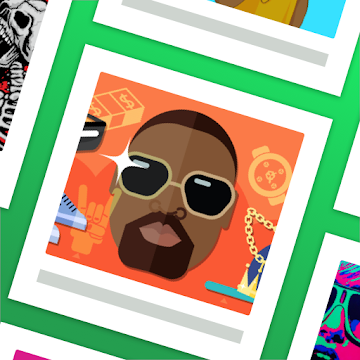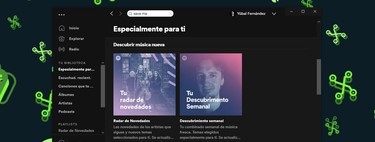With the SpotiPlus application you can get the Spotify playlists stay in tune with your tastes. This convenient tool allows you to create the cover as you want: add your texts, change the size, choose the background color, the image and directly apply the cover in Spotify with a couple of taps. Very practical.
Spotify is one of those applications that adapts to user tastes. The more music you listen to with it, the more similar recommendations you get. Even in playlists, which Spotify creates playlists adapted to each person. Of course, there is a notable contrast between those lists and those made by the user: the cover. What do you want to have a less generic header image than the summary of the covers and without using the PC? There is an app for you: SpotiPlus.
Customize the covers of your playlists as you prefer
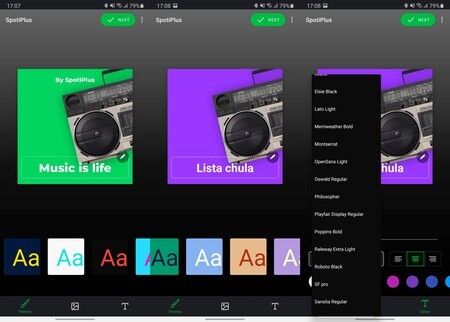
The app that we recommend allows you to create covers for the playlists from your mobile, all very easily, without needing design notions and without having to do anything more than press a few buttons on the screen. SpotiPlus connects with Spotify to upload the covers created to the playlists you want, you can even download said covers as an image. And the best thing is that its appearance is super professional.
By default, Spotify on mobile joins the covers of several discs included in the playlist to create the cover. With SpotiPlus you can build a personalized headboard with a much more elaborate look: just download the application and follow the steps to create your own covers.
- Open SpotiPlus, you will see an example cover with three lower tabs: the brush, for the background color; the photo, for the cover image; the ‘T’, for the text. Each tab edits a portion of the cover.
- Choose the background color for the cover, it is the first step to customize it.
- Go to the image and load the element that will identify your list. SpotiPlus integrates a huge number of elements, but does not allow loading new. These elements are prepared for the cover as they have shading.
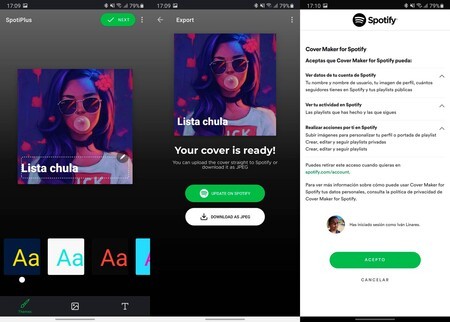
- Go to the text tab and choose any of the two messages on the cover: the top and the bottom (a pencil appears to edit each component). You can write what you want, select its size with the slider, choose the font and where the text will be aligned (left, center or right).
- Once the cover page is completed, click on the top ‘Next’. There you can upload it to Spotify (green button) or save the image as JPEG (white button).
- Connect to Spotify and select one of your playlists: SpotiPlus will replace your cover with the one you created.
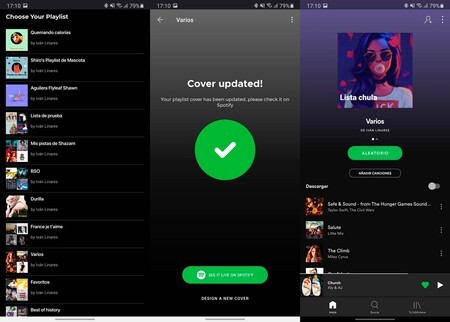
With the application you can customize one of the Spotify elements that most neglects the use of the application, the covers of the playlists created manually. SpotiPlus is very easy to use, the results are very successful, it is free, it has no in-app purchases and it only has ads to be subsidized. You can download it from the Google Play Store.