Changing your phone’s ringtones is easy, but there’s no one way: you can choose the melodies that the phone brings, download new ones, edit a song from your music library or customize any song you have downloaded. Do you want to improve the sound of your Android? We show you how to personalize your mobile and from where you can download the best ringtones.
The mobile melodies and their notification tones may be out of use because a most of the owners of a smartphone put it on vibration or take advantage of your smartwatch / activity bracelet. Even so, there will always be those who prefer to hear an audible alert. everything your mobile has to say. And since you can put any sound on the phone, why not customize it so that it sounds different from the others?
The best application to find ringtones

To change the ringtone or notification of any smartphone it is necessary to have the sound in a compatible format, such as MP3. Plus, every phone already comes standard with a few melodies, so it’s a good idea to first take a look at the sound options in the settings. In the event that none of them convinces you, touch download new tones.

You can place any melody, be it a song or another sound. To find them it is best to use applications that include their own audio library. AND There is no better option than Zedge, a mythical app that has been on Android almost since its inception (since before 2010). The app includes a huge number of ringtones and notification: just search for the one you want and you will most likely find several options to download. Zedge is a free application that has ads and some extra permissions (also a not very useful Premium service for tones), but it is safe enough, also recommended.
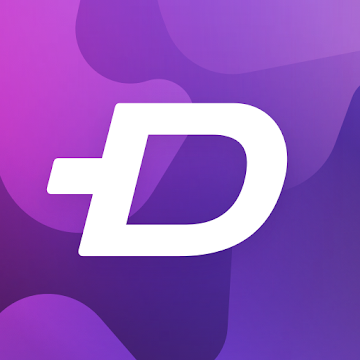
Zedge
To download ringtones to your phone using the Zedge application you first have to install it. Next:
- Go to the ‘Ringtones’ section and look through the recommendations.
- If you can’t find what you want, and you have a melody in mind, click on the magnifying glass (top right) and write the terms you want.
- Enter the results that match your needs. In this case, ‘Ringtones’. You can also select the ‘Notifications’ to change the sounds of the alerts.
- Click on the ‘play’ icon to play the sound you want. If it matches what you were looking for, click on the card of that melody to open the options.
- Click on the ‘Set’ icon and select what you want: o ‘Set ringtone‘to assign the melody to all incoming calls or’Set contact ringtone‘if you want the melody to change only for when a specific person calls.
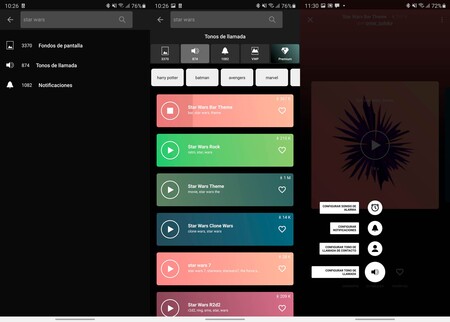
You don’t need anything else to change the ringtones and notification tones of your mobile: with Zedge you have the best selection with a really simple customization. What does not convince you? Let’s look at other ways to customize the tones.
Trim a song to set it as a ringtone

Imagine that you have a song downloaded on your phone and you want to set it as a ringtone. The easiest thing is to choose this song from the phone settings, but, since it is much longer than the ringtones will last, you will not be able to hear the parts that identify the song. So it is best to trim it to adjust the beginning of the tone just where you are interested.
To edit the songs in your library (they must be in MP3 or similar, downloads from Spotify or other streaming apps are not worth it) we will use an application. For the task we have chosen Audio Cutter y Ringtone Maker. It is simple, practical and, despite the ads, it does not offer in-app purchases or exceed permissions.

Audio Cutter y Ringtone Make
Once you have installed the application do the following:
- Open Audio Cutter and Ringtone Maker and choose ‘Select audio files‘.
- Give it permission to access the storage and find the song you want to edit.
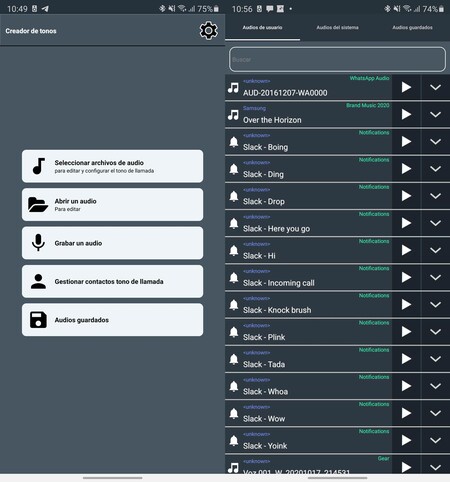
- The app will have opened the audio showing the graphic representation of the sound. Now you have to move the selected area to the piece of the song you want. And you can adjust its length with the silver dial on the right.
- Click on the ‘play’ icon until you make sure that the selection is the one you are looking for for your ringtone. Set the extent and the start for it.
- Click on the lower save icon and choose the audio quality and the file name. The MP3 and 64 Kbps is more than enough: the quality of a ringtone does not have to be very high.
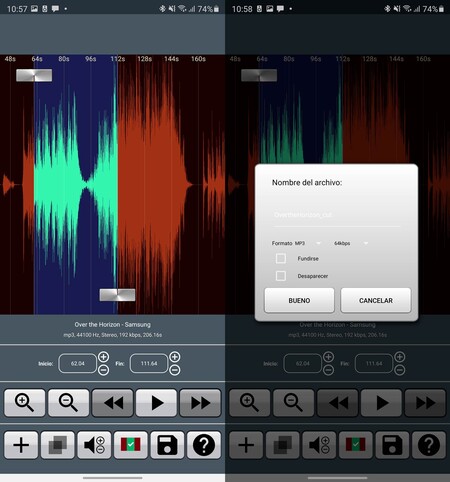
- Click on ‘Good’ and you will have the audio saved on the mobile. The app saves the results in the ‘Music’ folder, within its own directory.
With Audio Cutter and Ringtone Maker you can edit any song, music and even the recordings you have made with your mobile. Once the audio file is created you will only have to adjust it as the tone.
How to change the ringtone of your mobile
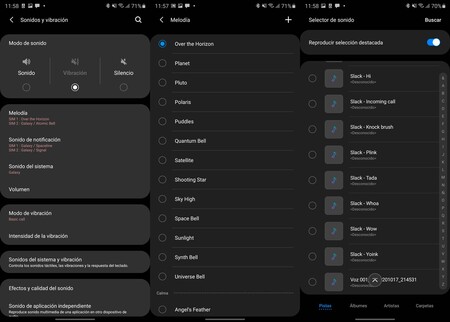
Whether you created your own audio file or it was sent to you (or downloaded from elsewhere), you will need to manually set as ringtone or notification tone, both for all notices on the phone and by contact. With the Audio Cutter and Ringtone Maker app you can customize it with its options, but let’s see how it is done without any application, only with what your phone comes as standard.
- Open your Android settings and look for the sounds and vibration section. Each brand names it differently.
- Enter the ringtone options, you will see that your mobile has a large selection of melodies. To add a new one, click on the ‘+’, on ‘My sounds’ or any similar option: a file explorer should appear.
- Go to the folder where you have downloaded the sound (preferably in MP3) and select it: you will have changed the ringtone. And you can do the same with the notifications.
- In case you want change the ringtone of only one contact You will have to open the ‘Contacts’ app on your mobile, edit the information of the person you want and choose the melody you want from there.








