One of the best known developers within the Gcam scene, Urnyx05, implements a remarkable feature in his latest versions of the camera app: the possibility of activating all the rear cameras of the phones, not just the main one. It works quite well as long as the mobile is compatible.
Each phone maker includes its own camera app on the models, an app that’s enough and plenty to capture images and video. Of course, not always at the best quality; hence testing other applications is an excellent recommendation if you want to get different results. Like the Google camera or Gcam, a software in constant evolution of which there are infinite versions. Like Urnyx05, one of the most complete and versatile, even with support for multiple mobile cameras.
A powerful Gcam and for a multitude of mobiles
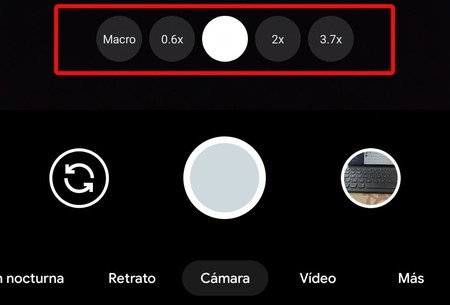 The Urnyx05 Gcam allows you to take photos with the five rear cameras of the Xiaomi Mi Note 10, for example
The Urnyx05 Gcam allows you to take photos with the five rear cameras of the Xiaomi Mi Note 10, for example One of the advantages of the Gcam is that independent developers have managed to expand the boundaries of use from the Google Pixel to the rest of Android phones. Of course, with its logical limitations: not all phones are suitable for the Google camera, some may present errors with the modes and even close when using the app. As a generic rule, if you do not have a Snapdragon processor, it is recommended that you forget about the Gcam. MediaTek is also quite compatible, but it can become unstable.
The Urnyx05 camera that we are talking about is based on version 7.3 of the Google camera. The latest version of Urnyx05 is 1.9: very stable, it achieves high-quality results and is compatible with a good number of phones (that your mobile phone finds in this list does not imply that it will work perfectly with the Gcam). Furthermore, Urnyx05 allows enable all phone cameras without ROOT. In this way you can exchange between the different sensors to take panoramic, macro or telephoto photos using the Google camera.
To enable all cameras with the Urnyx Gcam you must do the following:
- Download the latest version of the Google camera from Celso Azevedo’s page.
- Install the Apk on your mobile and open it.
- Accept the necessary permissions for the Gcam to work and click on the top icon on the screen to display the settings.
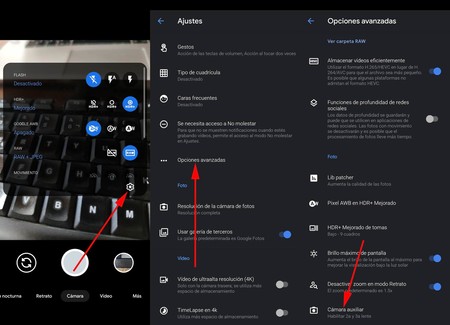
- Click on the cogwheel and go to ‘Advanced options’.
- Descend to ‘Auxiliary Chamber’
- Click on ‘Show buttons‘and activate all the rear cameras of your phone. You will have a button on the screen to move between each one.
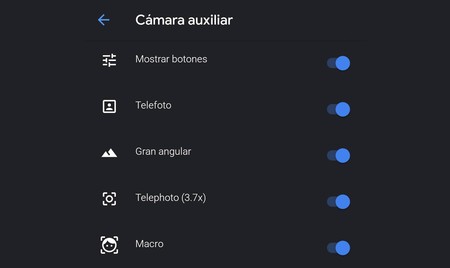
From this moment on, the Urnyx05 Google camera capture interface will show a button marked with the type of objective the sensor has: click on any to jump between the different cameras. This swap can cause the Gcam to crash as it makes the app unstable, especially if your mobile is not too compatible with the app. In case you can’t open it later, go to your phone’s settings, enter applications, search for the Gcam and delete the data.
If the Gcam closes constantly after applying certain settings, delete the data and start again
Apart from the activation of the different cameras you can upload a configuration file to it adapt the Gcam to your phone. Access this page, search your mobile and download the XML file to the phone. Then:
- Open the Urnyx05 Gcam and display the settings from the cogwheel.
- Scroll down to ‘Settings’.
- Go to ‘Save’, write any name and click ‘Save’. You will have created the directory where the configuration files are saved.
- Open your phone’s file manager and move the configuration XML you downloaded to ‘/ Gcam / Configs7’.
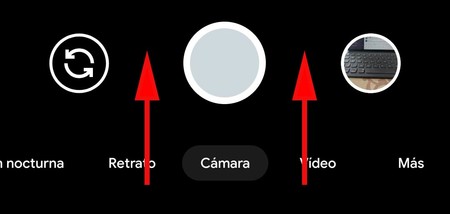 Double click on any of the button holes
Double click on any of the button holes - Go to the Gcam again and press twice in the space between the fire buttons and the gallery / switch to front camera buttons.
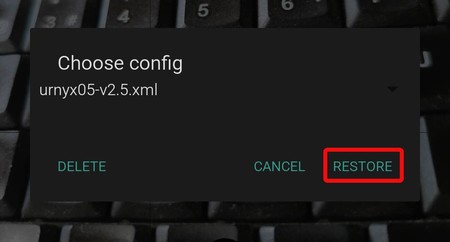
- Choose the configuration file, click on ‘Restore’ and you will have adapted the Gcam to your mobile.
- You will have to repeat the process of activating the buttons for the different rear cameras.









