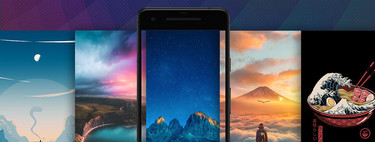The dynamic wallpapers are quite trendy, popularized mainly by macOS Mojave, with the famous backgrounds that change as the time of day passes. In Android, some manufacturers offer similar alternatives, but what if we told you that you can create them as you wish?
We will explain to you how can you get this done for free and easy, since you will only need an application and download some images, which will be the ones that make up the dynamic wallpaper itself. The process takes no more than five minutes, so let’s get down to business.
Creating your own dynamic wallpapers
Dynamic wallpapers have the peculiarity that they change as the day progresses. For example, we can have a photo of a sunrise in the morning, a sunset in the afternoon, and a fairly dark background at night, all of which change automatically. On Android we can create these funds from scratch, thanks to the Dynamic Wallpaper Maker application. It is an app with very good ratings, an average score of 4.4 stars and more than 100,000 downloads.
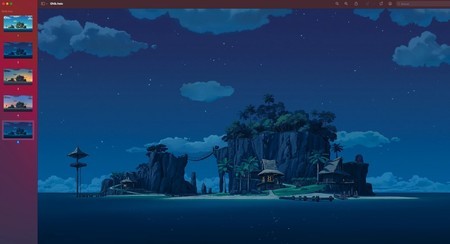
Plan A is to download a .heic with identical photos on macOS. Plan B, download the wallpapers we want on Android, through Google or the infinity of fund apps that are in the Play Store.
But before opening the application we need the funds. If you have a computer with macOS, all you have to do is go to Dynamicwallaperclub, a great website that has a huge list of funds. When you download the .heic file, all the photos it is composed of will be opened, so you just have to send them to your mobile. If we don’t have macOS, We can download the images we want from the internet or from any wallpaper app. They may not be exactly the same, but we can choose which image we want to appear at each hour of the day.
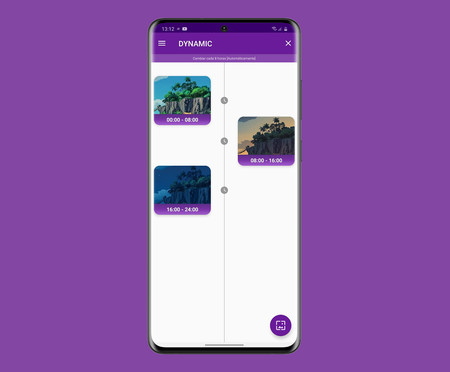
Now, we are going to teach you create dynamic wallpapers with the first option of the app, although you can always investigate the rest of the options it offers. For this tutorial, we will use the ‘Dynamic’ option, the first that appears in the application. After clicking here, we go to the time setting menu. Here we will adjust the bands in which the wallpapers will be changed.
Ready. Now, the wallpaper will change automatically at the times we want. If we have chosen good images, we can generate a nice progression effect in the backgrounds as the day progresses, so we can be as creative as we want to create these backgrounds.