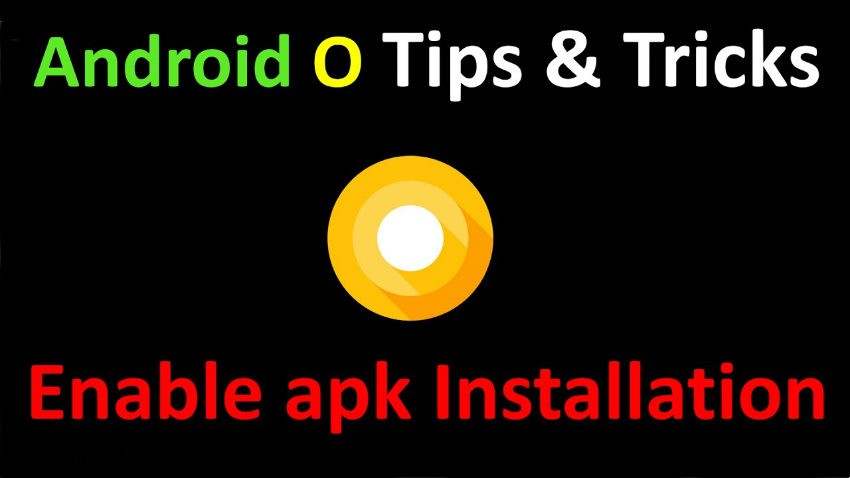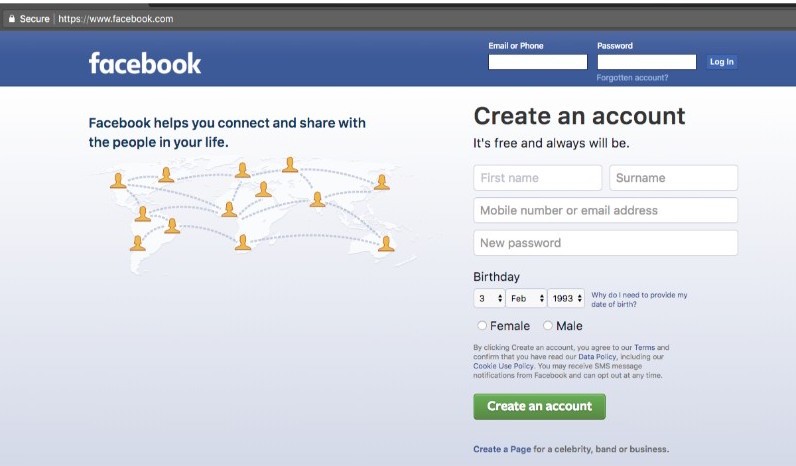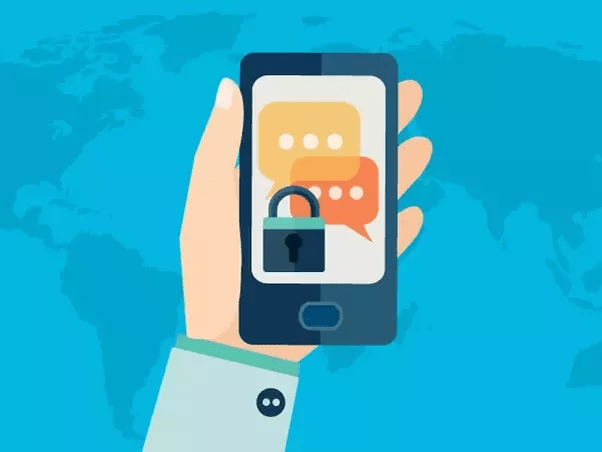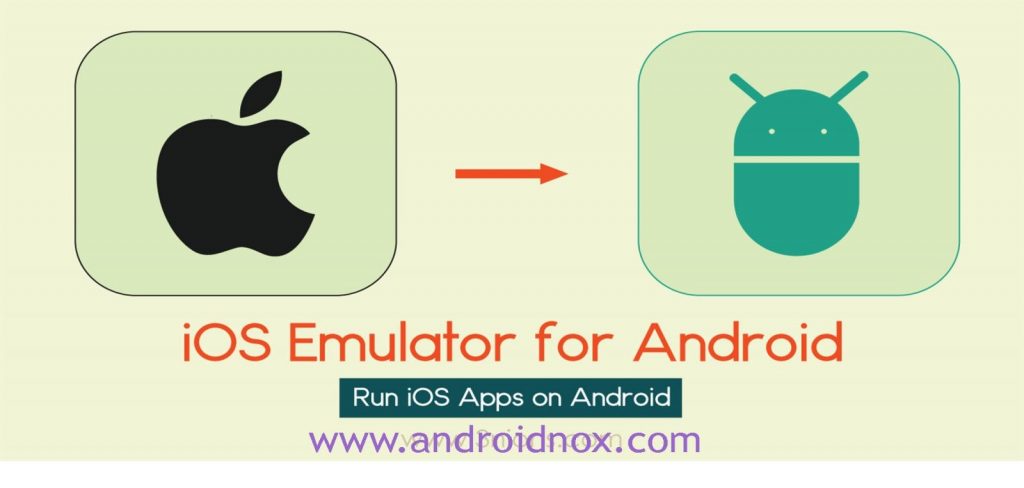How To Fix 504 Error In Google Play Store: As We All Know Google Play Store is the biggest platform for downloading apps on an Android device. But what if you can not download your favorite social or entertainment app, then playing Play Store is useless. If you get a Google Play Store 504 error, this does not mean that the app has a problem or that you are playing at the Play Store. In this article, how to fix the 504 error of Google Play Store, we will try to describe what this error is, why it occurs and how to fix it.
While searching the Web, we noticed that little information is available there. We tried a few things and finally we arrived with the sure shot solution to fix error 504 on Google Play Store The code 504 is the numerical identification of the error. It helps users or the developers to fix it as soon as possible since the specific error number contains information about errors.
Why does the 504 error code occur on the Google Play Store?
The 504 error of Google Play Store can have several reasons, such as an incomplete installation, an uninstall and a deletion. Usually, we will get this 504 error code on the Play Store when downloading or updating apps. Another reason behind this error code may be the sluggishness of the internet connection because in this case, all the information about the application is not available at the moment. Finally, the user landed and got the error code 504.
Fix Google Play Store Error 504 – Practical Guide
We would like to start the traditional way, give a reboot with your device, tips can sometimes be easily corrected with this trick. If this do not help, follow the steps below.
Set the date and time – correctly
- First, check the date and time setting
- Go to Settings >> System >> Date and time
- Disable automatic date and time and automatic time zone
- Make sure you enter the correct date, time, and time zone
- Most errors related to the date and time will be corrected by this tweak. Try restarting your device and downloading the application again.
Change network or VPN
If the above method did not work, it means that the problem is not related to date and time. We will now check the slowness of the internet connection. Change your Internet connection if you use mobile data, switch to Wi-Fi or vice versa. Alternatively, you can also try the VPN. We accept that you can not to download applications from Google Play Store, we advise you to download the .apk file for VPN from a trusted website, then download and install. Once you are connected to the VPN, try to download the application again.
Clear cache and data from Play Store and Play Services
- Go to Settings >> Applications & Notifications >> View All Applications.
- In all apps, you’ll find the Google Play service and Google Play Store.
- Open them one by one and click Empty Data and Clear Cache for Both
Now try to install or download the application for Google Play Store again. This is all about how to repair the Google Play Store
Error 504. Hope this error code will not bother you anymore after performing these steps. Please let us know if you are stuck somewhere with the steps via the comments.