Google Fit is Google’s health and sports application and pre-installed on the vast majority of Android phones. In it you can record all your sports activities and some health data, with the advantage that it integrates with many third-party applications to obtain data from all types of devices, such as Xiaomi Mi Band.
Here’s how you can set up and start using Google Fit, as well as everything you can do with this applicationFrom seeing how you slept the night before to recording your next Zumba session.
Get started with Google Fit
Google Fit integrates – and keeps in sync – with your Google account, so the first thing you’ll need to do is log in. The most normal thing is that you already have a Google account added to the system, in which case you only need to select it from the list.

In the second step it is time to adjust some relevant personal data when recording exercises and, especially, when counting calories. It’s about your gender, date of birth, weight and height. The first two data are shared with your Google account, so to change them you must change them in your account. The other two can be freely entered from the application.
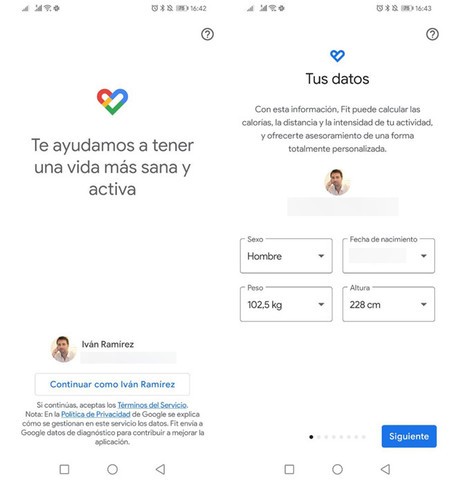
Then it is time to grant the necessary permissions, something quite important for Google Fit to do all its magic. First of all, you are asked if you want Google Fit log activities automatically. That is, without the need for you to open the application, Google Fit will recognize if you are doing an activity such as walking, running or cycling and it will record it. It’s optional.
Related to the previous section, Google Fit needs know your location so that you can record the route you have traveled during your exercise session on the map. If you use Android 10, you should choose that Google Fit always has access to the location and not only when it is in use, so that the automatic activity log works correctly.

At this point, you just need to set some goals. Google Fit does not have a goal for steps, distance or calories, but something simpler: active minutes and cardio points. The application will suggest goals that you can modify (60 active minutes and 10 cardio points per day), which will be adjusted as you use the application.
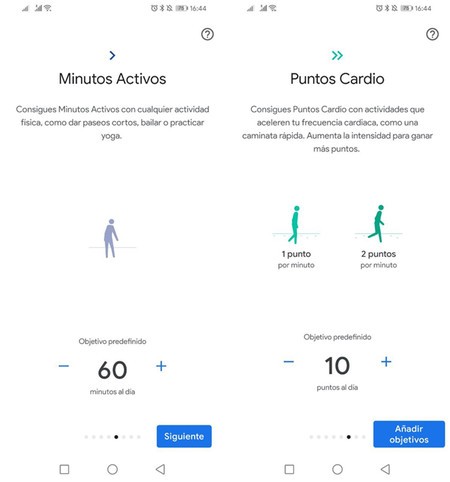
Now, what exactly is this cardio points and active minutes? The difference between them is mainly in the intensity of the exercise. This is the difference between them:
-
Active minutes. They are the minutes counted by Google Fit in which you have done any type of physical activity, from taking a walk to dancing or doing yoga. These minutes can be recorded automatically, manually or with the help of third-party apps that are connected to Google Fit.
-
Cardio points. When you do activities with a higher intensity (for example, running instead of walking), Google will add cardio points. You receive 1 or 2 cardio points per second, depending on the intensity of the activity.
Understanding the “rings” of Google Fit

Now that we know the difference between the active minutes and the cardio points, it is quite easy to understand what the graph is that appears as soon as you open Google Fit. The outer ring, with the >> symbol it corresponds to the cardio points and, the closer you get to your goal, the more the ring will close. Your daily goal is to complete the circle.
The inner ring is therefore the indicator of the minutes you’ve been active during the day. This way, you can see at a glance how far you have left to reach the daily goal you set for yourself during the initial setup.
Everything you can register by hand in Google Fit
One of the main advantages of Google Fit is that it records many activities automatically, but you can also add your data manually. Using the floating button you can both record training and add interesting health information to keep track.

Today, Google Fit allows you to add the information of your blood pressure, your weight and training. All this information is linked to a specific moment, so that you can see later how it has changed over time.
Although Google Fit is always watching your movements to detect when you are exercising, if you left your mobile at home and a session has not been included, you can always add it later from Add activity.
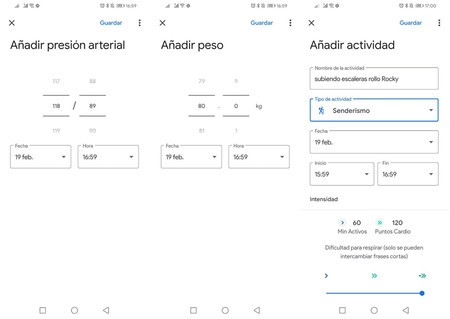
One of the most recent additions to Google Fit has been the possibility of record your dream manually, without the help of third parties. For some reason, this option is not in the same floating button as the rest, but you must first enter Dream and then press the + button.
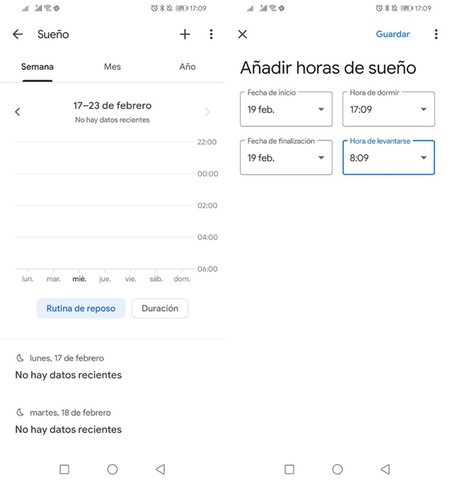
The sleep log is rudimentary in Google Fit for now, so you can only include what time did you go to sleep and what time did you wake up. They miss a better analysis of the quality of sleep, as is added in many wearables, and it is information that is lost despite the data being synchronized directly from them.
How to record your workouts in Google Fit
Before we told you how you could add information to the past tense in Google Fit, but what if you are about to start your session? In this case, you can record in real time, tapping on Record training on the floating button.
To record an exercise you will first need to choose what kind of activity is it. The list is quite long and it will be difficult for you not to find one that corresponds to or approximates what you are about to do. If it is an outdoor activity, the session is accompanied by a map, where your movements will be recorded.
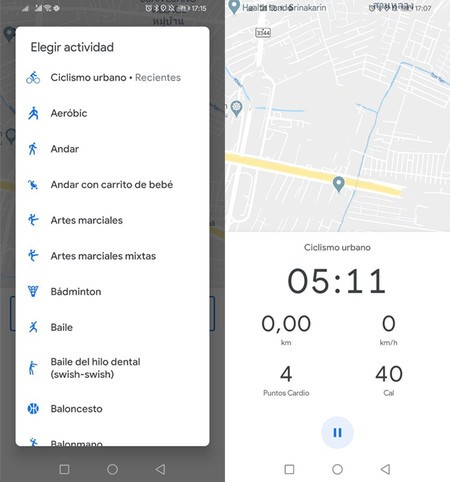
Google Fit is agnostic to wearables, so advanced data such as heart rate will not be included. Instead, during a real-time logged exercise you can see your route on the map, the distance traveled, your current speed and how many calories and cardio points you have gained so far.
By default, Google Fit will keep quiet during your exercise, but if you want you can set it to update you on the status live periodically. To do this you must go to the settings and enter Voice alerts.

You have to choose between having Google Fit notify you every half kilometer, every kilometer or in a time interval that goes from 30 seconds to 10 minutes. With these voice alerts, Google Fit recites the distance and duration of training.
Automatic activity log in Google Fit
Being able to save a training in real time is great, but it is even better if Google Fit is able to do the process itself without your intervention. If you gave it permission to do so, Google Fit it will detect when you are moving and will add the activities to your diary, accessible from the tab of the same name.
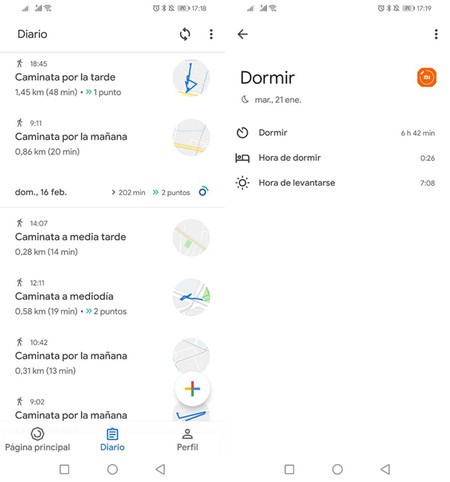
This works great for walks and hikes, but the true power of Google Fit comes when syncing with other apps. Google Fit syncs with several dozen applications, many of them smartphone apps and measuring bracelets. By syncing with Google Fit, the data from these smartwatches and wristbands is stored and displayed in Google Fit.
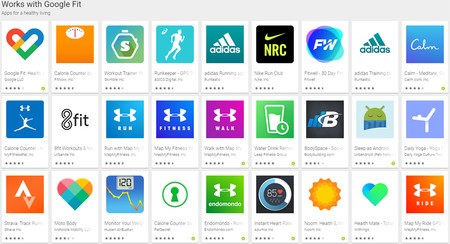
That is, if you have a Xiaomi Mi Band that you use to go for a run and a Huawei smartwatch with which you monitor your sleep, at link both accounts with Google Fit, you get the data from Google Fit, those collected by the Xiaomi app and those collected by the Huawei app, all in the same place.
How to delete your Google Fit data
Google Fit collects a lot of personal information and you may at some point want to control or delete some of this data. It is not enough to delete the application or its data, since everything is found synced in the cloud. Instead, you must go to the Google Fit Settings and enter Manage your data.
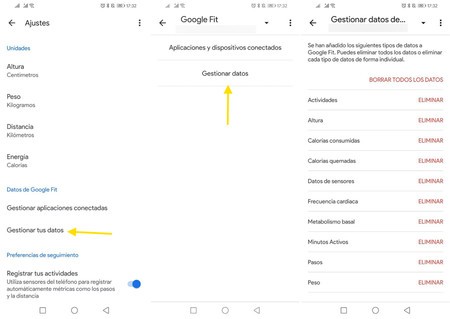
From this section you can check the connected applications and also, by tapping on Manage data, precisely erase any data stored in Google Fit. The list is extensive and ranges from activity log to weight, heart rate or sensor data.








