Google’s streaming games platform is in the process of expand its use to most Android devices. And Android TV are among them even if they still do not officially access Stadia: the application works on TV without too many problems. Just install it in APK.
The exclusivity of Google Stadia with the company’s devices was diluted a few weeks ago with the expansion of the app to other smartphones. This expansion was being too gradual; hence Google introduced an experimental feature to enable Stadia on any Android device. This also applies to Android TV: We have tested its use on our TV and it works as it should. Do you also want to try it? It only takes a few steps.
Google Stadia works perfectly on Android TV
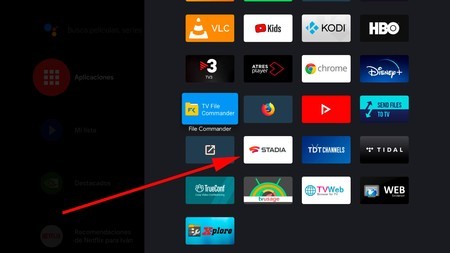
From 9to5Google they verified that streaming application compatibility has also been extended to Android TV players and televisions. We have tested it ourselves on an Nvidia Shield TV with very satisfactory results, especially if the use of the app is combined with the command of the Shield Tv itself. Google Stadia is perfectly adapted to the controls, starts the games without complications and allows access to the entire library. With some inconvenience that can be easily solved.
Until now, the only way to start Stadia on an Android TV was to use Google Chrome, a somewhat cumbersome system that lost some quality. Therefore, using the native application not only improves visiting games, also the library and settings management itself. In our experience, there are not too many differences regarding the use of Google Stadia in the Chromecast and with its official control, nor in the response to the touch of the buttons.
 Rise of the Tomb Raider in the Google Stadia app (Nvidia Shield TV)
Rise of the Tomb Raider in the Google Stadia app (Nvidia Shield TV) The main drawback is that you will have to use a mouse to access Google Stadia games and menus on Android TV: The interface control is not yet adapted to the remote. Of course, everything changes when you are in the game itself since the physical controls are adapted. You can use a PS4 one, the Nintendo Switch pro or the Xbox One pro, for example.
To start Google Stadia on your Android TV you need to do the following:
- Download Apk Mirror the latest version of Google Stadia.
- Install the Send files to TV application on your TV (or player) with Android TV and on your mobile. It’s on Google Play.
- Install a file manager on your Android TV. We usually recommend File Commander, although almost any other is valid as long as you access the package installer (most).
- Open Send files to TV on TV and also on mobile. Follow the steps to access the main screen with the ‘Send’ and ‘Receive’ in large letters.
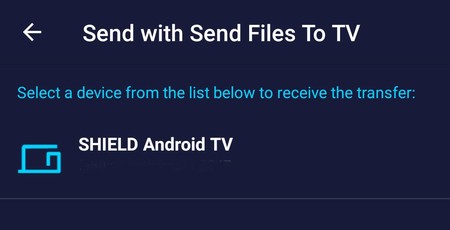 Choose the Android TV to send the file to
Choose the Android TV to send the file to - Press the ‘Send’ on your mobile and look for the Google Stadia APK file. Then select your Android TV.
- The file will have been sent to your TV or player: by default it will be stored in the ‘Downloads’ folder (‘Downloads’).
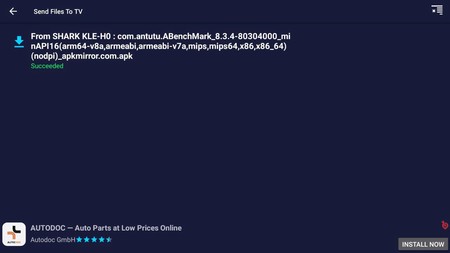 The APK sent (AnTuTu in this example) is already on Android TV, inside the ‘Downloads’ folder
The APK sent (AnTuTu in this example) is already on Android TV, inside the ‘Downloads’ folder - Like Send files to TV can’t install APKs (at least for now), you have to open the file manager.
- Find the downloads folder, click on the received APK, accept the installation from unknown sources and install the app. Click on ‘Open’.
- Connect a mouse to your Android TV (via Bluetooth or USB) and log into Stadia with your account.
- Click on your avatar icon and go to ‘Experiments’.
- Click on ‘Play on this device’ to make Stadia work on your Android TV.
- Restart the application and you can now play all your games. Remember that the physical controller does not work until you are in the game, at least for now.
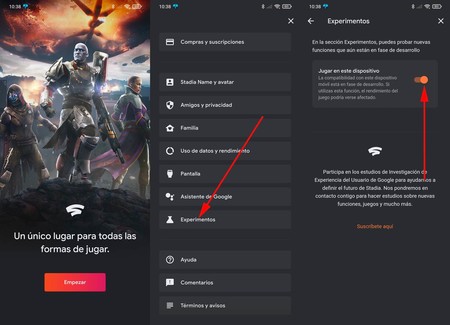 Unlock device from an Android mobile
Unlock device from an Android mobile As we said before, the experience playing Stadia on Nvidia Shield TV with the application is very close to the original with the Google Chromecast Ultra and the official remote. We have even been able to play in 4K without much problem: the quality is very high.










