Thanks to the Mi Fit app you can create your own ‘Watch Faces’ for Xiaomi Mi Band 4 or Mi Band 5. Do you want to customize the bracelet to your liking? Well you do not need too much to get it, we teach you.
Thanks to the OLED screen of the latest Mi Band models, it is possible to change the look of the bracelet with fun covers, included in the Mi Fit application. In addition, Xiaomi allows the customization of the Mi Band 4 or Mi Band 5 thanks to the option to create your own spheres. And it is not complicated at all: in a few steps you will have personalized your bracelet with a style that only you will have.
Create a background that suits your style
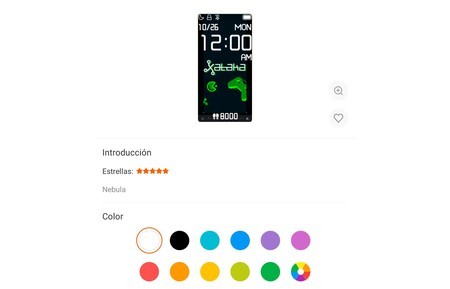
Mi Fit allows the customization of the bracelet with five different styles of ‘Watch Face’ or watch face on the Mi Band 5 and with three styles on the Xiaomi Mi band 4. The format of these styles is rectangular to adapt to the ratio of OLED display on recent Mi Band. AND you can choose the arrangement of the elements to adapt the style to your tastes.
The customization of the Xiaomi Mi Band is done from the Mi Fit app, on the phone. Photo covers, called ‘Photo Watch Face’, allow you to create your own dials with a basic, but functional design. With a little trick it is possible to change the appearance of the Mi Band completely: choose the background well, cut it to the needs of the bracelet and adapt the elements to work the magic.
To customize the Mi Band you must do the following:
- Start by choosing the background that you will load in the personalized ‘Watch Face’. Our advice is to choose an image that look good vertically and leave room for the different elements of the clock (hour, minute, day or steps, it all depends on the style you choose).
- We have opted for a Xataka fund. We chose the style of ‘Photo Watch Face’ and adapted the background elements to leave space in the upper area for the hour and in the lower one for the steps. Depending on the style you choose you will have to modify the image to accommodate it.
 Editing the background using an image editor on the computer
Editing the background using an image editor on the computer - You must crop the image to 120 x 240 pixels in the case of the Xiaomi Mi Band 4 and to 126 x 294 pixels if you have the Mi Band 5. Respect those ratios and the background will be perfect.
- Save the resulting image and send it to the mobile where you have the Mi Fit app installed.
- Open the Mi Fit application and enter the options of your Xiaomi Mi Band 4 or 5.
- Go to ‘Store’.
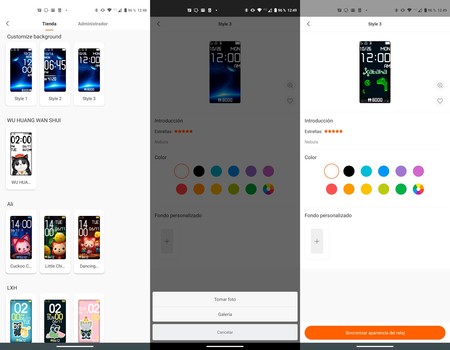 Watch Faces of the Xiaomi Mi Band 4
Watch Faces of the Xiaomi Mi Band 4 - Choose the style of ‘Photo Watch Face’ you want. We stayed at number 2 in the Mi Band 5 and number 3 in the Mi Band 5.
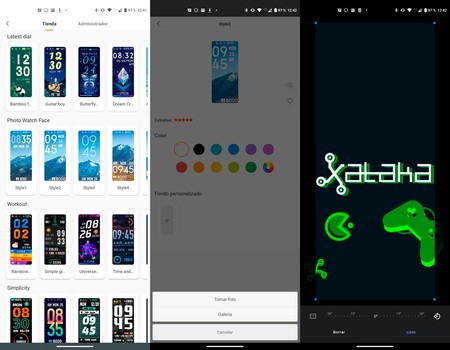 Personalization on the Xiaomi Mi Band 5
Personalization on the Xiaomi Mi Band 5 - Select the color for the bracelet data (must contrast with the background or the time will not be seen) and load the background you created with the lower ‘+’.
- Now you will see how your background looks on the Mi Band 5: Mi Fit will load the preview. Make sure that the bottom and the elements of the bracelet look good and do not overlap. If necessary, edit it again until it is perfect.
- Once the ‘Watch Face’ is perfect click on ‘Synchronize watch appearance‘and Mi Fit will charge the dial on your Xiaomi Mi Band.
- The personalized dial is stored in the memory of the Mi Band: you can return to it from the settings of the bracelet.
The process can be somewhat cumbersome, but it works very well with a little time and imagination. In case you don’t want to edit the background you can upload any image from your gallery to the bracelet: try until you find the one you like best. And it combines the different styles that Mi Fit offers you.









