The Google Assistant allows us to send and read messages from WhatsApp without having to write. This is very practical when we are driving or we have our hands full and at that moment we need to send or answer some contact with said messaging service.
To use WhatsApp with your voice hands-free, the Google Assistant offers several ways to send a message to a contact that we will see in detail below:
Send WhatsApp messages with the Google Assistant
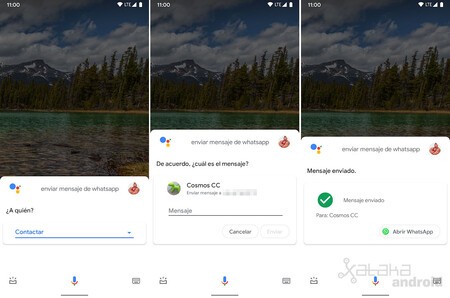
The Google Assistant offers these three ways to send a WhatsApp message:
- “Hey Google, send a WhatsApp message”: Here the Assistant will ask you for the name of the contact, then for their phone number in case of having more than one, and finally the content of the message.
- “Hey Google, send a WhatsApp message to [contacto]”: Here when you tell the contact name directly, it will only ask us for the content of the message and optionally to what number if it is the first time we send you a WhatsApp with the Google Assistant.
- “Hey Google, send a WhatsApp message to [contacto] [mensaje]”: Finally, in a single voice command we can tell the Assistant the name of the contact and the text of the message. For example “send a WhatsApp to Laura I’m on my way”.
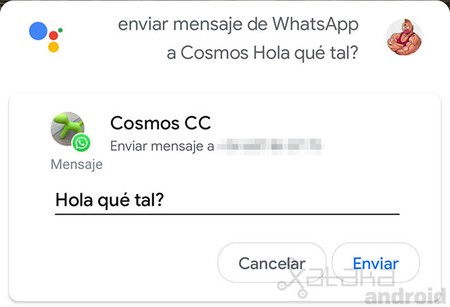
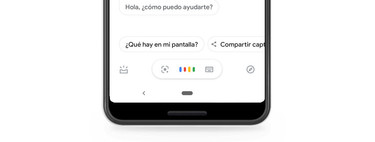
Listen to your WhatsApp messages with the Google Assistant
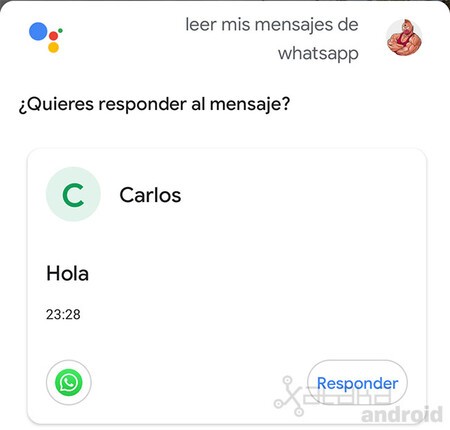
The Google Assistant also allows us to listen to and respond to messages that we have received. For this we just have to tell him “Hey Google, read my WhatsApp messages” and it will begin to read our messages one by one, asking in each message if we want to respond.
Send voicemail with the Google Assistant
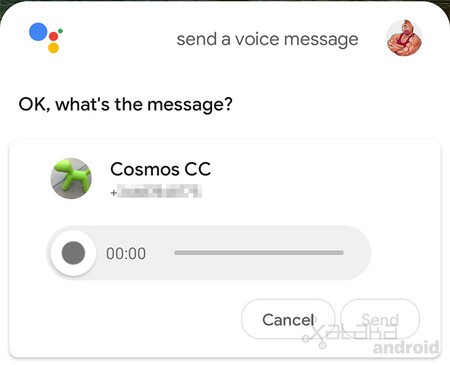
Finally, the Google Assistant allows you to send audio messages, but currently this feature only works in English, so the English language will have to be added in the Assistant’s settings so that it recognizes the command Send a voice message. It will start recording what we tell it and send it after finishing.








