The televisions and players with Android TV are a good purchase if you want to have all the entertainment at the touch of a remote control. Of course, they require an installation that, despite being simple, has different ways of being executed. We show you how to configure your Android TV without complications and in less than five minutes.
Android TV is an operating system for televisions and devices compatible with the big screen that not only offers access to a lot of applications and multimedia streaming services, but also to Android apps and games. Everything on TV, with Google Chromecast integrated and with the ease of have everything accessible from a remote control. In addition, Android TV is very simple to configure, you only have to follow a few steps.
Assisted setup and two ways of installation

As with the first boot of an Android mobile, any device with Android TV, whether it is a television or a player, must run an installation process to register the Google account, choose whether to use Assistant or not, select the applications to install and, also, register the device with the manufacturer. This process can be done with the help of another phone, using a web browser or manually entering all the data with the Android TV remote control. We will discard this last way of configuration because it is quite cumbersome, although you can use it if you do not have another Android or a browser at hand, be it mobile or desktop.
To start the process of setting up an Android TV you must do the following:
- Connect your Android TV following the manufacturer’s scheme (to the socket and a free HDMI from the TV). Turn it on and select the HDMI you connected the device to.
- Choose the language and go to the next screen.
- If you have an Android phone, use the settings with the mobile (recommended). Otherwise, click on ‘Skip’ to choose the configuration through ‘android.com/setup’ or by manually entering user data.
Android TV setup with another Android
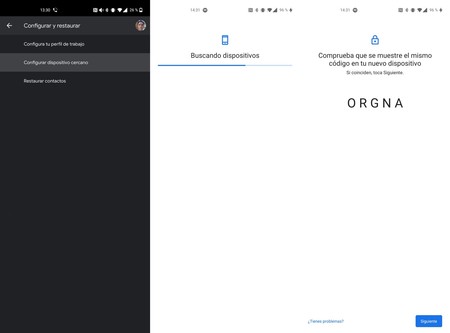
Configuration process of an Android TV from an Android mobile
In the case that you use an Android, you must configure your Android TV as if it were a new phone. To do this you must carry out the following process:
- Open the mobile settings and look for Google options.
- Click on ‘Configure and restore’ and then on ‘Configure Nearby Device‘.
- Go to the screen with ‘Next’ and your mobile will detect the Android TV after several seconds of searching.
- Make sure that the TV screen and the phone screen show the same code and click ‘Next’.
- Select the WiFi network to which the Android TV will connect and accept that Google copy it from the mobile to the TV device. You will have to authorize the operation.
- Select the Google account that you will use with Android TV.
- Google will configure the Android TV with your data: you just have to finish the process by accepting the conditions on the TV device.
- Android TV will probably suggest applications to install: select the ones you want or move to the screen.
Once the process is finished, you will have your Android TV active: install the apps you want from Google Play and that’s it.
Configuration with ‘androidtv.com/setup’
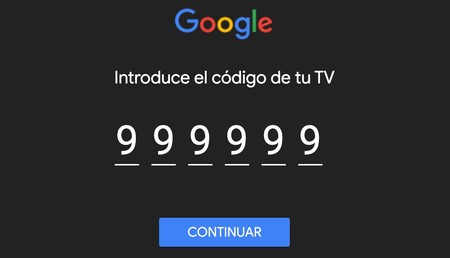
We have already seen that installing the TV device with another Android is very simple, but it is not much more complicated to perform the configuration without another phone. For this, Google has provided a website that facilitates the process, you will need a browser to access it (it is valid for both desktop and mobile).
- Select ‘Skip’ on the selection screen with another Android and select the WiFi connection that the device will use.
- Tap sign in with your Google account: choose ‘Use your phone or computer‘to avoid having to type with your Android TV remote. In the event that you do not have a browser at hand, log in from the remote.
- Now open a web browser and go to ‘androidtv.com/setup’. Write the code that appears on your television screen.
- Log in to the browser with the Google account that will be transferred to your Android TV.
- Now finish the process on TV accepting the terms of use, which apps will be installed and the rest of the information necessary to formalize the start-up.
With the two methods, you will have your new Android TV device configured in a few steps and in less than five minutes. And once you have the device connected to TV, WiFi and your Google account, you can enjoy it with all the applications that are available on Google Play. Netflix, Movistar +, HBO, Disney + and much more: Android TV provides access to endless entertainment, including games.









