Huawei presented Celia in March, your own smart assistant to rival Bixby, Google Assistant or Siri, among others. It is a proposal integrated into the latest devices of the Chinese company and that is taking its first steps in this territory of the attendees.
Let’s tell you how to set up and use Celia Since, being a new assistant, there may be several questions about how it works and how you can get the most out of it.
How to configure and use Celia
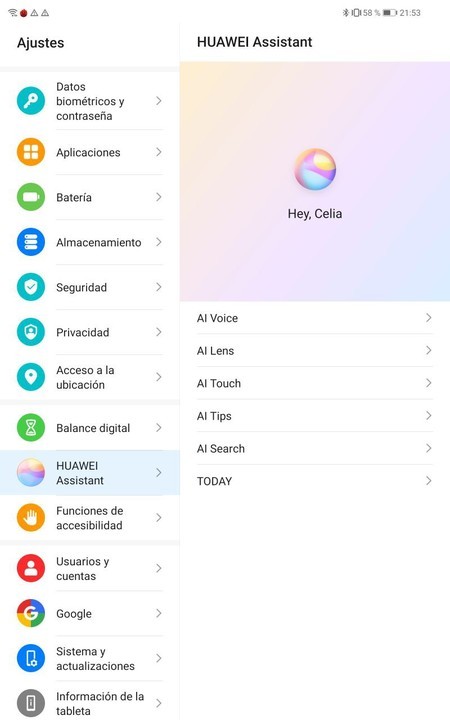
Celia is in the device settings themselves, within the ‘Huawei Assistant’ section. Inside it we will find an image of ‘Hey Celia’ and the list of possibilities. We are going to break them down one by one so you can see how it can be configured and what can be done with this wizard.
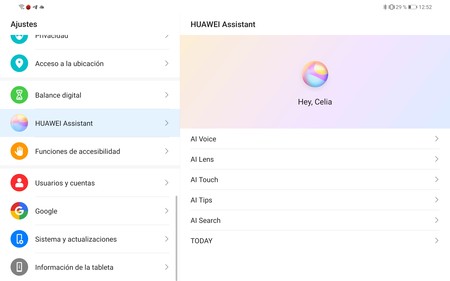
The first section is ‘AI Voice’, the first thing we have to configure to start using Celia. Here we can configure both voice activation and activation by power button, as well as the languages of the wizard. An important point is that we can click on the voice activation parameter to re-configure us the activation phrase. This parameter helps the assistant to recognize our voice better.
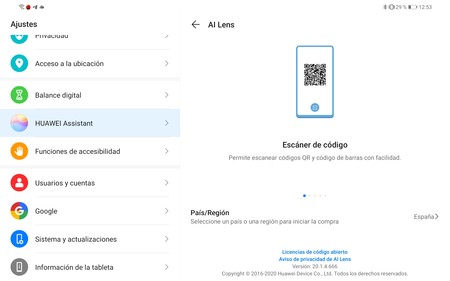
Secondly we have the section of ‘AI Lens’. This is a Huawei function that allows you to scan QR codes, instant translation, purchases, count calories from food, identify objects and other actions through the camera. This function cannot be configured and is integrated in the system, so you will find it in the camera interface.
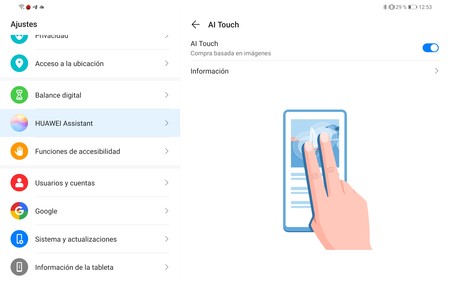
AI Touch is the third function integrated with Celia and allows us identify the text on the screen with a gesture. If we press with two fingers, for example, on an image, a search will be made for similar products, with purchase links to it, if any. This feature can be turned on or off at will and works system-wide, not just in Huawei’s official browser.
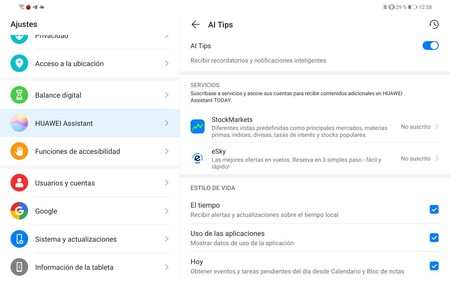
Another of the sections that we find in the ‘Huawei Assistant’ section is related to smart notifications. These are a series of notices about app usage, weather, news, calendar events, and more. In our experience they are not bothersome, so we can have them activated without any problem. We can customize these notifications individually, as well as disable them all at once.
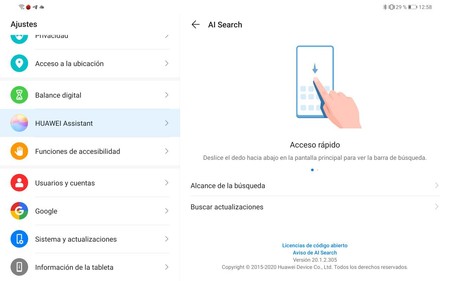
AI Search is a function that is not so related to the Huawei assistant, but it is within Celia’s settings. This is quick access to the search bar by swiping down on the main desktop. Here we can configure the scope of the search, adding or omitting applications and services that we want you to find or not.
Some of the functions that Celia can perform
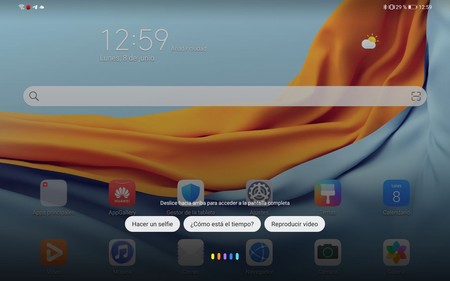
Celia is still very limited, so we can’t ask for as many things as Google Assistant or Siri. However, there are some useful commands that we have verified to work.
- Hey celia set an alarm
- Hey Celia, search (what you want to search for) in the browser
- Hey Celia, what is the weather like today?
- Hey Celia, translate (what you want to translate) into (language you want to translate)
- Hey Celia, scan a code
- Hey Celia, call (person you want to call)
- Hey Celia, open the application (app you want to open), it must be downloaded from the App Gallery
- Hey Celia, put the airplane mode
- Hey Celia, turn on (or off) Bluetooth
- Hey Celia, tell me how much does this product cost (the one you can focus with the camera)
- Hey celia open the settings
- Hey celia turn on the sound
- Hey Celia, create an event for tomorrow at 14 in the afternoon
- Hey Celia, send a message to (person you want to send the message to)








