As with mobiles, smartwatches with Wear OS also receive updates. As usual, They tend to jump in the form of a notification, but this warning does not always arrive when the update is available. We teach you how to manually check for those Wear OS updates.
It cannot be said that the watch operating system developed by Google has evolved excessively since, apart from the change that it triggered in Wear OS after the initial Android Wear, the platform has not been receiving excessive news. Everything changed with the recent alliance between Google and Samsung: Wear OS 3.0, the result of the union of this platform with Tizen, aims to become the expected full stop. Now we need to finally get the update.
Updates on the watch and also on the mobile

Since the smartwatch connects to the phone, and every watch with Wear OS needs to install the relevant application with that name, incoming updates go directly to the system (watch) or phone app (Wear OS). In addition, the smartwatch manufacturer can update the device from its app and, also important, the Google Play installed on the smartwatch offers its own updates (and not just apps). This makes any Wear OS receive news through these four ways.

To ensure that the device is up-to-date, it is advisable to keep up-to-date all the paths through which changes are received, either on the system or in any of the installed apps. Let’s go by steps.
Wear OS updates, the most important

The watches receive the different versions of Wear OS as each manufacturer adapts them to their different devices. The usual thing is that pop a notice on the clock when there is a new update pending, but he doesn’t always tell on time. Therefore, it is advisable to manually check if you have new versions:
- Go to your watch and go to settings (the cogwheel in the app list).
- Scroll down to “System”.
- Go to “Information”.
- Go down to “System updates“and click there.
Wear OS will search the servers for a new system version. If there is an update, your watch will invite you to download and install it. It is advisable to have more than 50% of the battery and that the smartwatch is charging.
Pending updates on Google Play

Every watch with Wear OS has the Google Play store among its options. Applications can be installed from the smartwatch, it is also possible to update them. And not only are new versions of the installed apps received, but changes are also made to the clock itself (such as those related to Google apps, for example).
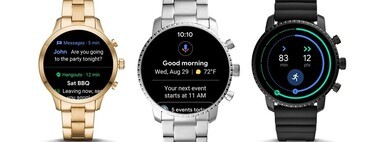
It is convenient to keep up to date everything that is pending in the Google Play store of the watch. For it:
- Go to the Google Play store on your watch (found in the list of apps).
- Scroll down to “My apps”.
- Click on “Update all” for the clock to download all pending changes.
By default, Google Play has the active option to “Install apps automatically” (it is within the Google Play settings, on the clock), but it doesn’t work as well as it should. It is advisable to check manually, and with some frequency, if there is something pending to update.
Wear OS updates from phone apps
The above pertains to what you can watch on your Wear OS smartwatch, but it is not the only way to receive updates: also the manufacturer’s app, and the Wear OS app itself, can transfer changes to the watch. They are not as important as system updates or Google Play updates, but that does not mean that you have to stop looking at them.
This process is simple: go looking in the Google Play store on your mobile to find out if the Wear OS app has new versions. And do the same with the application offered by the brand of your smartwatch.








