The fundamental pillar of Google Photos is its backup in the cloud. If we do not use this functionality due to the end of unlimited free storage on non-Pixel devices, we lose other important features such as recommendations, automatic creation, albums, the search engine or face detection, with which the application loses much of its appeal.
Even so, Google photos without backup is still a good gallery. What’s more, the application includes a mode to activate your “lighter gallery”, as your own alternative to Gallery Go. Next we will see how to activate this Google Photos “Lite” on our Android device.
Use Google Photos without an account
Default, Google photos Sign in with our Google account to show yourself in all your glory and recommend us to activate your backup in the cloud. If we activate this backup, the gallery will begin to download the previews of our photos and videos in the cloud, which can cause the application to exceed the GB of storage with use.
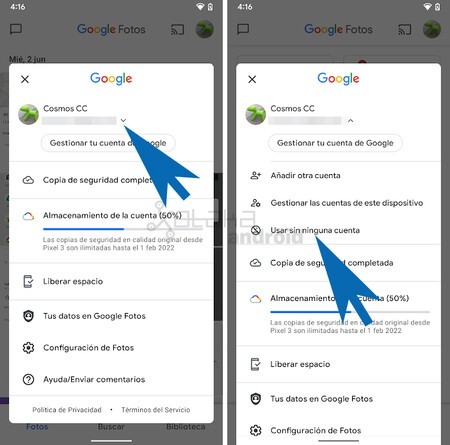
If we are no longer interested in viewing backed up photos, either temporarily or because we are using an alternative, then we can free up storage using Google Photos without account. To do this we just have to follow these steps:
- Click on the your profile icon that you will find in the upper right.
- Click on the drop-down of your Google account.
- Tap on Use without any account.

What is it for
When activating the option to use Google Photos without any account, the gallery stop showing all the photos and videos you have in the cloud, and therefore free up space in the storage of your mobile device by deleting all those temporary images and videos. In addition, the interface changes, removing from the screen all the features that depend on cloud storage. The features of Google Photos without an account are:
Local gallery
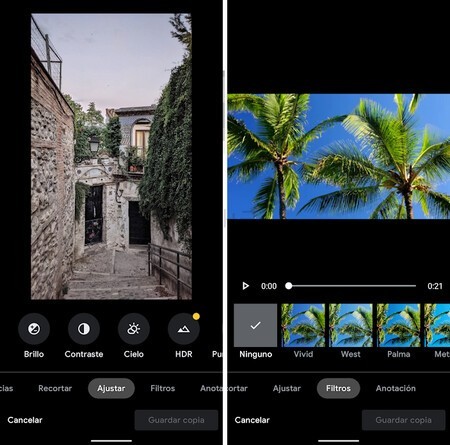
The main screen of Google Photos goes to directly show the list of folders with local photos and videos, preserving the recycle bin. Therefore, we will only see the photos and videos that we have on the mobile on the mobile, no photos and videos in the cloud.
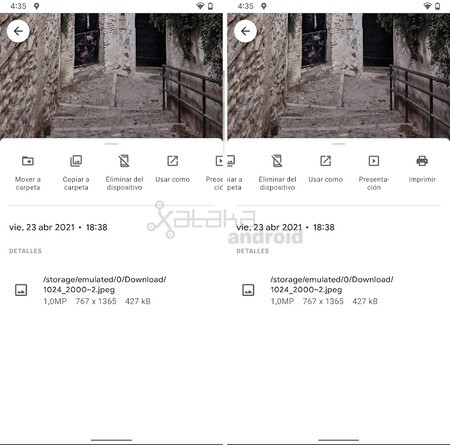
The gallery no longer has albums but it allows us to manage our photos through the local folders of the device, preserving the options to put the photos as wallpaper, contact photo, activate the presentation mode, or print our images.
Your powerful editor
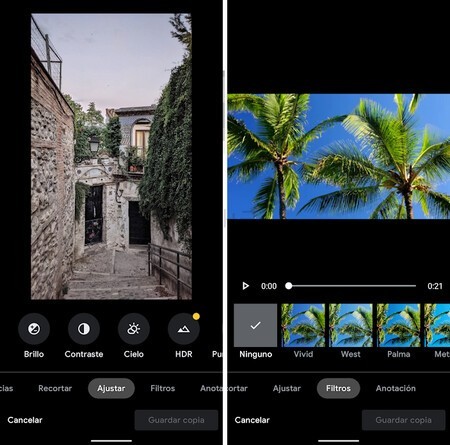
We keep its powerful photo and video editor, with tools that we cannot find in Gallery Go, or in Snapseed as its video editor full of adjustments and filters. The editing tools in Google Photos are very good.
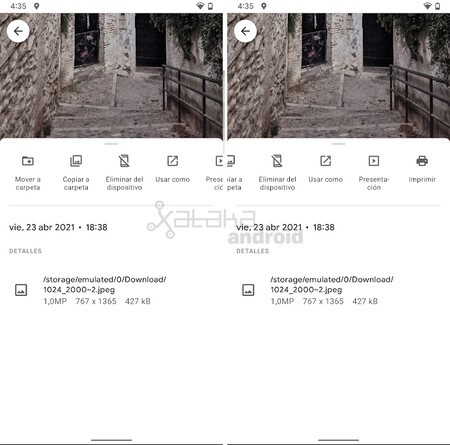
Google Lens
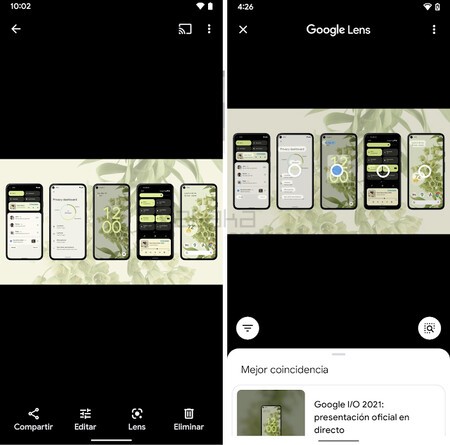
Its integration with Google Lens is maintained, so that we can continue to recognize objects, landscapes or texts with our local photos.
Google Cast
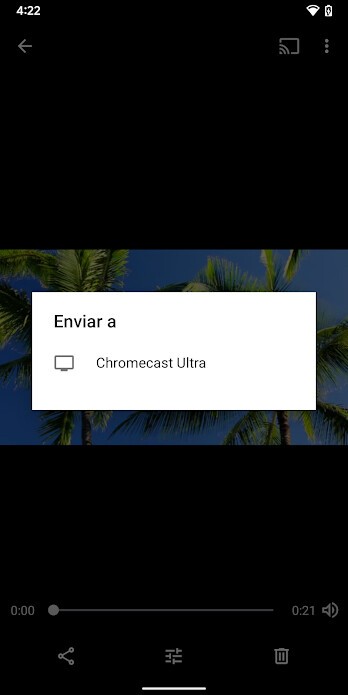
Its integration with Chromecast Y Android TV to be able to reproduce our photos and videos on our television even if they are not hosted in the cloud.
Return to log
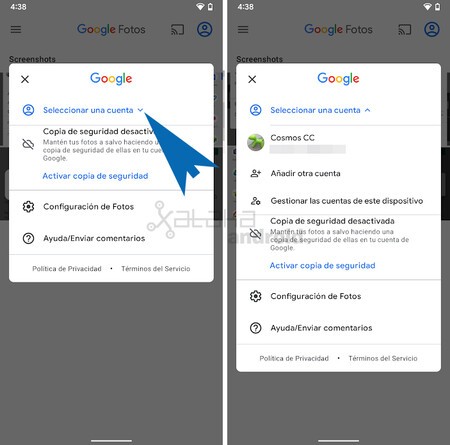
If we want to log in to Google Photos again, we will only have to click on the user icon, tap on select an account and tap on our Google account. Google Photos will activate all your options and start showing our photos and videos in the cloud.








